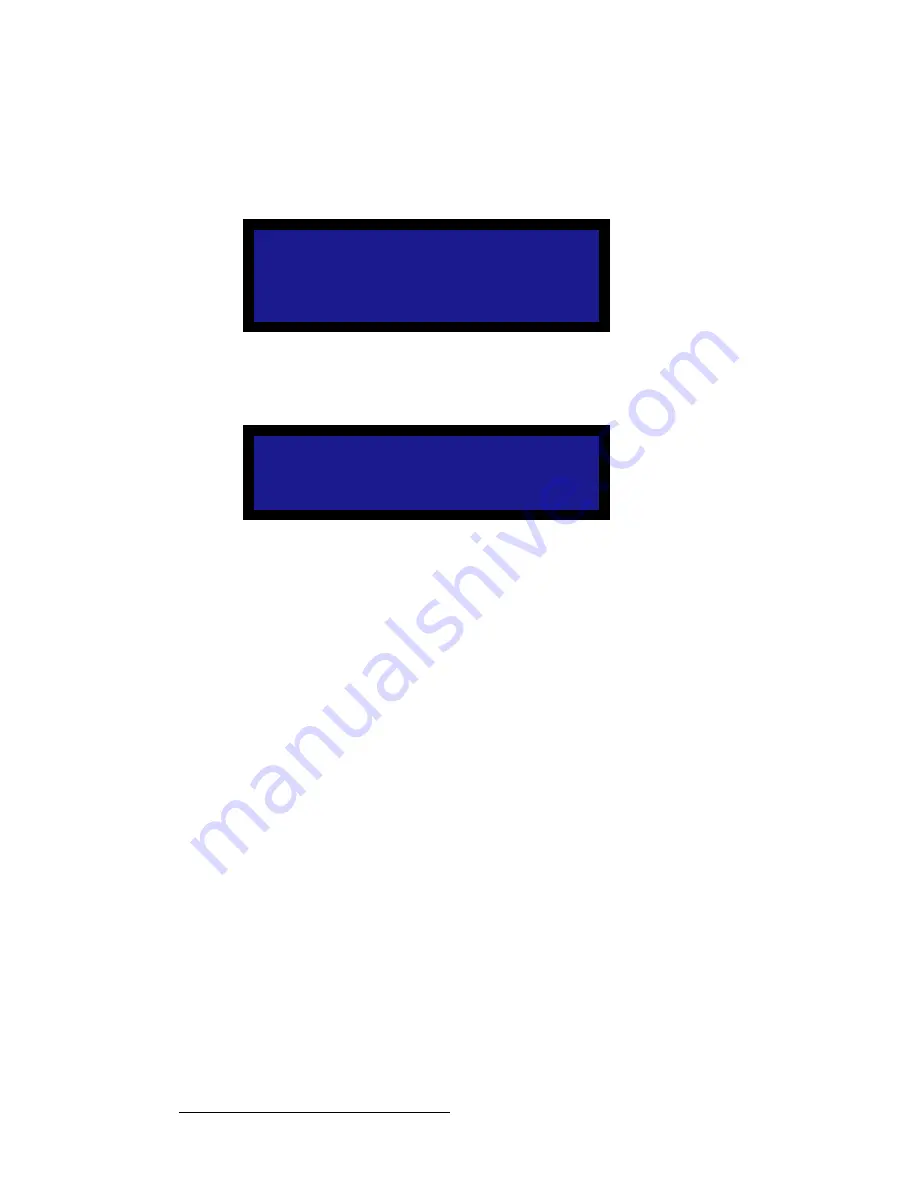
102
DCS-200 • User’s Guide
4. Operation
Understanding Front-Panel Lockout
Use the following steps to enable and disable executive lockout mode:
1.
From the
Setup Menu
, choose the
System Menu
.
2.
Select
Executive Mode
. The following submenu appears:
Figure 4-78.
Executive Mode Menu (sample)
3.
Press
SEL
. The confirmation message shown in the following illustration appears:
Figure 4-79.
Executive Mode Confirmation Message
4.
Press an
input button
or
LOGO
.
The button will blink “fast” to indicate that the system is performing an action such
as an auto acquire, file association, or another action. When the system
completes its tasks for the input, the button blinks “slow” to indicate that the input
is ready to be taken to Program. The input source signal automatically goes to
Program without requiring a Take, regardless of your
Auto Take
setting.
5.
To disable the front panel executive lockout mode, press and hold the
SEL
and
ESC
buttons simultaneously for 3 seconds. When the button combination is
detected, the system returns to the menu that was displayed before executive
lockout mode was enabled.
E X E C U T I V E M O D E
< S E L > = E n a b l e
< E S C > = C a n c e l
E x e c u t i v e M o d e
E n a b l e d
Содержание DCS-200
Страница 1: ...r d a pJOMM Manual 26 0604010 00 Revision 00...
Страница 114: ...114 DCS 200 User s Guide 6 Upgrading Software Ethernet Upgrade Method...
Страница 126: ...126 DCS 200 User s Guide K p Format Table...
Страница 158: ...158 DCS 200 User s Guide _K o Remote Commands...






























