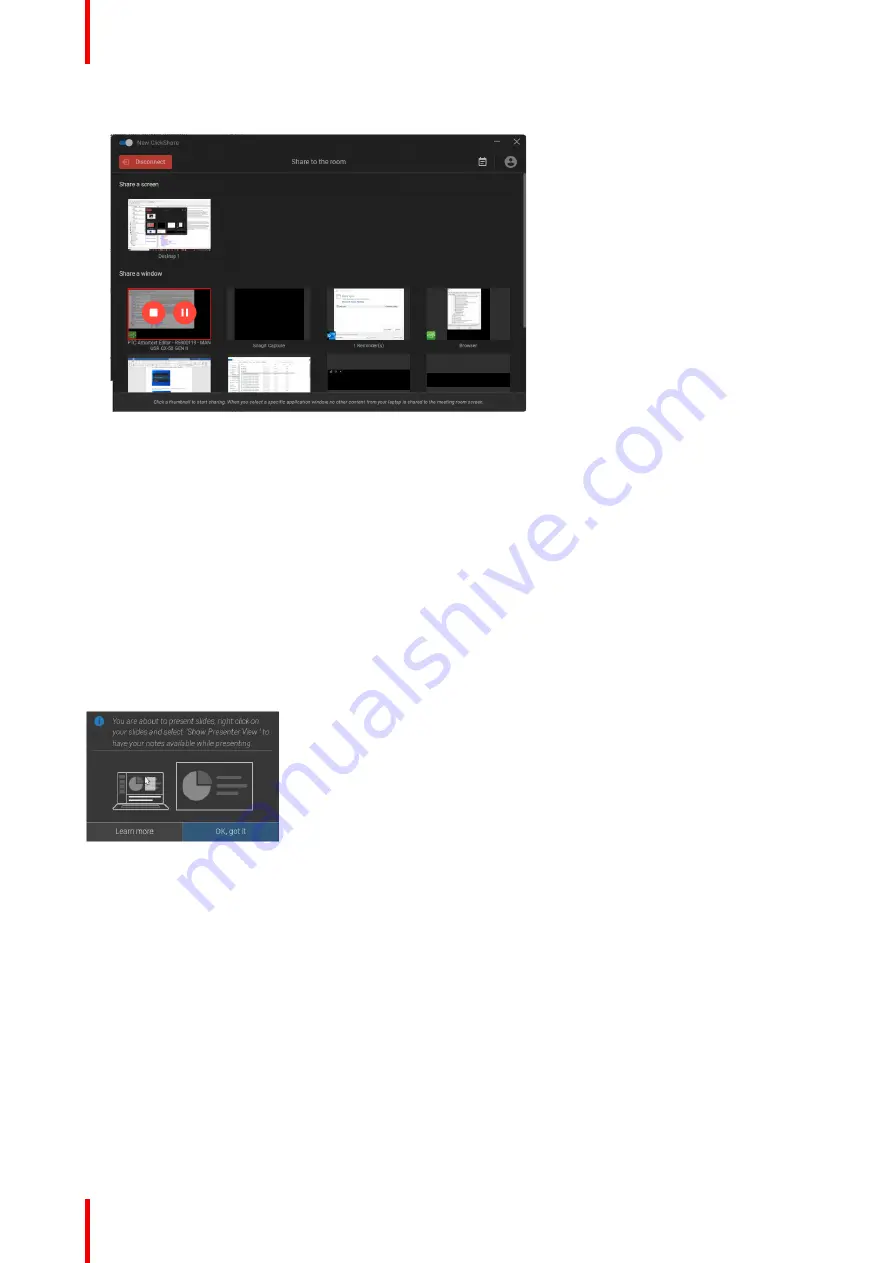
R5900095 /13
ClickShare CX-50
34
The last 6 open applications on your computer are displayed.
Image 2–45
3.
Click on the application to share. A red square indicates the selection.
Only the selected application is shared on the meeting room display.
2.11 Microsoft Office PowerPoint Presenter mode
Overview
To view your speaker notes on your pc when sharing a presentation on the room display, one can make use of
the PowerPoint Presenter mode functionality in Microsoft Office PowerPoint without the need for a second
(virtual) display.
When sharing a Slide Show using Share an application you will be reminded of the Presenter Mode
functionality through a useful notification. This notification remains on screen for 10 seconds and is only
shown the first five times your share a Slide Show.
Image 2–46
Presenter mode on Windows
1.
Open your PowerPoint and start your Slide Show. This will show your presentation full screen on your PC.
2.
With a Button plugged in or the ClickShare app ready to share, select
Share an application
from the
hamburger menu.
An overview of the current available application on your laptop will be displayed.
3.
Select the PowerPoint Slide Show to share to the meeting room display.
4.
On the full screen presentation, right-click on the slide and select Show Presenter View to see speaker
notes while sharing the Slide Show to the meeting room display
Presenter mode on macOS
1.
Open your PowerPoint and start your Slide Show
Содержание CX-50
Страница 1: ...ENABLING BRIGHT OUTCOMES User guide Model C 5010S ClickShare CX 50...
Страница 4: ......
Страница 44: ...R5900095 13 ClickShare CX 50 44 Getting started...
Страница 45: ...45 R5900095 13 ClickShare CX 50 3 1 Basic troubleshooting 46 Troubleshooting 3...
Страница 66: ...R5900095 13 ClickShare CX 50 66 Regulatory information...
Страница 69: ......
Страница 70: ...www barco com R5900095 13 2023 08 14 Wi Fi...






























