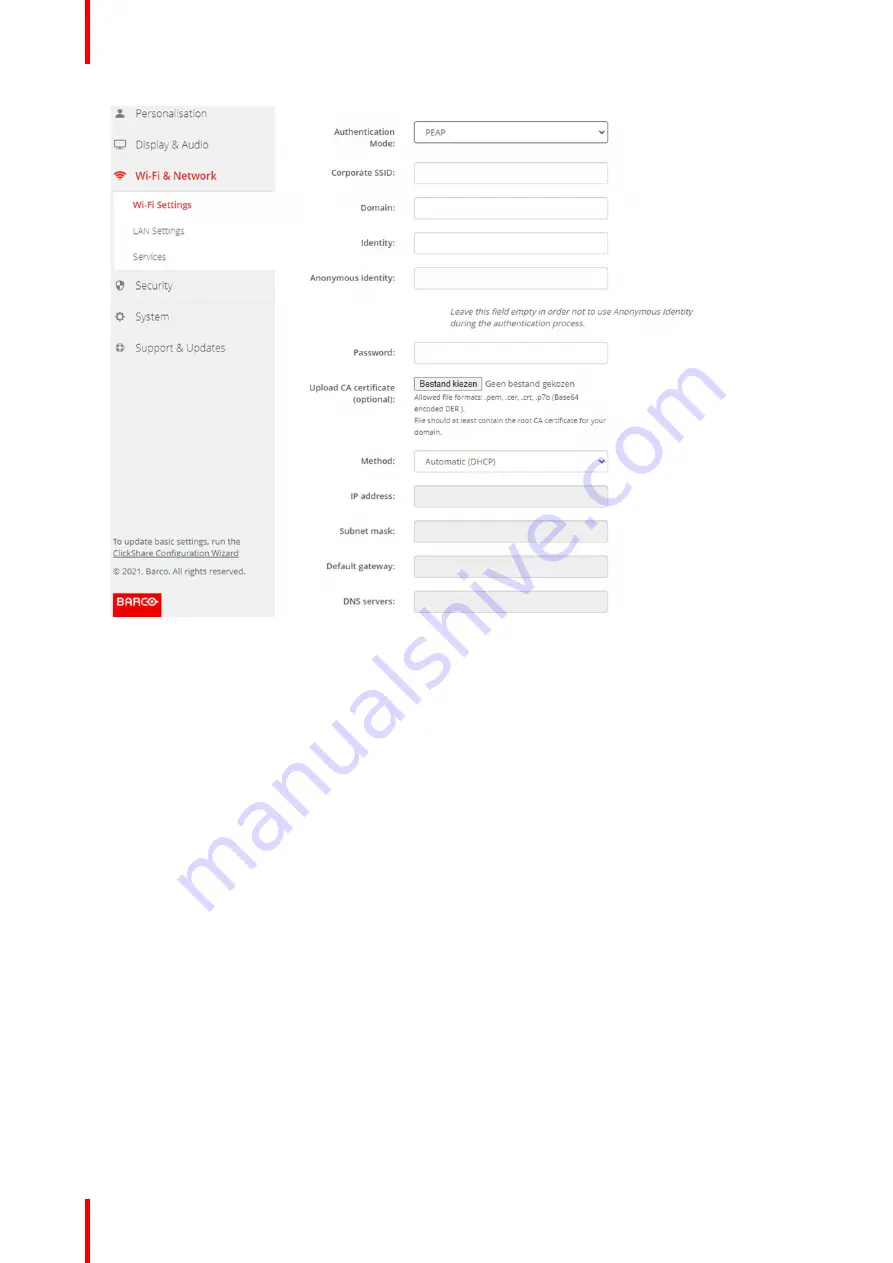
R5900120 /01
CX-50 Gen2
88
Image 6–25 Wi-Fi Settings, Wireless Client, PEAP
2.
Fill out a
Corporate SSID
.
The SSID of your corporate wireless infrastructure to which the ClickShare Buttons will connect.
3.
Fill out the
Domain
and
Identity
.
4.
Enter a
Password
.
5.
Upload CA certificate. Click on Choose file and browse to the desired file.
The following formats are allowed:
•
.pem
•
.cer
•
.crt
•
.pb7 (Base64 encoded DER)
File should at least contain the root CA certificate for your domain.
6.
Click
Save Changes
to save the settings.
6.16 Wi-Fi settings, Wireless Client, WPA2-PSK
About WPA2-PSK
WPA2-PSK does not distinguish between individual users, there is 1 password (PSK – Pre-Shared Key) for all
clients connecting to the wireless infrastructure. This makes setup very straightforward. Once connected, all
data transmitted between client and AP (access point) is encrypted using a 256 bit key.
How to start up for WPA2-PSK
1.
Select
WPA2–PSK
from the drop down list next to
Authentication Mode
.
Содержание CX-50 Gen2
Страница 1: ...ENABLING BRIGHT OUTCOMES Installation manual CX 50 Gen2...
Страница 2: ......
Страница 10: ......
Страница 14: ...R5900120 01 CX 50 Gen2 14...
Страница 15: ...15 R5900120 01 CX 50 Gen2 Introduction 1...
Страница 28: ...R5900120 01 CX 50 Gen2 28 Getting started...
Страница 58: ...R5900120 01 CX 50 Gen2 58 CX 50 Gen2 Installation...
Страница 119: ...119 R5900120 01 CX 50 Gen2 Firmware updates 7...
Страница 121: ...121 R5900120 01 CX 50 Gen2 Troubleshooting 8...
Страница 143: ......
Страница 144: ...www barco com R5900120 01 2023 01 17 Wi Fi...
















































