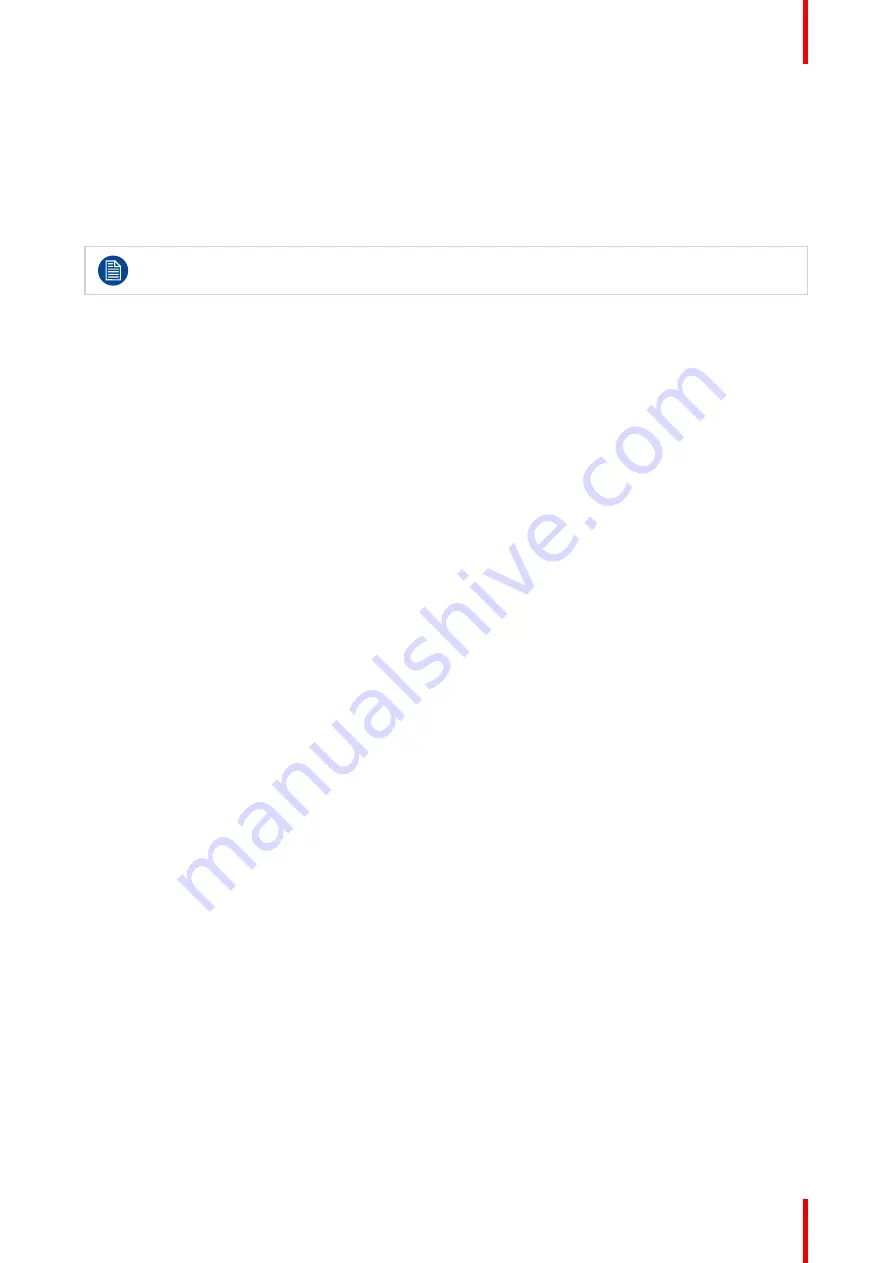
41
R5900120 /01
CX-50 Gen2
How to connect separate audio
1.
When using the analog output, connect an audio cable with mini jack (3.5mm) into the analog audio output
of the Base Unit.
When using the digital output, connect an fibre optical cable with TOSLINK connector into the digital audio
output of the Base Unit.
2.
Connect the other side to the meeting room's sound system.
Audio output needs to be selected in the Configurator, for more info, see
Sound is not sent out
In some Windows environments sound is not sent out. This can be solved as follow (depending on your
Windows version):
E.g. for Windows 7:
1. Right click on the sound icon in the system tray and select
Default device
. The
Sound
window opens.
2. Select Speakers ClickShare, select
Set default
and click
Apply
.
E.g. for Windows 10
1. Click on the sound icon in the system tray and click on the arrow up to open possibilities.
2. Select the desired device.
4.15 Echo Canceling Speakerphone audio
connection
About echo canceling speakerphone audio
The audio capture by an echo canceling speakerphone connected to the Base Unit is send to the Button and
can be used in remote conference. The content audio transmitted from the Button to the Base Unit is send to
the speakerphone.
It is a bidirectional audio transmission between the Button and the speakerphone.
USB speakerphone support
A list of supported speakerphones can be found on Barco’s website.
How to connect an echo-canceling speakerphone
1.
Connect your speakerphone device via USB to the Base Unit.
When USB speakerphone is attached to the Base Unit, this will output all audio. Even if separate audio
system is attached for the content audio..
Sound is not sent out
In some Windows environments sound is not sent out. This can be solved as follow:
E.g. for Windows 7
1. Right click on the sound icon in the system tray and select
Default communication device
. The
Sound
window opens.
2. Select Echo Cancelling Speakerphone, select
Set default
and click
Apply
.
E.g. for Windows 10
1. Click on the sound icon in the system tray and click on the arrow up to open possibilities.
2. Select the desired device.
Содержание CX-50 Gen2
Страница 1: ...ENABLING BRIGHT OUTCOMES Installation manual CX 50 Gen2...
Страница 2: ......
Страница 10: ......
Страница 14: ...R5900120 01 CX 50 Gen2 14...
Страница 15: ...15 R5900120 01 CX 50 Gen2 Introduction 1...
Страница 28: ...R5900120 01 CX 50 Gen2 28 Getting started...
Страница 58: ...R5900120 01 CX 50 Gen2 58 CX 50 Gen2 Installation...
Страница 119: ...119 R5900120 01 CX 50 Gen2 Firmware updates 7...
Страница 121: ...121 R5900120 01 CX 50 Gen2 Troubleshooting 8...
Страница 143: ......
Страница 144: ...www barco com R5900120 01 2023 01 17 Wi Fi...






























