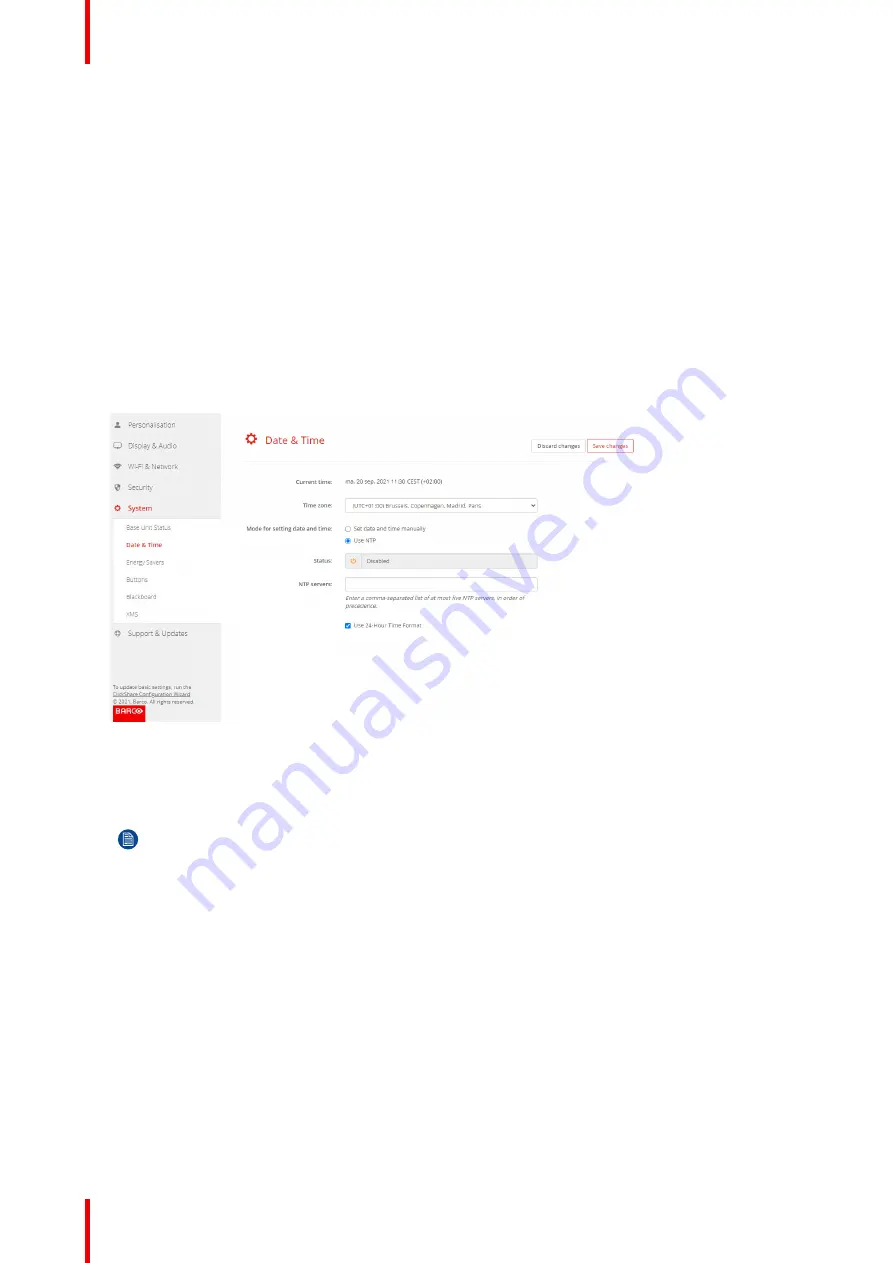
R5900120 /01
CX-50 Gen2
106
Not checked: use of 12 hour time format
10.
Click
Save changes
to apply.
6.30 Date & Time setup, time server
About using NTP server
The clock is continuously synchronized with an external time server and the deviation is in the order of
milliseconds. Extra time servers can be added.
As long as there is no synchronization with a time server the status is indicated as disabled.
How to setup
1.
Log in to the
Configurator
.
2.
Click
System
→
Date & Time
.
Image 6–47 Time server setup
The current time is indicated next to
Current time
.
3.
Check the radio button next
Use NTP
.
4.
Enter a NTP server address next to
NTP servers
. Enter the IP address or server name.
Note:
Multiple servers (maximum 5) can be added, separated by a comma.
5.
Select the time format.
Checked: use of 24 hour time format
Not checked: use of 12 hour time format
6.
Click
Save changes
to apply.
A synchronization with the NTP server takes place. The status field indicates the progress.
6.31 Energy savers
About standby
Standby after (minutes)
: If there is no client connection detected during the standby timeout period, the Base
Unit will enter the selected standby mode.
Default setting: Time to standby: 10 min, the Base Unit will enter the standby mode.
Содержание CX-50 Gen2
Страница 1: ...ENABLING BRIGHT OUTCOMES Installation manual CX 50 Gen2...
Страница 2: ......
Страница 10: ......
Страница 14: ...R5900120 01 CX 50 Gen2 14...
Страница 15: ...15 R5900120 01 CX 50 Gen2 Introduction 1...
Страница 28: ...R5900120 01 CX 50 Gen2 28 Getting started...
Страница 58: ...R5900120 01 CX 50 Gen2 58 CX 50 Gen2 Installation...
Страница 119: ...119 R5900120 01 CX 50 Gen2 Firmware updates 7...
Страница 121: ...121 R5900120 01 CX 50 Gen2 Troubleshooting 8...
Страница 143: ......
Страница 144: ...www barco com R5900120 01 2023 01 17 Wi Fi...






























