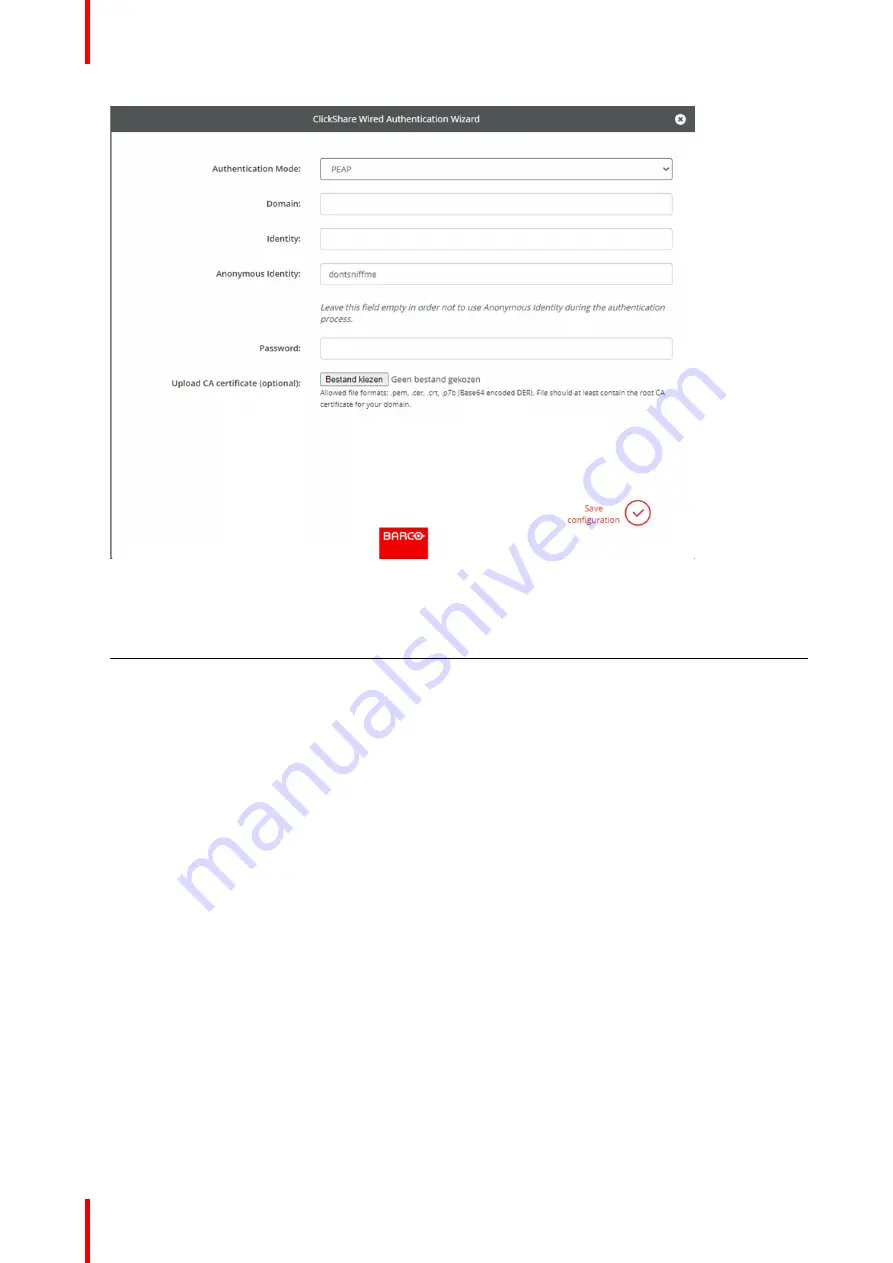
R5900102 /02
CX-20
80
Image 6
–
25 PEAP
2.
Fill out the
Domain
and
Identity
.
Domain
The company domain for which you are enrolling, should match with the one
defined in your Active Directory.
Identity
Identity of the user account in the Active Directory which will be used by the
ClickShare Buttons to connect to the corporate network.
3.
Anonymous idendity: leave this field empty in order to use Anonymous Identity during the authentication
process.
4.
Enter the
Password
.
The corresponding password for the identity that you are using to authenticate on the LAN network. Per
Base Unit each Button will use the same identity and password to connect to the corporate network.
5.
Optionally, upload the CA certificate.
The following formats are allowed:
•
.pem
•
.cer
•
.crt
•
.pb7 (Base64 encoded DER)
File should at least contain the root CA certificate for your domain.
6.
Click
Save configuration
.
6.15 Services, Mobile devices
ClickShare app
The ClickShare app is enabled by default and makes it possible to connect with a mobile device to the Base
Unit.
Содержание CX-20
Страница 1: ...ENABLING BRIGHT OUTCOMES Installation manual CX 20...
Страница 18: ......
Страница 19: ...19 R5900102 02 CX 20 1 1 Documentation 20 1 2 Symbols and fonts 20 Introduction to the Installation Guide 1...
Страница 21: ...21 R5900102 02 CX 20 CX 20 Specifications 2...
Страница 27: ...27 R5900102 02 CX 20 3 1 Environmental Condition Check 28 3 2 Basic Workflow 28 Getting started 3...
Страница 54: ...R5900102 02 CX 20 54 Preparing the Buttons...
Страница 95: ...95 R5900102 02 CX 20 Firmware updates 7...
Страница 97: ...97 R5900102 02 CX 20 Troubleshooting 8...
Страница 101: ......
















































