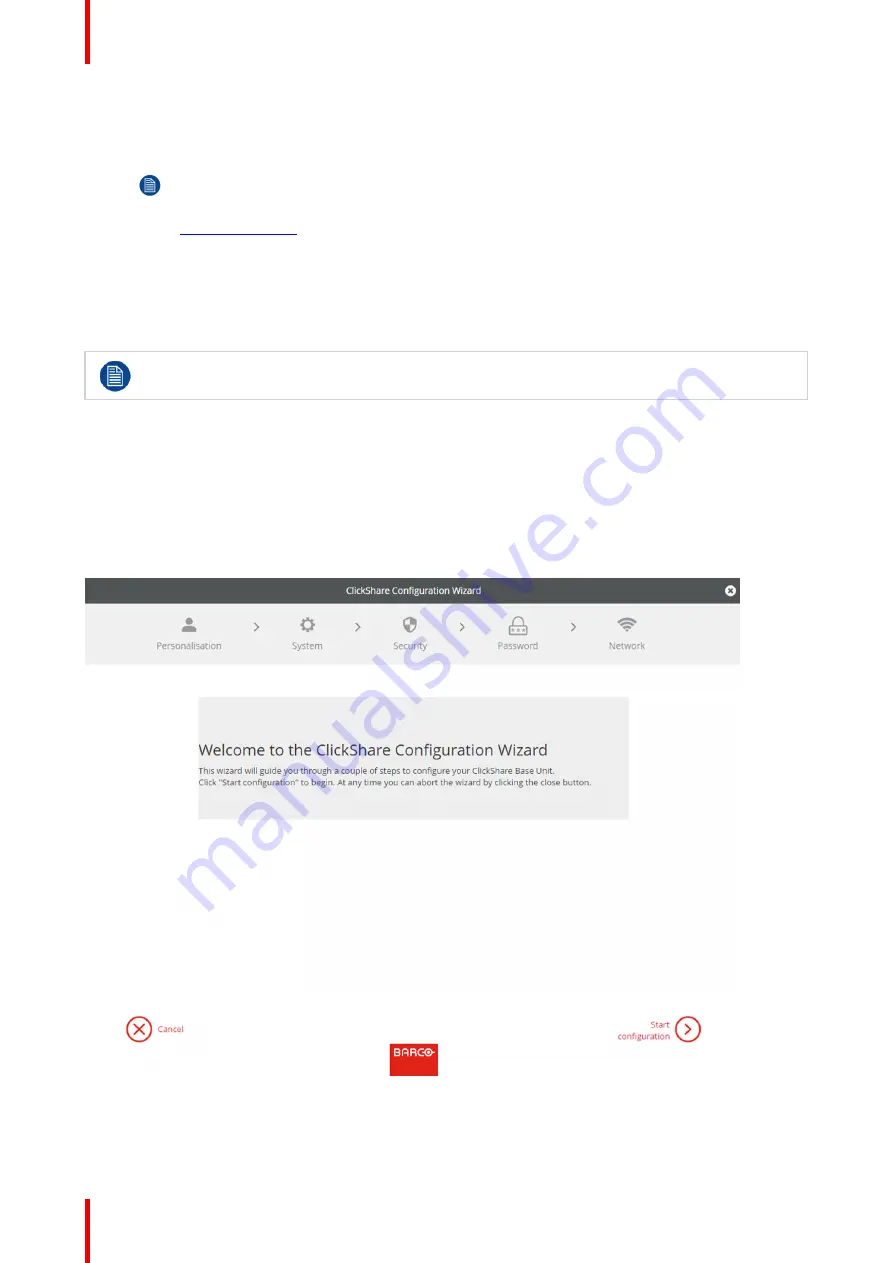
R5900102 /02
CX-20
60
The default SSID and password to connect to the Base Unit are respectively 'ClickShare-<serial base
number>' and 'clickshare'.
2.
On your laptop, open a browser.
Note:
Supported browsers are Internet Explorer, Firefox and Safari.
3.
Browse to
http://192.168.2.1
.
A login screen appears.
4.
Enter the user name 'admin' and the password, read and accept the EULA and click
OK
.
By default the password is set to 'admin'.
The configurator opens. The wired IP address is given on the startup page.
Older laptops might not support the 5 GHz Frequency Band. If your Base Unit is set to that
frequency range, those devices will not be able to connect to the Base Unit via the wireless network.
6.2 ClickShare Configuration Wizard
About the configuration wizard
During the first start up of the Base Unit, the configuration wizard starts up automatically.
All basic settings necessary to configure the Base Unit are covered by the configuration wizard. Once the
configuration wizard is finished, the Base Unit is ready to be used.
Image 6
–
4 Configuration wizard
To start the wizard, click on
Start Configuration
.
Содержание CX-20
Страница 1: ...ENABLING BRIGHT OUTCOMES Installation manual CX 20...
Страница 18: ......
Страница 19: ...19 R5900102 02 CX 20 1 1 Documentation 20 1 2 Symbols and fonts 20 Introduction to the Installation Guide 1...
Страница 21: ...21 R5900102 02 CX 20 CX 20 Specifications 2...
Страница 27: ...27 R5900102 02 CX 20 3 1 Environmental Condition Check 28 3 2 Basic Workflow 28 Getting started 3...
Страница 54: ...R5900102 02 CX 20 54 Preparing the Buttons...
Страница 95: ...95 R5900102 02 CX 20 Firmware updates 7...
Страница 97: ...97 R5900102 02 CX 20 Troubleshooting 8...
Страница 101: ......






























