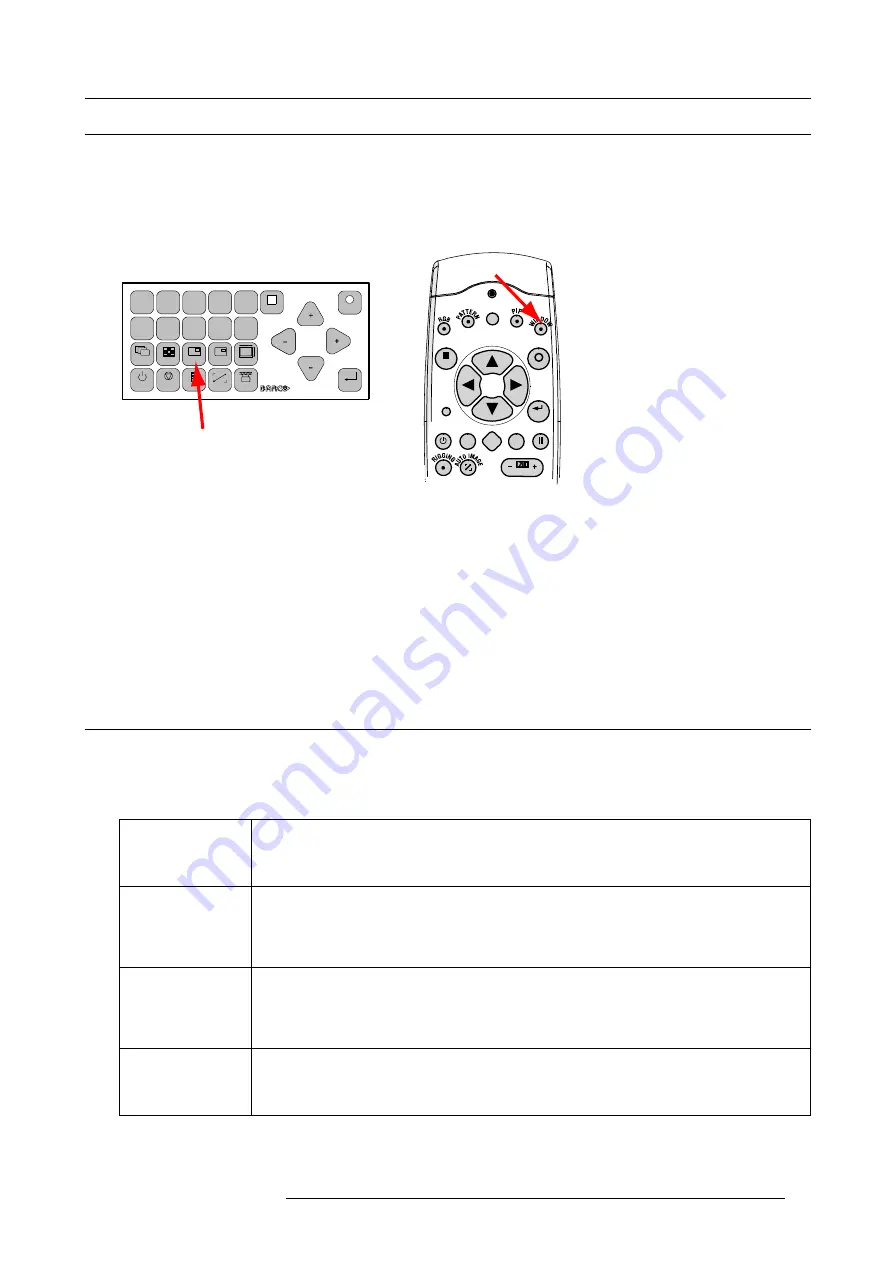
6. Getting started
6.8
Source selection
Source selection when no picture in picture is active
Use the digit keys on the remote control or local keypad to active the desired source.
Source selection when picture in picture is active
Use the
Window
button on the remote control or the local keypad to select the main window or the picture in picture (PiP) window.
MENU
EXIT
ENTER
PAUSE
TEXT
PHASE
LENS
L
1
2
3
4
5
6
7
8
9
0
MENU
EXIT
ENTER
RGB
STBY
PAUSE
TEXT
PATTERN
WINDOW
PIP
LENS
RIGGING
AUTO
Image 6-17
Window selection button
The outline of the selected window gets a colored rectangle to indicate the selection. For the main window, the color is blue. For the
picture in picture window, the color is orange.
Once the desired window is activated (main window or picture in picture window) all keys on the remote control or local keypad can
now control that selected window.
To select the source for the picture in picture window, press Window button until PiP window is activated and then select the desired
source with the digit keys.
To select the source for the main window, press Window button until the main window is activated and then select the desired source
with the digit keys.
6.9
Controlling the Projector
Picture Controls
When an image control is pressed, a text box with a bar scale, icon and function name of the control, e.g. ’brightness...’ appears on
the screen (only if text is ON). See example screen. The length of the bar scale and the value of the numeric indication indicate the
current memorized setting for this source. The bar scale changes as the control buttons on the RCU are pressed.
Brightness
A correct ’brightness’ setting is important for good image reproduction.
Use the + button for a higher brightness.
Use the - button for a lower brightness.
Contrast
A correct ’contrast’ setting is important for good image reproduction. Adjust the contrast to the level
you prefer, according to room lighting conditions.
Use the + button for a higher contrast.
Use the - button for lower contrast.
Color
Color saturation is only active for all type of video sources, such as Video, S-Video, SDI, HDSDI.
Adjust the color intensity of the picture.
Use the + button for richer colors.
Use the - button for lighter colors.
Tint
Tint is only active for Video and S-Video when using the NTSC 4.43 or NTSC 3.58 system.
Use the + button for more tint
Use the - button for less tint.
R59770021 CLM R10+ 11/10/2010
57
Содержание CLM R10+
Страница 1: ...CLM R10 Users manual R9050100 R90501001 R90501005 R59770021 11 11 10 2010 ...
Страница 14: ...1 Safety 10 R59770021 CLM R10 11 10 2010 ...
Страница 22: ...2 General 18 R59770021 CLM R10 11 10 2010 ...
Страница 36: ...3 Physical installation 32 R59770021 CLM R10 11 10 2010 ...
Страница 41: ...4 Stacking CLM projectors Zoom Image 4 9 Zoom adjustment R59770021 CLM R10 11 10 2010 37 ...
Страница 42: ...4 Stacking CLM projectors 38 R59770021 CLM R10 11 10 2010 ...
Страница 50: ...5 Connections 46 R59770021 CLM R10 11 10 2010 ...
Страница 66: ...7 Start up of the Adjustment mode 62 R59770021 CLM R10 11 10 2010 ...
Страница 75: ...8 Input menu Image 8 26 Image 8 27 Image 8 28 R59770021 CLM R10 11 10 2010 71 ...
Страница 76: ...8 Input menu 72 R59770021 CLM R10 11 10 2010 ...
Страница 102: ...9 Image menu 98 R59770021 CLM R10 11 10 2010 ...
Страница 116: ...10 Layout menu Image 10 61 Image 10 62 Image 10 63 Image 10 64 112 R59770021 CLM R10 11 10 2010 ...
Страница 169: ...14 Service menu Image 14 55 Image 14 56 Image 14 57 R59770021 CLM R10 11 10 2010 165 ...
Страница 170: ...14 Service menu 166 R59770021 CLM R10 11 10 2010 ...
Страница 183: ...16 Servicing Image 16 15 Top up reservoir 2 cm Image 16 16 Pressurize circuit R59770021 CLM R10 11 10 2010 179 ...
Страница 184: ...16 Servicing 180 R59770021 CLM R10 11 10 2010 ...
Страница 194: ...17 Projector covers removal and installation 190 R59770021 CLM R10 11 10 2010 ...
Страница 202: ...C DMX Chart 198 R59770021 CLM R10 11 10 2010 ...
Страница 212: ...E Troubleshooting 208 R59770021 CLM R10 11 10 2010 ...
Страница 217: ...F Mounting optional Carry handle 1 2 3 1 4 5 Image F 7 Image F 8 R59770021 CLM R10 11 10 2010 213 ...
Страница 218: ...F Mounting optional Carry handle 214 R59770021 CLM R10 11 10 2010 ...
Страница 220: ...G Order info 216 R59770021 CLM R10 11 10 2010 ...
Страница 228: ...Index 224 R59770021 CLM R10 11 10 2010 ...






























