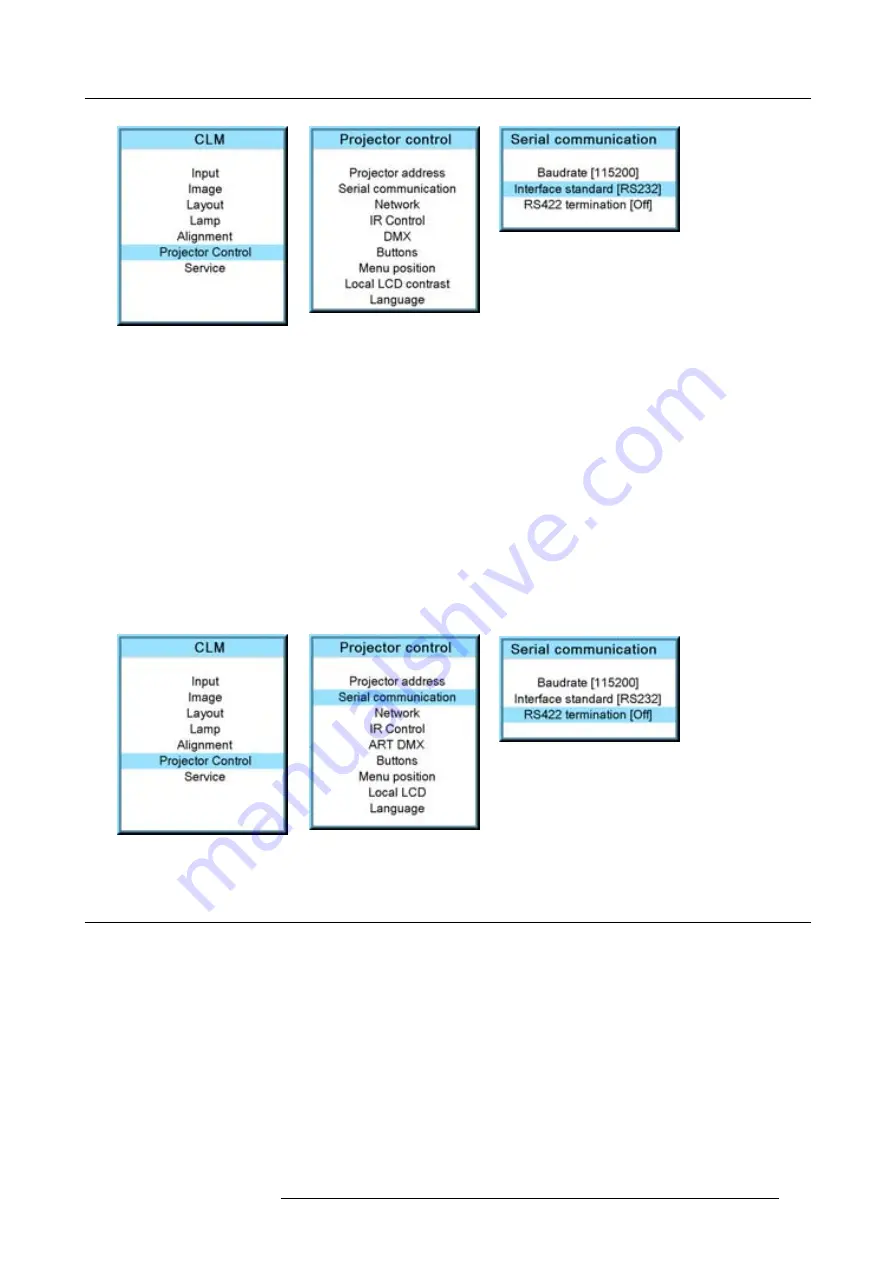
13. Projector control
Image 13-12
Image 13-13
Image 13-14
13.3.3 RS422 termination
What can be done?
When the interface standard is set to RS422, the last projector in a line should be RS422 terminated (ON position). All others in the
line should be in the OFF position.
How to set
1. Press
MENU
to activate the menus.
2. Use the
▲
or
▼
key to select
Projector control
and press
ENTER
.
3. Use the
▲
or
▼
key to select
Serial communication
and press
ENTER
.
The serial communication menu opens.
4. Use the
▲
or
▼
key to select
RS422 termination
and press
ENTER
to toggle between [On] or [Off].
Default: [On]
Image 13-15
Image 13-16
Image 13-17
13.4 Network
Overview
•
Introduction to a Network connection
•
•
•
•
R59770057 CLM HD8 15/03/2010
139
Содержание CLM HD8
Страница 1: ...CLM HD8 User guide R9050130 R90501301 R90501305 R59770057 08 15 03 2010 ...
Страница 14: ...1 Safety 10 R59770057 CLM HD8 15 03 2010 ...
Страница 22: ...2 General 18 R59770057 CLM HD8 15 03 2010 ...
Страница 34: ...3 Physical installation 30 R59770057 CLM HD8 15 03 2010 ...
Страница 62: ...7 Start up of the adjustment mode 58 R59770057 CLM HD8 15 03 2010 ...
Страница 72: ...8 Input menu 68 R59770057 CLM HD8 15 03 2010 ...
Страница 113: ...10 Layout menu Image 10 61 Image 10 62 Image 10 63 Image 10 64 R59770057 CLM HD8 15 03 2010 109 ...
Страница 114: ...10 Layout menu 110 R59770057 CLM HD8 15 03 2010 ...
Страница 156: ...13 Projector control 152 R59770057 CLM HD8 15 03 2010 ...
Страница 170: ...14 Service menu 166 R59770057 CLM HD8 15 03 2010 ...
Страница 184: ...16 Servicing 180 R59770057 CLM HD8 15 03 2010 ...
Страница 193: ...17 Projector covers removal and installation Image 17 18 Secure the lamp door R59770057 CLM HD8 15 03 2010 189 ...
Страница 194: ...17 Projector covers removal and installation 190 R59770057 CLM HD8 15 03 2010 ...
Страница 202: ...C DMX Chart 198 R59770057 CLM HD8 15 03 2010 ...
Страница 208: ...D Specifications 204 R59770057 CLM HD8 15 03 2010 ...
Страница 214: ...E Troubleshooting 210 R59770057 CLM HD8 15 03 2010 ...
Страница 220: ...F Mounting optional Carry handle 216 R59770057 CLM HD8 15 03 2010 ...
Страница 222: ...G Order info 218 R59770057 CLM HD8 15 03 2010 ...
Страница 230: ...Index 226 R59770057 CLM HD8 15 03 2010 ...






























