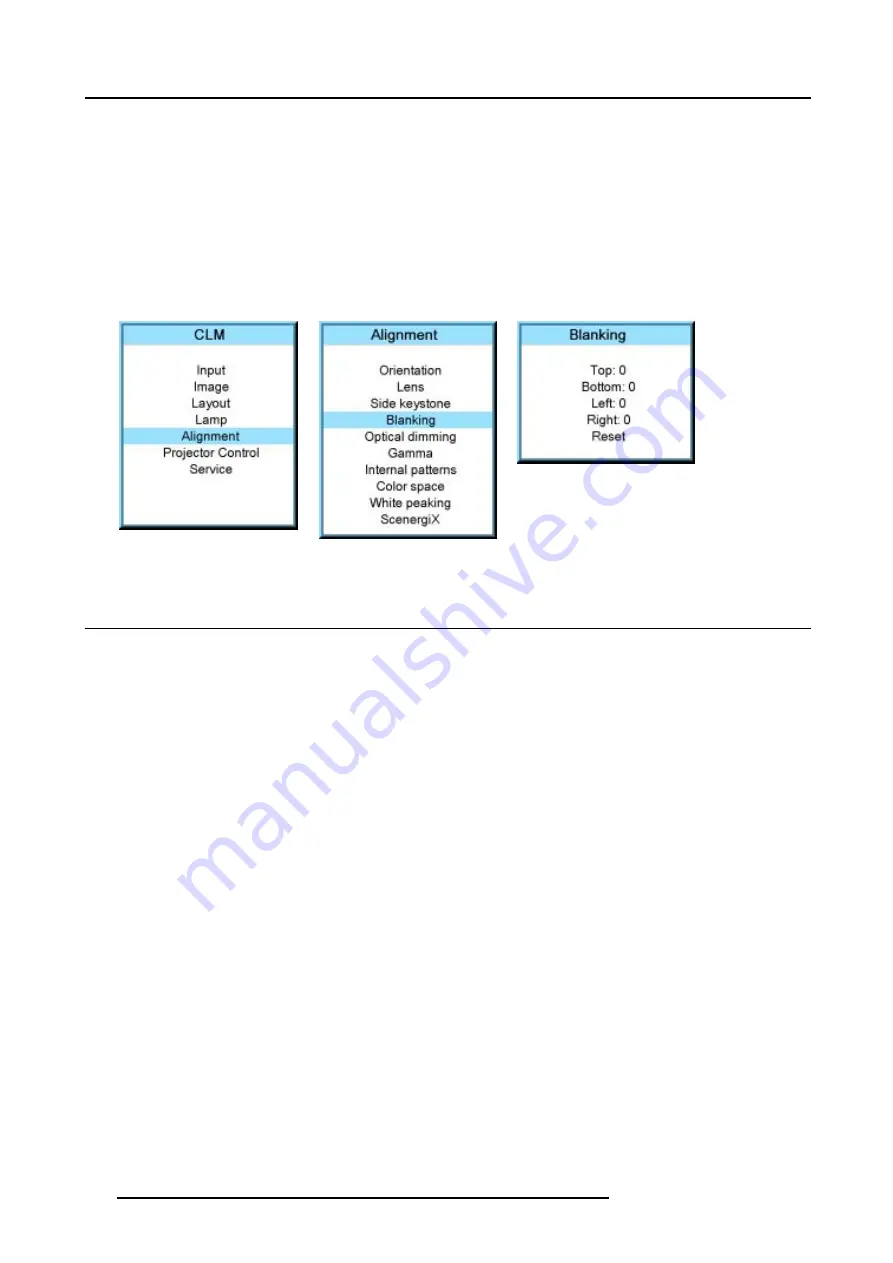
12. Alignment menu
The reset function brings all blanking settings back to zero.
How to adjust the blanking?
1. Press
MENU
to activate the menus.
2. Use the
▲
or
▼
key to select
Alignment
and press
ENTER
.
3. Use the
▲
or
▼
key to select
Blanking
and press
ENTER
.
4. Use the
▲
or
▼
key to select the desired blanking adjustment and press
ENTER
.
5. Use the
▲
or
▼
key to adjust until the desired blanking is reached.
6. Press
EXIT
to return.
Image 12-16
Image 12-17
Image 12-18
12.6 Optical dimming
What can be done
The light in the optical light path can be dimmed with a mechanical shutter plate. This way of light dimming will enhance the contrast
of the image. Optical light dimming can reduce the light more than the lamp power reduction and it will enhance the contrast at the
same time. Both dimming methods can be combined.
Maximum optical dimming (255) has the same result as closing the shutter by pushing the projector in pause.
When set on 0 (zero): no dimming.
When set on 255 : maximum dimming.
How to dim?
1. Press
MENU
to activate the menus.
2. Use the
▲
or
▼
key to select
Alignment
and press
ENTER
.
3. Use the
▲
or
▼
key to select
Optical dimming
and press
ENTER
.
The Optical dimming progress bar appears.
4. Use
◄
or
►
key to change the optical dimming setting and press
EXIT
.
112
R59770057 CLM HD8 16/07/2007
Содержание CLM HD8 R9050130
Страница 1: ...CLM HD8 User guide R9050130 R90501301 R59770057 00 16 07 2007...
Страница 4: ......
Страница 22: ...2 General 18 R59770057 CLM HD8 16 07 2007...
Страница 34: ...3 Physical installation 30 R59770057 CLM HD8 16 07 2007...
Страница 46: ...5 Connections 42 R59770057 CLM HD8 16 07 2007...
Страница 58: ...6 Getting started 54 R59770057 CLM HD8 16 07 2007...
Страница 92: ...9 Image menu 88 R59770057 CLM HD8 16 07 2007...
Страница 106: ...10 Layout menu Image 10 53 Image 10 54 Image 10 55 Image 10 56 102 R59770057 CLM HD8 16 07 2007...
Страница 154: ...15 Maintenance 150 R59770057 CLM HD8 16 07 2007...
Страница 164: ...16 Servicing 160 R59770057 CLM HD8 16 07 2007...
Страница 187: ...E Mounting optional Carry handle Image E 7 Mounting stacking foot R59770057 CLM HD8 16 07 2007 183...
Страница 188: ...E Mounting optional Carry handle 184 R59770057 CLM HD8 16 07 2007...
Страница 190: ...F Order info 186 R59770057 CLM HD8 16 07 2007...






























