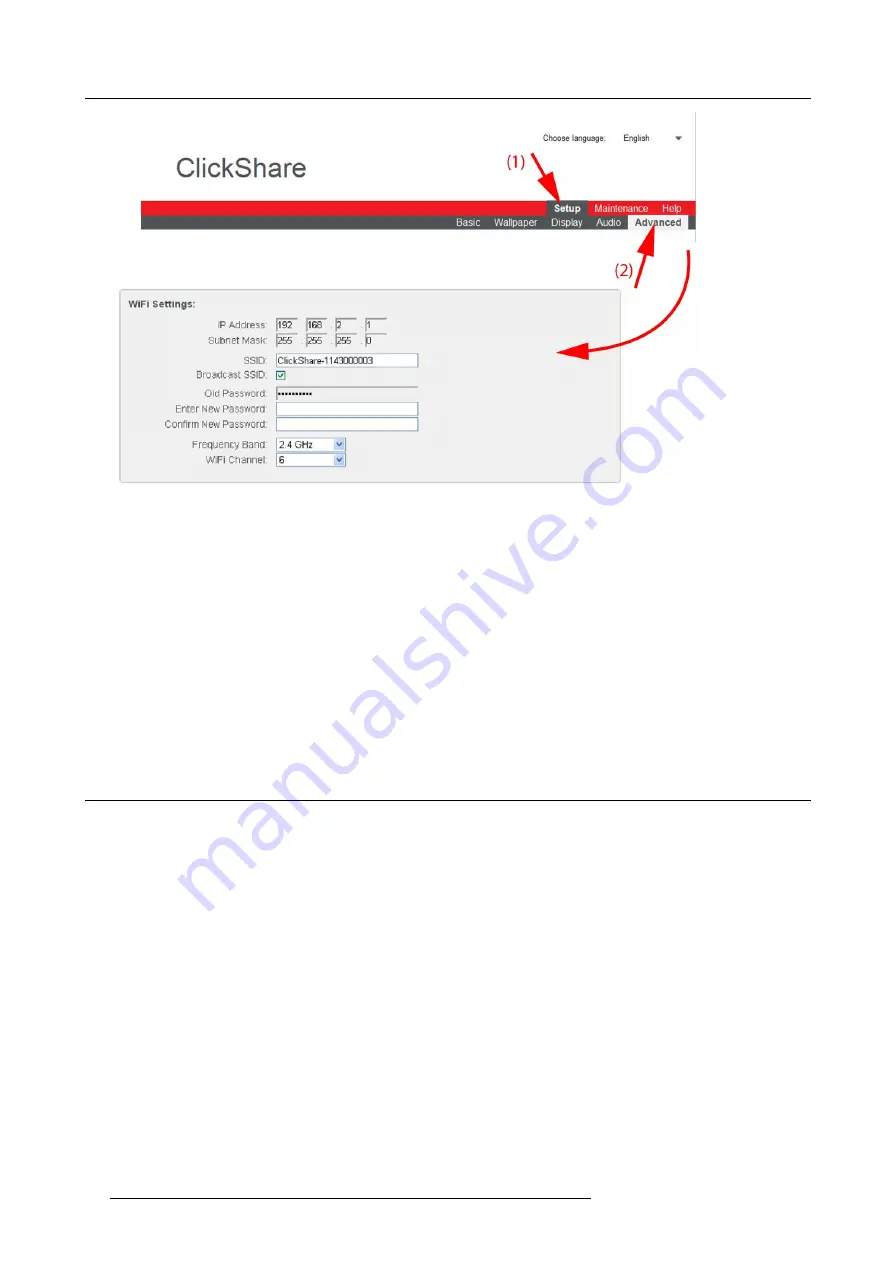
8. Web Interface
Image 8-22
WiFi settings
3. Enter a public name (SSID) for the wireless network.
The default SSID is
ClickShare-<serial base number>
.
4. If you want to broadcast this SSID, check the checkbox behind
Broadcast SSID
.
5. Enter a new password and con
fi
rm that password.
6. Select the wireless connection frequency band: 2.4 GHz or 5 GHz by clicking on the drop down box and selecting the correct
setting
Note:
Make sure your PC’s wireless interface supports the 5 GHz band before selecting it on the Base Unit.
7. Select the wireless connection channel by clicking on the drop down box and selecting the desired channel.
The channels available in the list vary according to the regional version of your Base Unit. Re-pairing the Buttons is not required
when changing the frequency band or wireless connection channel.
8. Click
Apply
to con
fi
rm the changes.
8.14 Advanced settings: Access web interface
About access
The web interface is always accessible via the Ethernet port. Access via the wireless interface can be enabled or disabled.
How to enable-disable
1. Log in to the ClickShare web interface.
2. Click the
Setup
tab (1) and click
Advanced
(2).
3. To enable access via wireless interface, check the check box next to
Enable access via wireless interface
(3).
68
R5900006 CLICKSHARE 04/12/2013
Содержание ClickShare
Страница 1: ...ClickShare Service Guide R5900006 03 04 12 2013...
Страница 12: ......
Страница 24: ...3 ClickShare Service activities Image 3 8 12 R5900006 CLICKSHARE 04 12 2013...
Страница 60: ...6 Connecting 48 R5900006 CLICKSHARE 04 12 2013...
Страница 96: ...8 Web Interface 84 R5900006 CLICKSHARE 04 12 2013...
Страница 106: ...9 Software updating 94 R5900006 CLICKSHARE 04 12 2013...
Страница 108: ...10 Maintenance of the product 96 R5900006 CLICKSHARE 04 12 2013...
Страница 118: ...12 Frequently Asked Questions 106 R5900006 CLICKSHARE 04 12 2013...
Страница 120: ...13 Order info 108 R5900006 CLICKSHARE 04 12 2013...






























