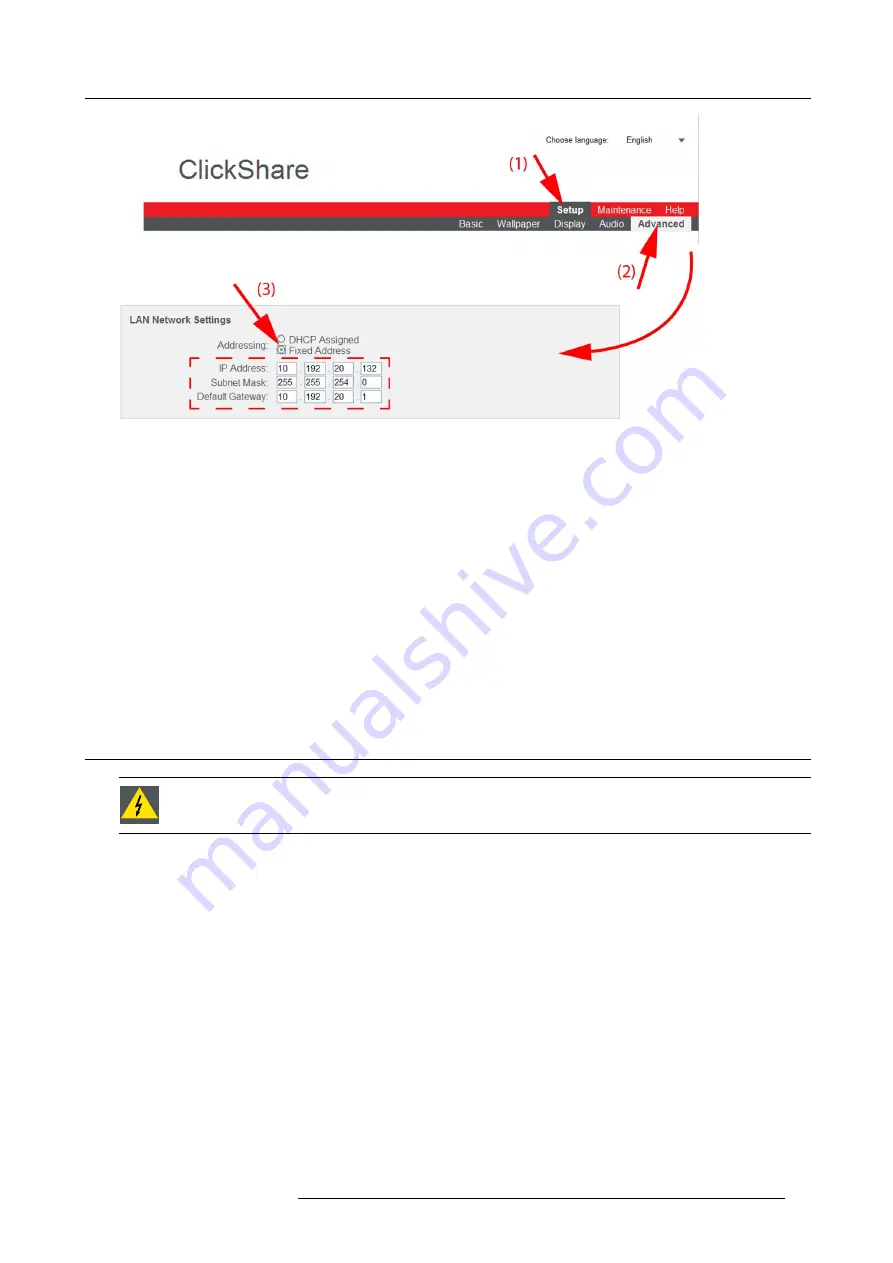
8. Web Interface
Image 8-21
Fixed IP address
The
Advanced
tab is displayed.
3. Check the radio button next to
Fixed address
(3).
The IP address, subnet and gateway input opens.
4. Click in the input
fi
eld of the
IP address
and
fi
ll out the 4
fi
elds.
Note:
An address contains 4 octets with a maximum value of 255.
This must NOT be 0.0.0.0 for static IP-Address assignment
5. Click in the
Subnet mask
input
fi
elds and
fi
ll out the 4
fi
elds as appropriate for the local subnet.
6. Click in the
Default Gateway
input
fi
elds and
fi
ll out the 4
fi
elds. Set the Default-Gateway to the IP-Address of the router (MUST
be on the local subnet!).
Note:
This must NOT be 0.0.0.0.
If there is no router on the local subnet then just set this
fi
eld to any IP-Address on the subnet.
7. Click
Apply
to con
fi
rm the changes.
8.13 Advanced settings: WiFi settings
W
ARNING
:
It is not allowed to operate the Base Unit outside its intended geographical region.
About WiFi
A connection with the Base Unit can be made via a wireless connection. A
fi
xed wireless IP address is used to establish the con-
nection.
How to set up
1. Log in to the ClickShare web interface.
2. Click the
Setup
tab (1) and click
Advanced
(2).
R5900006 CLICKSHARE 04/12/2013
67
Содержание ClickShare
Страница 1: ...ClickShare Service Guide R5900006 03 04 12 2013...
Страница 12: ......
Страница 24: ...3 ClickShare Service activities Image 3 8 12 R5900006 CLICKSHARE 04 12 2013...
Страница 60: ...6 Connecting 48 R5900006 CLICKSHARE 04 12 2013...
Страница 96: ...8 Web Interface 84 R5900006 CLICKSHARE 04 12 2013...
Страница 106: ...9 Software updating 94 R5900006 CLICKSHARE 04 12 2013...
Страница 108: ...10 Maintenance of the product 96 R5900006 CLICKSHARE 04 12 2013...
Страница 118: ...12 Frequently Asked Questions 106 R5900006 CLICKSHARE 04 12 2013...
Страница 120: ...13 Order info 108 R5900006 CLICKSHARE 04 12 2013...






























