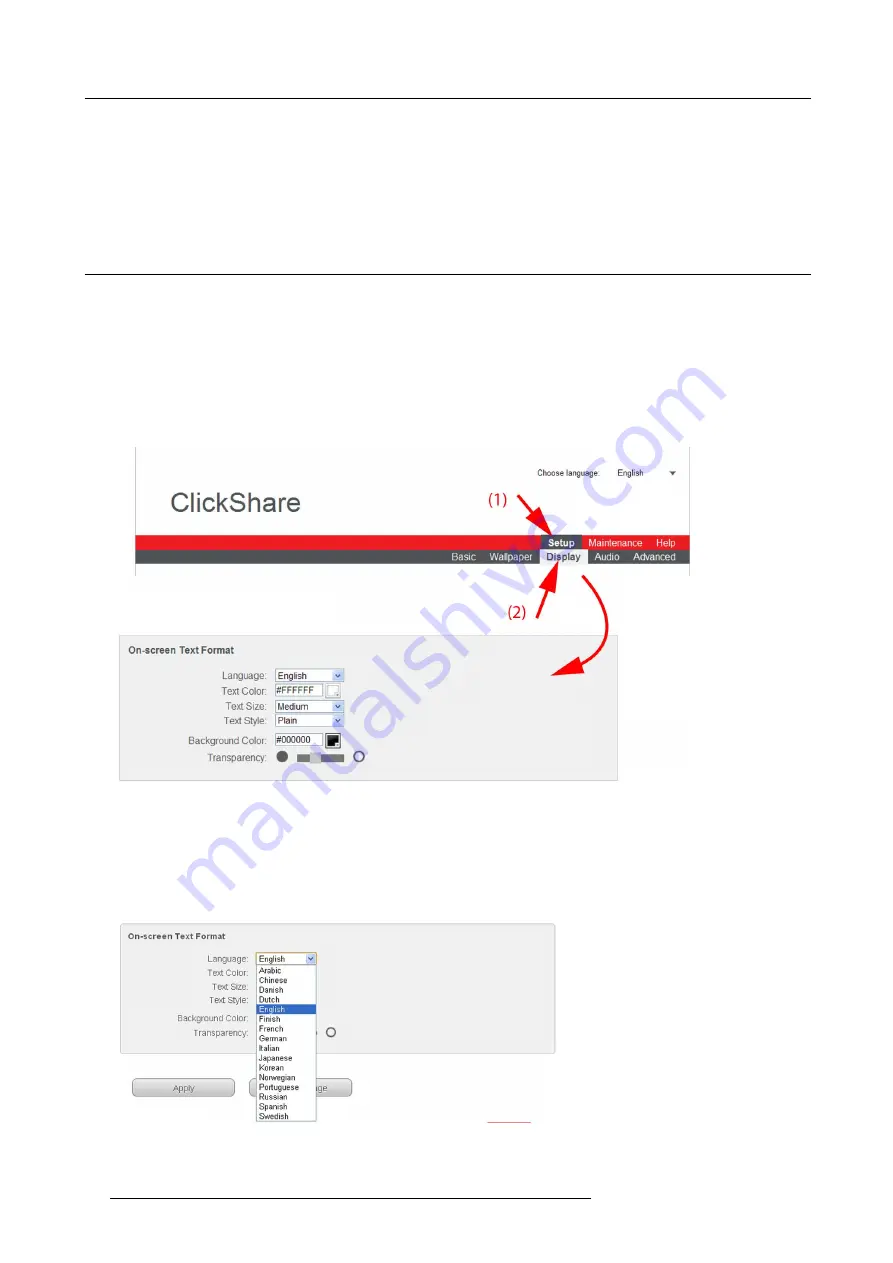
8. Web Interface
ClickShare position
As the base unit supports dual display, an output can be associated with the primary display or with the secondary display. Auto-
matically the second input is associated with the free display.
To change the position, click on the drop down box next to
ClickShare Position
and select the position. The corresponding display
is associated with the output port.
8.9
On-screen text format
About on-screen text
The language of the on-screen messages and ClickShare Instructions wallpaper can be changed. Also the color, size and style of
the messages can be updated. The background color and the transparency can be adapted so that they match with the text layout.
How to start
1. Log in to the ClickShare web interface.
2. Click the
Setup
tab (1) and then the
Display
tab (2).
The content of the
Display
tab is shown. The last pane shows the
On-screen Text Format
Image 8-13
On-screen text
3. When changes are made, click
Apply
to activate the new settings.
To cancel the changes, click
Refresh Page
.
Language selection
1. Select the language of the on-screen text and ClickShare Instructions wallpaper. Click on the drop down box next to
Language
and select the desired language.
Image 8-14
Language selection
62
R5900006 CLICKSHARE 04/12/2013
Содержание ClickShare
Страница 1: ...ClickShare Service Guide R5900006 03 04 12 2013...
Страница 12: ......
Страница 24: ...3 ClickShare Service activities Image 3 8 12 R5900006 CLICKSHARE 04 12 2013...
Страница 60: ...6 Connecting 48 R5900006 CLICKSHARE 04 12 2013...
Страница 96: ...8 Web Interface 84 R5900006 CLICKSHARE 04 12 2013...
Страница 106: ...9 Software updating 94 R5900006 CLICKSHARE 04 12 2013...
Страница 108: ...10 Maintenance of the product 96 R5900006 CLICKSHARE 04 12 2013...
Страница 118: ...12 Frequently Asked Questions 106 R5900006 CLICKSHARE 04 12 2013...
Страница 120: ...13 Order info 108 R5900006 CLICKSHARE 04 12 2013...






























