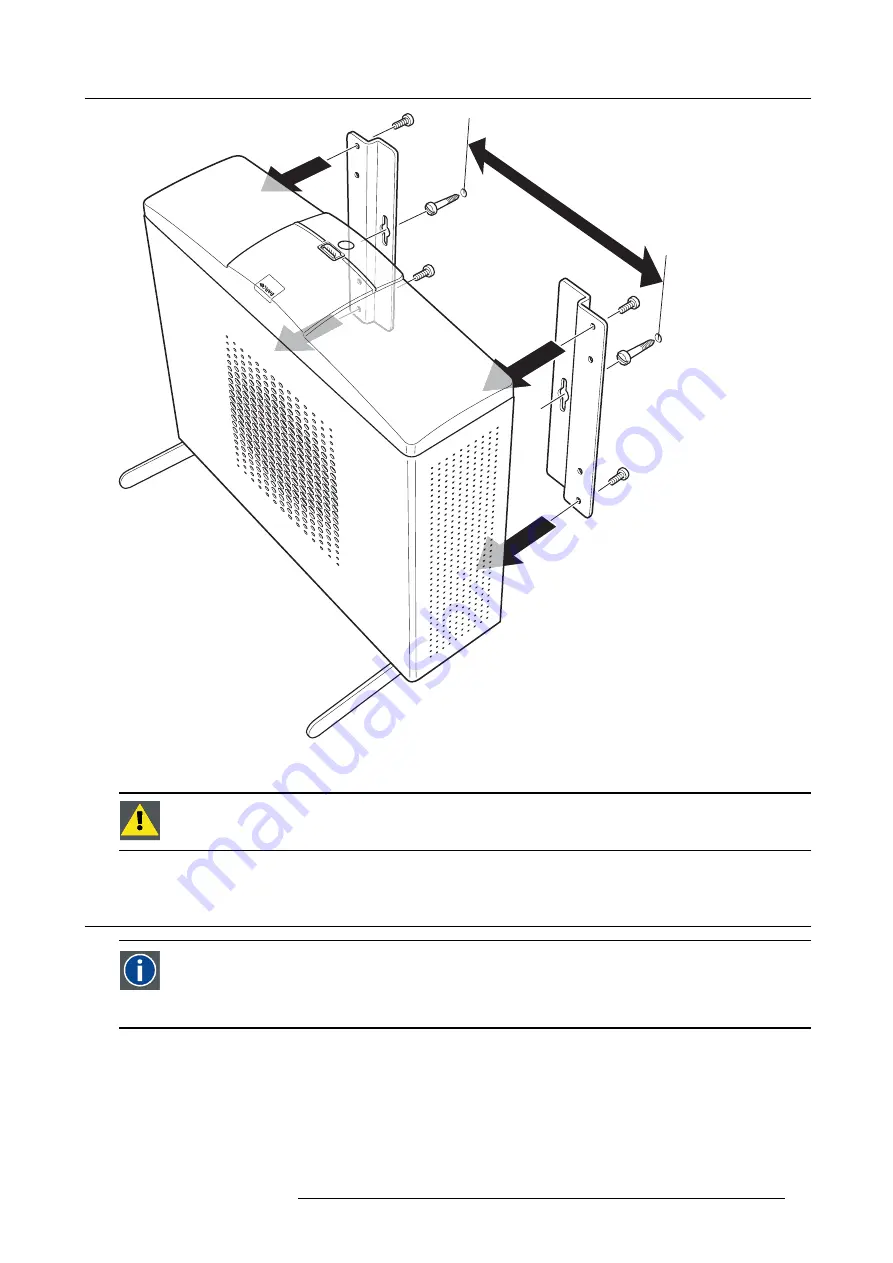
4. Installing ClickShare
173mm
Image 4-1
4. Secure the Base Unit to the wall with its front directed towards the ceiling, by putting the slots over the 2 screws.
C
AUTION
:
It is only allowed to mount the Base Unit front side up or down. Mounting on its side is not allowed!
4.4
Mounted in a rack
Rack mounted
You can also mount the Base Unit in a 19 inch rack. In this case, you need to order a rack mount separately. Please
contact your Barco dealer.
The total weight of the Base Unit — including the rack mount plate — is 6,1 kg.
Necessary tools
•
Torx T10 screwdriver
•
Additional screwdriver that matches the mounting screws
Necessary parts
•
A rack mount (to be ordered separately)
•
4 screws (included in the rack mount)
R5900004 CLICKSHARE 21/08/2012
15
Содержание ClickShare
Страница 1: ...ClickShare Installation Guide R5900004 00 21 08 2012 ...
Страница 10: ......
Страница 12: ...Table of contents 2 R5900004 CLICKSHARE 21 08 2012 ...
Страница 22: ...3 Getting started 12 R5900004 CLICKSHARE 21 08 2012 ...
Страница 29: ...4 Installing ClickShare 1 4 2 3 Image 4 6 R5900004 CLICKSHARE 21 08 2012 19 ...
Страница 30: ...4 Installing ClickShare 20 R5900004 CLICKSHARE 21 08 2012 ...






























