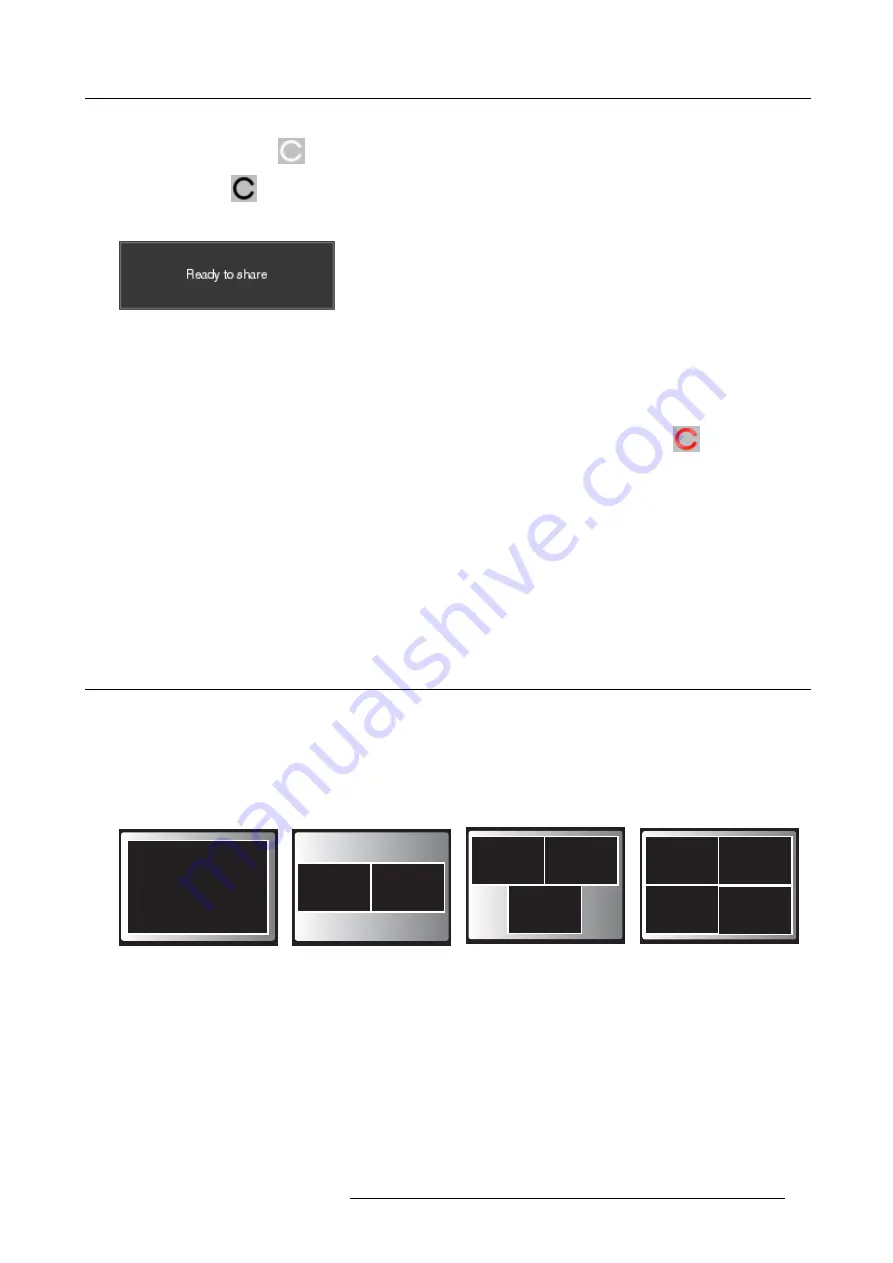
3. Getting started
The ClickShare client software starts and its icon appears in the system tray.
On a Windows computer:
On a Macintosh:
When the system is ready for use, a message appears close to the systray icon.
Image 3-6
The LEDs of the Button are static white.
4. To share your screen on the display, click the Button.
The LEDs of the Button become static red and your screen appears on the display. When audio is enabled on the ClickShare
Base Unit, the audio of your laptop is also available on the audio output of the Base Unit and on the HDMI output, and it will be
played via the meeting room audio system. The icon returns to the same state as in step 3.
In the system tray, the ClickShare icon starts rotating. On Windows computers the icon changes into
.
The name of the user logged on to the laptop which is sharing its content is brie
fl
y shown in the bottom left corner of the added
content.
ClickShare automatically scales the content of your screen to the resolution of the meeting room display. The aspect ratio of your
screen is maintained to make sure the proportions are correct.
5. To remove your content from the display, click the Button again.
The LEDs of the Button become static white.
6. When leaving the meeting room, unplug the Button from your laptop.
No trace of the ClickShare application is left on your laptop.
3.3
Advanced Use
Advanced functionality
Depending on the display mode, ClickShare can show the content of up to four sources (clone mode) or up to eight source (extended
mode) on the meeting room display(s) at the same time. A source can be a wireless source, via the a ClickShare Button or either an
iPad or android device sharing via the ClickShare app, or HDMI input source. This means by clicking their Button, clicking the virtual
button in the ClickShare app, four or eight persons in the meeting room can display their screens simultaneously. They appear as
follows:
For a meeting room with a single display:
1 user
1
2 users
1
2
3 users
1
2
3
4 users
4
1
2
3
Image 3-7
Position on single display
For a meeting room with a dual display:
R5900050 CLICKSHARE CSE-800 15/03/2017
15
Содержание ClickShare CSE-800
Страница 1: ...ClickShare CSE 800 User guide R5900050 01 15 03 2017...
Страница 12: ......
Страница 14: ...Table of contents 2 R5900050 CLICKSHARE CSE 800 15 03 2017...
Страница 24: ...2 Introduction to CSE 800 12 R5900050 CLICKSHARE CSE 800 15 03 2017...
Страница 44: ...5 Environmental information 32 R5900050 CLICKSHARE CSE 800 15 03 2017...






























