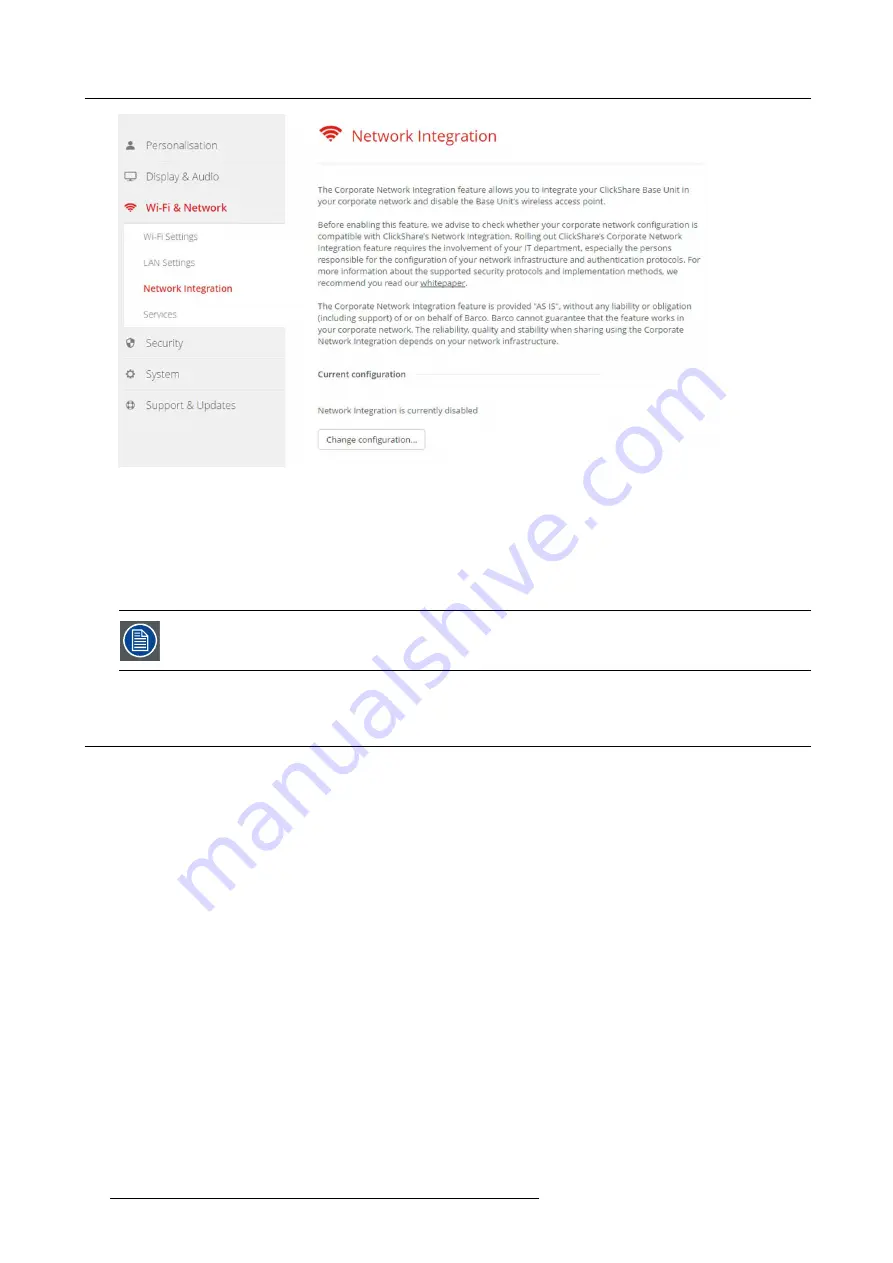
6. CSE-200 Configurator
Image 6-21
Network integration, activation
A setup wizard starts up.
Apps
Once integrated into the network, any mobile device connected to the corporate network will be able to share content with any Base
Unit on the network. (If so desired, you can prohibit sharing from mobile devices via the Base Unit’s WebUI.) We advise to enable
passcode authentication for mobile devices. This option can be found on the
Wi-Fi & Network
>
Services
page of the Con
fi
gurator.
You must repair all the Buttons after completing the setup wizard !
6.13 Network integration, EAP-TLS security mode
About EAP-TLS
EAP-TLS (Transport Layer Security) is an EAP method based on certi
fi
cates which allows mutual authentication between client and
server. It requires a PKI (Public Key Infrastructure) to distribute server and client certi
fi
cates. For some organizations this might be
too big of a hurdle, for those cases EAP-TTLS and PEAP provide good alternatives. Even though a X.509 client certi
fi
cate is not
strictly required by the standard it is mandatory in most implementations including for ClickShare. When implemented using client
certi
fi
cates, EAP-TLS is considered one of the most secure EAP methods. The only minor disadvantage, compared to PEAP and
EAP-TTLS, is that the user identity is transmitted in the clear before the actual TLS handshake is performed. EAP-TLS is supported
via SCEP or manual certi
fi
cate upload.
How to start up for EAP-TLS
1. Log in to the
Con
fi
gurator
.
2. Click
WiFi & Network
→
Network integration
. Click on
Change con
fi
guraton
.
3. Select the radio button next to
EAP-TLS
and click
Next
.
44
R5900023 CLICKSHARE CSE-200 13/07/2016
Содержание ClickShare CSE-200
Страница 1: ...ClickShare CSE 200 Installation manual R5900023 04 13 07 2016 ...
Страница 12: ......
Страница 14: ...Table of contents 2 R5900023 CLICKSHARE CSE 200 13 07 2016 ...
Страница 24: ...2 CSE 200 Specifications 12 R5900023 CLICKSHARE CSE 200 13 07 2016 ...
Страница 26: ...3 Getting started 14 R5900023 CLICKSHARE CSE 200 13 07 2016 ...
Страница 32: ...4 CSE 200 Installation 20 R5900023 CLICKSHARE CSE 200 13 07 2016 ...
Страница 36: ...5 Preparing the buttons 24 R5900023 CLICKSHARE CSE 200 13 07 2016 ...
Страница 76: ...6 CSE 200 Configurator 64 R5900023 CLICKSHARE CSE 200 13 07 2016 ...
Страница 78: ...7 Software updates 66 R5900023 CLICKSHARE CSE 200 13 07 2016 ...
Страница 82: ...8 Troubleshooting 70 R5900023 CLICKSHARE CSE 200 13 07 2016 ...
















































