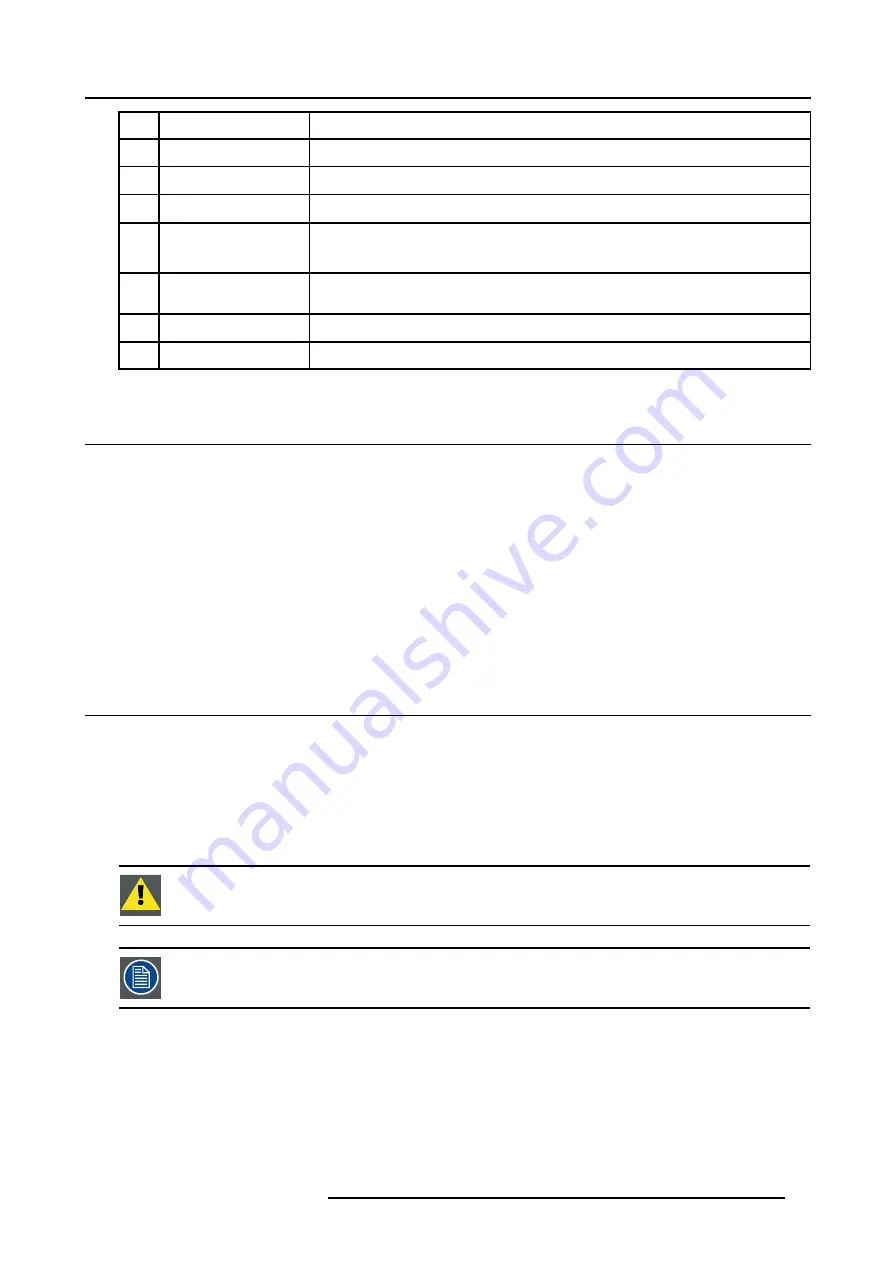
4. Getting Started
No.
Key name
Description
9
*
Aspect ratio button. Opens the selection menu for the aspect ratio.
10
FREEZE
press to freeze the projected image.
11
TEXT
to des-activate or activate the on screen slide bars.
12
ENTER
to confirm an adjustment or selection in a menu..
Entering the adjustment mode is also possible.
13
Cursor keys
Cursor Keys on RCU : to make item selections in a menu box or to adjust a function when a
slide bar is vissible.
14
EXIT
to leave the selected menu box or item (go upwards to previous menu).
15
Audio controls
not implemented
4.2 Switching on
How to switch on
1. Press the main power switch on the projector
The projector goes to stand by mode. The stand by LED blinks.
Start image projection
1. Press
Standby
key once on the RCU.
Note:
It may take about 60 seconds before image projection, i.e. no projection until the completion of several operations (soft-
ware initialization,...).
The projector scans the inputs and displays the first found active source.
2. To switch to the desired source, press the corresponding digit on the RCU.
4.3 Lamp runtime
Lamp runtime indication while running
When the total runtime of the lamp is 1400 hours or more, a warning message will be displayed : “Lamp Runtime : 1400 hours”.
When the total runtime of the lamp is 1500 hours or more, a second message will be displayed : “Lamp Runtime limit reached :
1500 hours”.
This warning message will be repeated at next start up. Press
EXIT
to remove this message.
Contact a qualified service technician to replace the lamp.
The total life time of the lamp for a safe operation is 1500 hours. Do not use it longer as the lamp could explode.
The lamp runtime reset as well as the lamp replacement can only be done by a Barco authorized technician.
R5976763 CINEVERSUM 60/70 22042004
27
Содержание CINEVERSUM 60
Страница 1: ...HOME CINEMA CINEVERSUM 60 70 INSTALLATION MANUAL 22042004 R5976763 00...
Страница 4: ......
Страница 18: ...2 Installation Guidelines 14 R5976763 CINEVERSUM 60 70 22042004...
Страница 28: ...3 Connections 24 R5976763 CINEVERSUM 60 70 22042004...
Страница 38: ...6 Source Selection 34 R5976763 CINEVERSUM 60 70 22042004...
Страница 60: ...8 Advanced Settings 56 R5976763 CINEVERSUM 60 70 22042004...
Страница 84: ...A Specifications 80 R5976763 CINEVERSUM 60 70 22042004...
Страница 86: ...B Maintenance 82 R5976763 CINEVERSUM 60 70 22042004...






























