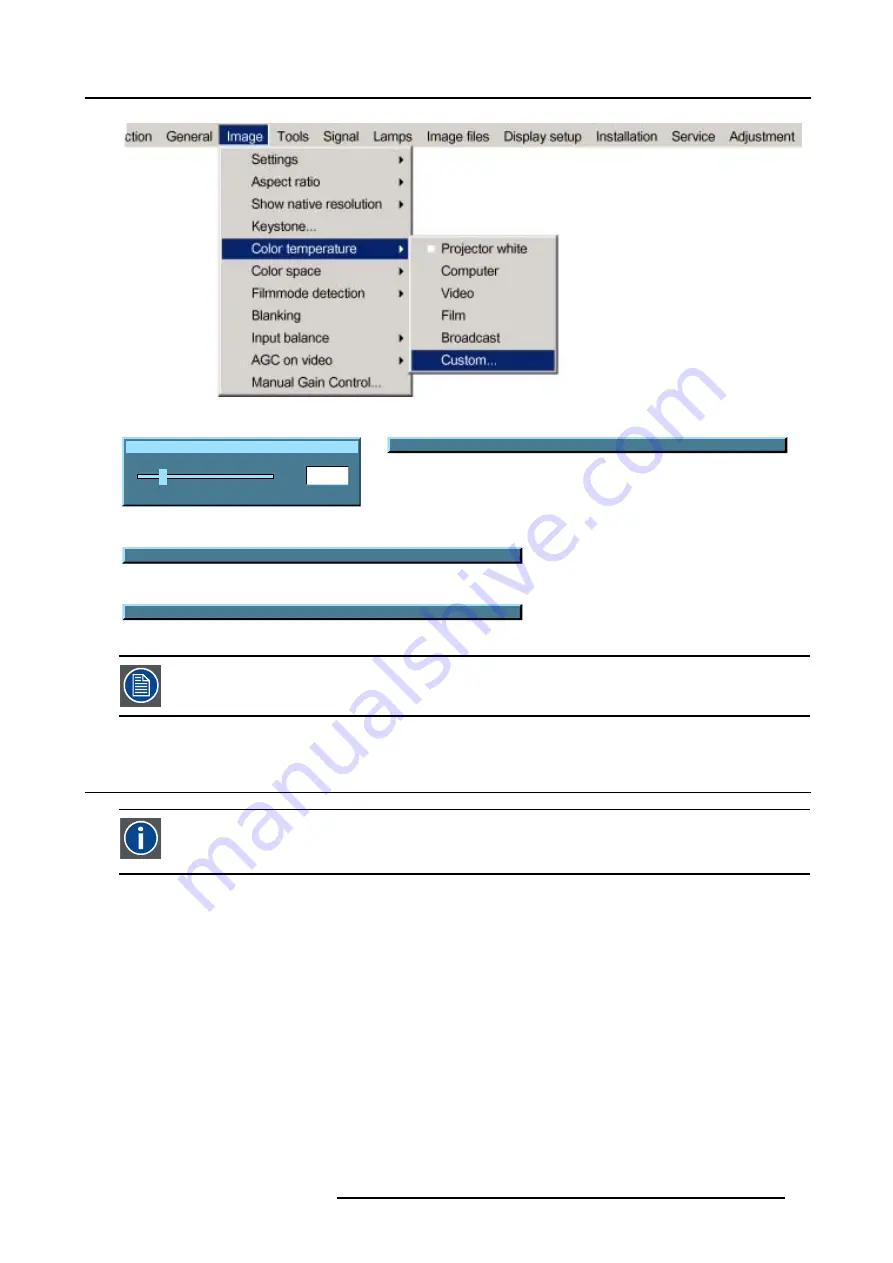
8. Image Menu
Image 8-19
x
200
0
1000
Image 8-20
Change between x and y with <COLOR>
Image 8-21
Koordinatewahl x und y mit <COLOR>
Image 8-22
Cambie entre x y y con <COLOR>
Image 8-23
the x and y coordinate changes between 0.00 and 1.00. For practical reasons, the values on the slider box are
multiplied by 1000.
8.6 Color space
Color space
A color space is a mathematical representation for a color. For example, the RGB color space is based on a Cartesian
coordinate system.
What can be adjusted ?
The color space (gamut), the collection of colors which can be reproduced by the projector, can be adjusted to 3 predefined stored
values (one projector specific and 2 international standards). A custom adjustment is possible. The maximum color space which
can be displayed is the projector color space. This color space is measured at the factory and stored inside the projector.
How to switch the color space ?
1. Press
MENU
to activate the menu bar.
2. Press
→
to select the
Image
item. (image 8-24)
3. Press
↓
to pull down the
Image
menu.
4. Use
↑
or
↓
to select
Color space.
5. Press
→
to pull down the menu.
R5976697 CINEVERSUM™ 110 12/05/2004
73
Содержание CineVERSUM 110
Страница 1: ...CineVERSUM 110 Owner s Manual R9010120 R5976697 01 12 05 2004 ...
Страница 4: ......
Страница 8: ...Table of contents 4 R5976697 CINEVERSUM 110 12 05 2004 ...
Страница 23: ...2 Installation Guidelines Image 2 11 Battery removal R5976697 CINEVERSUM 110 12 05 2004 19 ...
Страница 24: ...2 Installation Guidelines 20 R5976697 CINEVERSUM 110 12 05 2004 ...
Страница 36: ...3 Connections 32 R5976697 CINEVERSUM 110 12 05 2004 ...
Страница 48: ...4 Getting Started 44 R5976697 CINEVERSUM 110 12 05 2004 ...
Страница 52: ...5 Getting used with the Menu structure 48 R5976697 CINEVERSUM 110 12 05 2004 ...
Страница 58: ...6 Source Selection 54 R5976697 CINEVERSUM 110 12 05 2004 ...
Страница 62: ...7 General Menu 58 R5976697 CINEVERSUM 110 12 05 2004 ...
Страница 87: ...8 Image Menu Manual Gain Control on Video 278 0 512 Image 8 42 R5976697 CINEVERSUM 110 12 05 2004 83 ...
Страница 88: ...8 Image Menu 84 R5976697 CINEVERSUM 110 12 05 2004 ...
Страница 98: ...9 Tools Menu 94 R5976697 CINEVERSUM 110 12 05 2004 ...
Страница 116: ...12 Image Files Menu 112 R5976697 CINEVERSUM 110 12 05 2004 ...
Страница 124: ...13 Display Setup 120 R5976697 CINEVERSUM 110 12 05 2004 ...
Страница 133: ...14 Installation menu Image 14 21 R5976697 CINEVERSUM 110 12 05 2004 129 ...
Страница 134: ...14 Installation menu 130 R5976697 CINEVERSUM 110 12 05 2004 ...
Страница 146: ...A Standard Image Files 142 R5976697 CINEVERSUM 110 12 05 2004 ...
Страница 152: ...Index 148 R5976697 CINEVERSUM 110 12 05 2004 ...






























