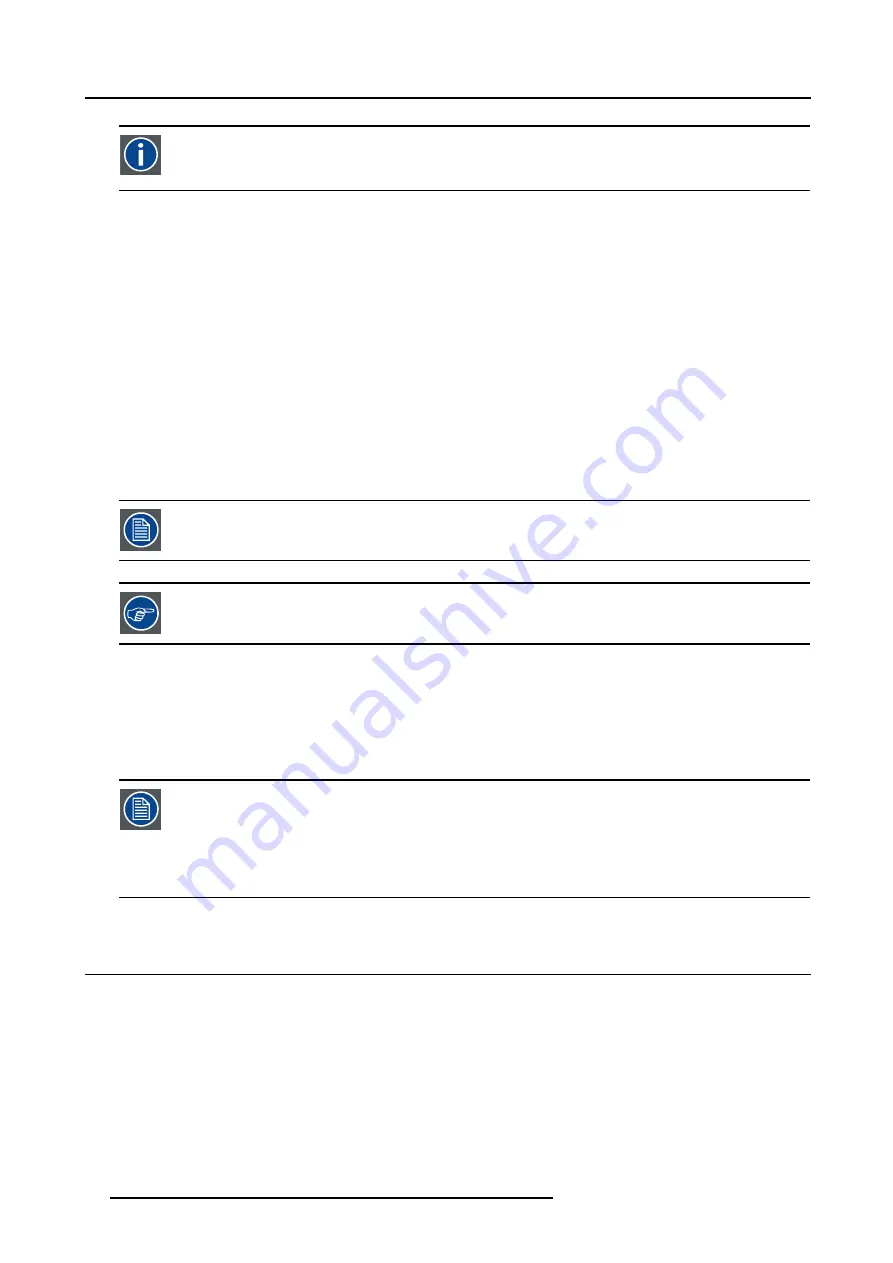
4. Getting Started
Common address
Default address. Projector will always execute the command coming from a RCU programmed with that common
address.
Why a projector address ?
As more than one projector can be installed in a room, the separate projector should be separately addressable with an RCU or
computer. Therefor each projector has its own address.
Set up an individual Projector Address.
The set up of a projector address can be done via the software.
Projector controlling.
Every projector requires an individual address between 0 and 255 which can be set in the
Installation
menu.
When the address is set, the projector can be controlled by :
•
RCU for addresses between 0 and 9.
•
computer, e.g. IBM PC (or compatible), Apple MAC, etc. for addresses between 0 and 255.
A projector will respond to a RCU set to the common address ’0’ regardless of what address is set in the projector itself (common
address of projector should also be “0” ).
The RCU is default programmed with address 0 , ’common address’.
If it is necessary to control a specific projector, then enter the projector address into the RCU (only when that
address is between 0 and 9). The projector with the corresponding address will listen to that specific RCU.
Some projectors may operate in domestic environments where other equipments may listen to the common
address “0” , therefore the common address can also be set to “1”.
4.8.2
Displaying and Programming addresses into the RCU
Displaying the Projector Address on the Screen.
1. Press the
Address
key (recessed key on the RCU) with a pencil.
The projector’s address will be displayed in a ’Text box’
To continue using the RCU with that specific address, it is necessary to enter the same address with the
digit buttons (address between 0 and 9) within 5 seconds after pushing the address key. For example : if the
Address key displays projector address 003, then press "3" digit button on the RCU to set the RCU’s address
to match the projector’s address. Do not press 0–0–3 . This will address the remote control to ’0’ and control
all projectors in the room. If the address is not entered within 5 seconds, the RCU returns to its default address
(zero address) and controls then all projectors in the room.
Address 0 (or 1) should always allow communication with the projector since it is a common address.
4.9 Controlling the projector
Input Selection
Key in the corresponding slot number with the digit keys on the RCU. The selected source will be displayed.
Picture Controls
When an image control is pressed, a text box with a bar scale, icon and function name of the control, e.g. ’brightness...’ appears
on the screen (only if
Textbox
in the
Display Setup
menu is ON). The length of the bar scale and the value of the numeric indication
indicate the current memorized setting for this source. The bar scale changes as the arrows on the RCU are pressed or the + or -
buttons on the local keypad.
The picture settings are saved in the image file.
40
R5976697 CINEVERSUM™ 110 12/05/2004
Содержание CineVERSUM 110
Страница 1: ...CineVERSUM 110 Owner s Manual R9010120 R5976697 01 12 05 2004 ...
Страница 4: ......
Страница 8: ...Table of contents 4 R5976697 CINEVERSUM 110 12 05 2004 ...
Страница 23: ...2 Installation Guidelines Image 2 11 Battery removal R5976697 CINEVERSUM 110 12 05 2004 19 ...
Страница 24: ...2 Installation Guidelines 20 R5976697 CINEVERSUM 110 12 05 2004 ...
Страница 36: ...3 Connections 32 R5976697 CINEVERSUM 110 12 05 2004 ...
Страница 48: ...4 Getting Started 44 R5976697 CINEVERSUM 110 12 05 2004 ...
Страница 52: ...5 Getting used with the Menu structure 48 R5976697 CINEVERSUM 110 12 05 2004 ...
Страница 58: ...6 Source Selection 54 R5976697 CINEVERSUM 110 12 05 2004 ...
Страница 62: ...7 General Menu 58 R5976697 CINEVERSUM 110 12 05 2004 ...
Страница 87: ...8 Image Menu Manual Gain Control on Video 278 0 512 Image 8 42 R5976697 CINEVERSUM 110 12 05 2004 83 ...
Страница 88: ...8 Image Menu 84 R5976697 CINEVERSUM 110 12 05 2004 ...
Страница 98: ...9 Tools Menu 94 R5976697 CINEVERSUM 110 12 05 2004 ...
Страница 116: ...12 Image Files Menu 112 R5976697 CINEVERSUM 110 12 05 2004 ...
Страница 124: ...13 Display Setup 120 R5976697 CINEVERSUM 110 12 05 2004 ...
Страница 133: ...14 Installation menu Image 14 21 R5976697 CINEVERSUM 110 12 05 2004 129 ...
Страница 134: ...14 Installation menu 130 R5976697 CINEVERSUM 110 12 05 2004 ...
Страница 146: ...A Standard Image Files 142 R5976697 CINEVERSUM 110 12 05 2004 ...
Страница 152: ...Index 148 R5976697 CINEVERSUM 110 12 05 2004 ...






























