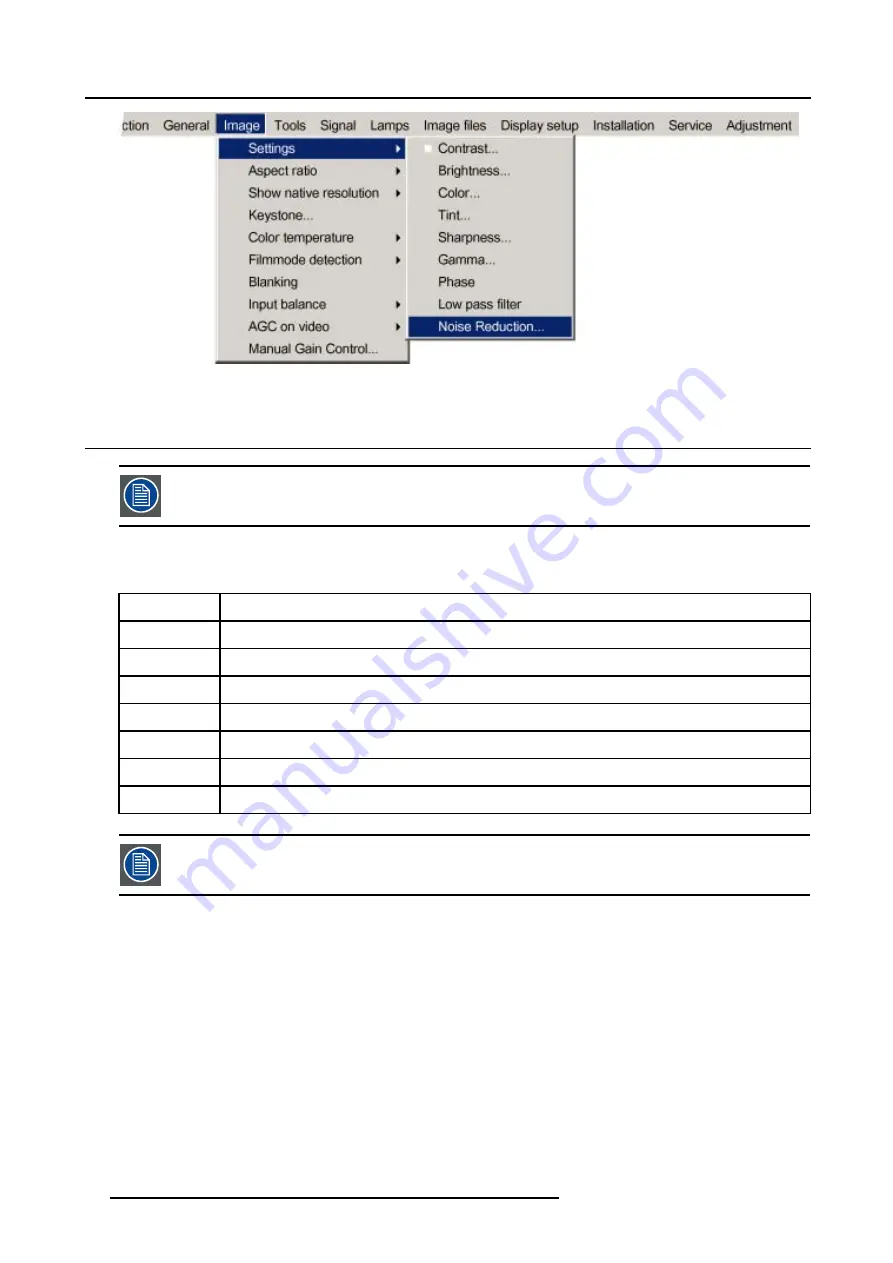
8. Image Menu
Image 8-11
8.3 Aspect ratio
Aspect ratio is greyed out when the
Full Screen Representation
function in
Display Setup
is switched ON or
when the
Show Native Resolution
function in
Image
is switched ON.
What can be done ?
The aspect ratio setting forces the projector to project an image using a defined aspect ratio
Aspect ratio
Description
Auto
Calculates an aspect ratio based on the information stored in the images files.
4:3
Standard television format
16:9
Wide screen television format / anamorphic format
5:4
Workstation format
2.35
Cine Scope 35 mm
2.88
1.78
Wide screen television format / anamorphic format
Selecting Auto in case of a Video source may shrink the image horizontally or vertically
How to change the Aspect ratio ?
1. Press
MENU
to activate the menu bar. (image 8-12)
2. Press
→
to select
Image
.
3. Press
↓
to pull down the
Image
menu.
4. Use
↑
or
↓
to select
Aspect ratio
.
5. Press
ENTER
to confirm.
60
R5976697 CINEVERSUM™ 110 06012004
Содержание CineVERSUM 110 R9010120
Страница 1: ...HOME CINEMA CINEVERSUM 110 R9010120 OWNER S MANUAL 06012004 R5976697 00...
Страница 4: ......
Страница 8: ...Table of contents 4 R5976697 CINEVERSUM 110 06012004...
Страница 32: ...3 Connections 28 R5976697 CINEVERSUM 110 06012004...
Страница 44: ...4 Getting Started 40 R5976697 CINEVERSUM 110 06012004...
Страница 52: ...6 Source Selection 48 R5976697 CINEVERSUM 110 06012004...
Страница 76: ...8 Image Menu Manual Gain Control on Video 278 0 512 Image 8 34 72 R5976697 CINEVERSUM 110 06012004...
Страница 86: ...9 Tools Menu 82 R5976697 CINEVERSUM 110 06012004...
Страница 116: ...13 Display Setup Image 13 34 112 R5976697 CINEVERSUM 110 06012004...
Страница 128: ...A Standard Image Files 124 R5976697 CINEVERSUM 110 06012004...
Страница 134: ...Index 130 R5976697 CINEVERSUM 110 06012004...






























