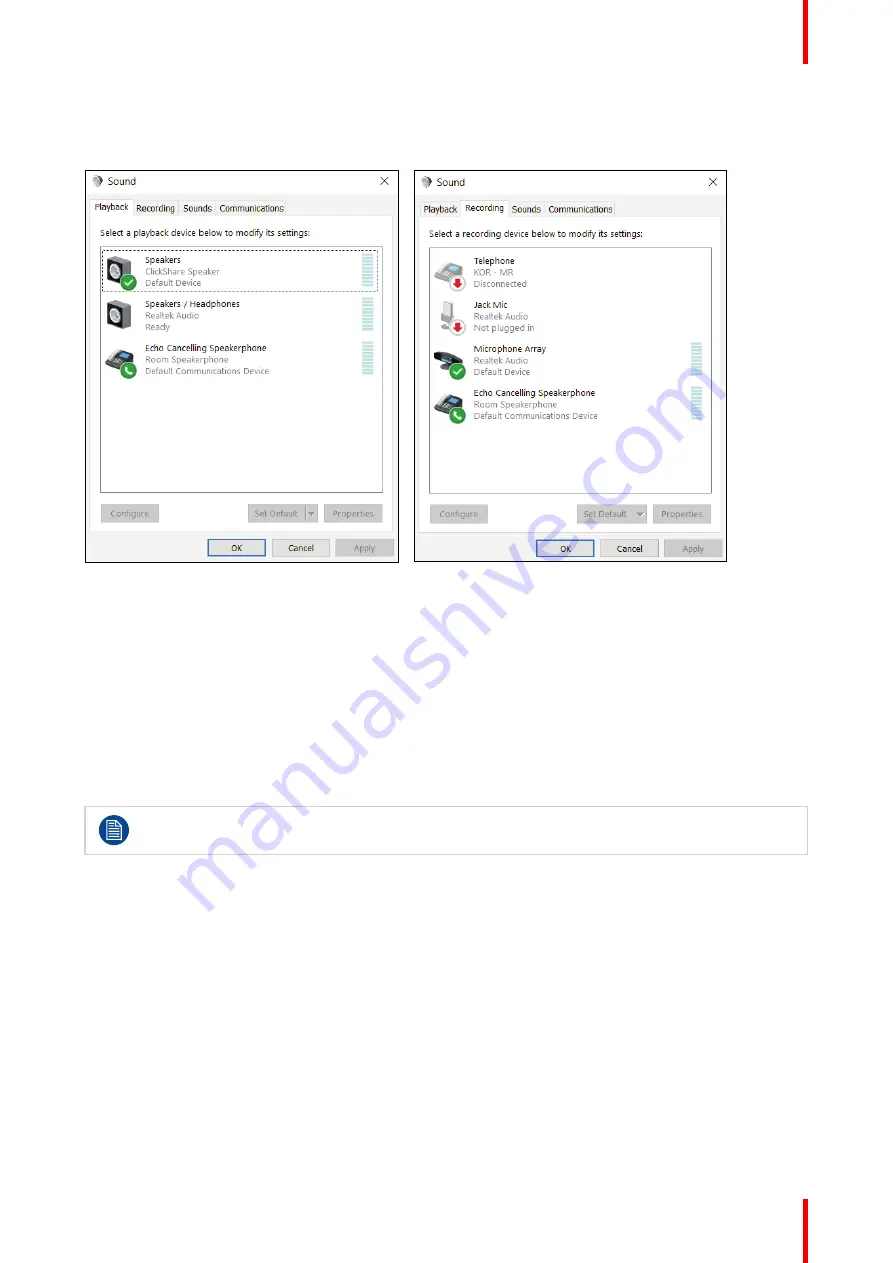
43
R5900099 /10
CX-20
The communications device is optimized for the lowest latency possible, but no lip-sync is guaranteed with the
video. For an optimal conference, the audio should always be transferred with lowest latency possible and will
get priority over video.
Image 3–39 Audio setup
3.15 Pairing
Pairing of the Buttons with the Base Unit
To be able to use a Button it should be assigned to the Base Unit you are using. This process is called pairing.
All Buttons will need to be updated and paired before use.
In case you buy additional Buttons or when a Button should be assigned to another Base Unit, the Button
needs to be paired (again). The Button software update runs in the background and will not impact users while
using the system. When downgrading or updating to an older version of the Base Unit software the Button
need to paired manually to update their software.
A Button can only be paired to one Base Unit at a time.
The Button will always make connection to the Base Unit it was last paired to.
Pairing a Button can be done in two ways:
•
by plugging the Button to the Base Unit.
•
by using the Button Manager application running on your laptop.
To pair a Button to the Base Unit by plugging in
1.
Insert the Button in the USB type-C
TM
port available on the Base Unit you are using.
Содержание C 3010S
Страница 1: ...ENABLING BRIGHT OUTCOMES User Guide Model C 3010S R9861600D01C CX 20...
Страница 13: ...13 R5900099 10 CX 20 Introduction 1...
Страница 16: ...R5900099 10 CX 20 16 Introduction...
Страница 22: ...R5900099 10 CX 20 22 Introduction to the CX 20...
Страница 46: ...R5900099 10 CX 20 46 Getting started...
Страница 47: ...47 R5900099 10 CX 20 Troubleshooting 4...
Страница 69: ......
Страница 70: ...www barco com R5900099 10 2022 06 02 Wi Fi...






























