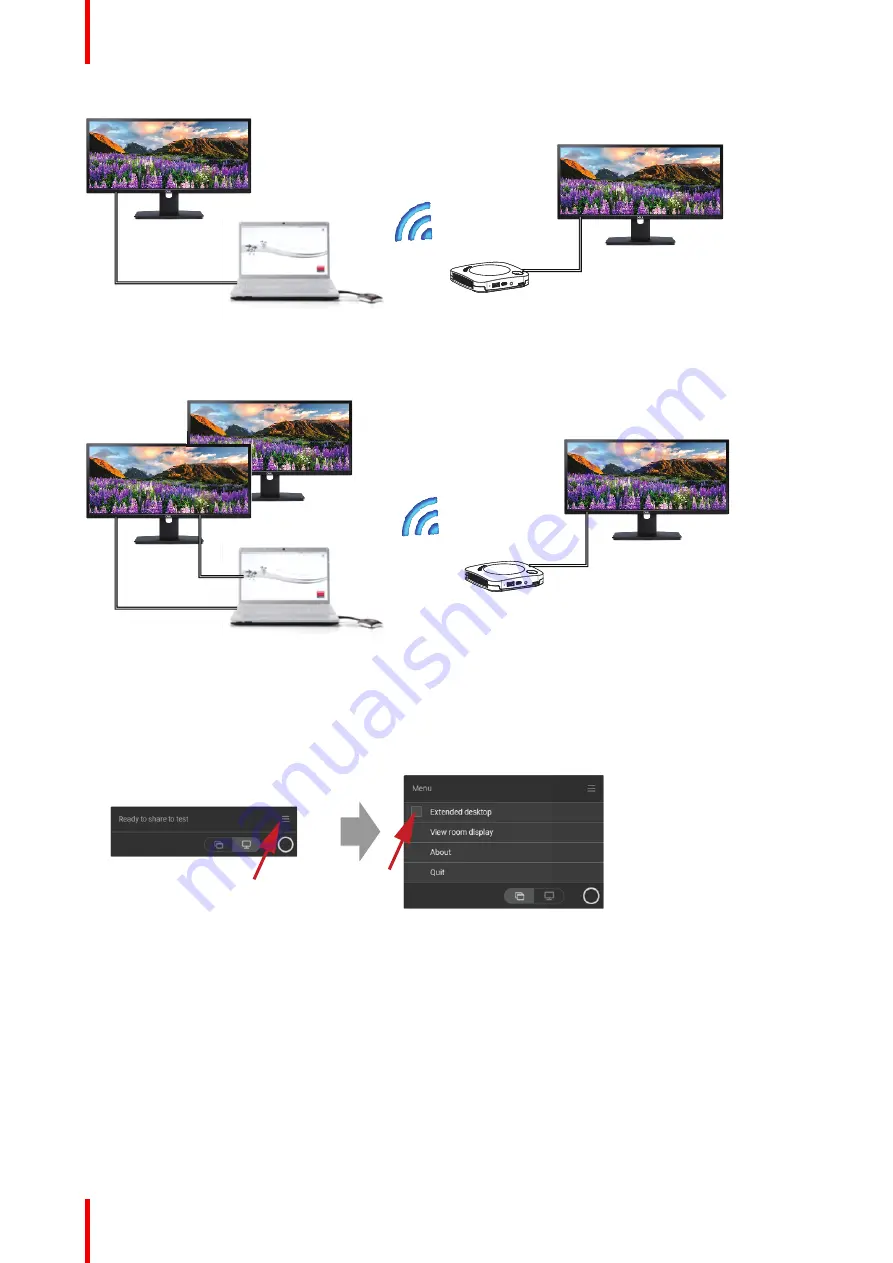
R5900099 /10
CX-20
38
1
2
2
Image 3–28
PC with one extended screen connected. That extended screen will be captured and displayed on the meeting
room display.
3
1
2
2
Image 3–29
PC with two extended screens connected. The first extended screen, screen 2 will always be captured and
displayed on the meeting room display.
How to select
1.
Click on the menu icon of the Ready to share message.
Image 3–30
The content menu opens.
2.
Check the check box before Extended desktop.
3.10 Share an application
About sharing an application
When
Share an application
is selected, you will be presented with an overview of open applications on your
computer. Once you select an application to share, only this application will be shared on the big screen
Содержание C 3010S
Страница 1: ...ENABLING BRIGHT OUTCOMES User Guide Model C 3010S R9861600D01C CX 20...
Страница 13: ...13 R5900099 10 CX 20 Introduction 1...
Страница 16: ...R5900099 10 CX 20 16 Introduction...
Страница 22: ...R5900099 10 CX 20 22 Introduction to the CX 20...
Страница 46: ...R5900099 10 CX 20 46 Getting started...
Страница 47: ...47 R5900099 10 CX 20 Troubleshooting 4...
Страница 69: ......
Страница 70: ...www barco com R5900099 10 2022 06 02 Wi Fi...






























