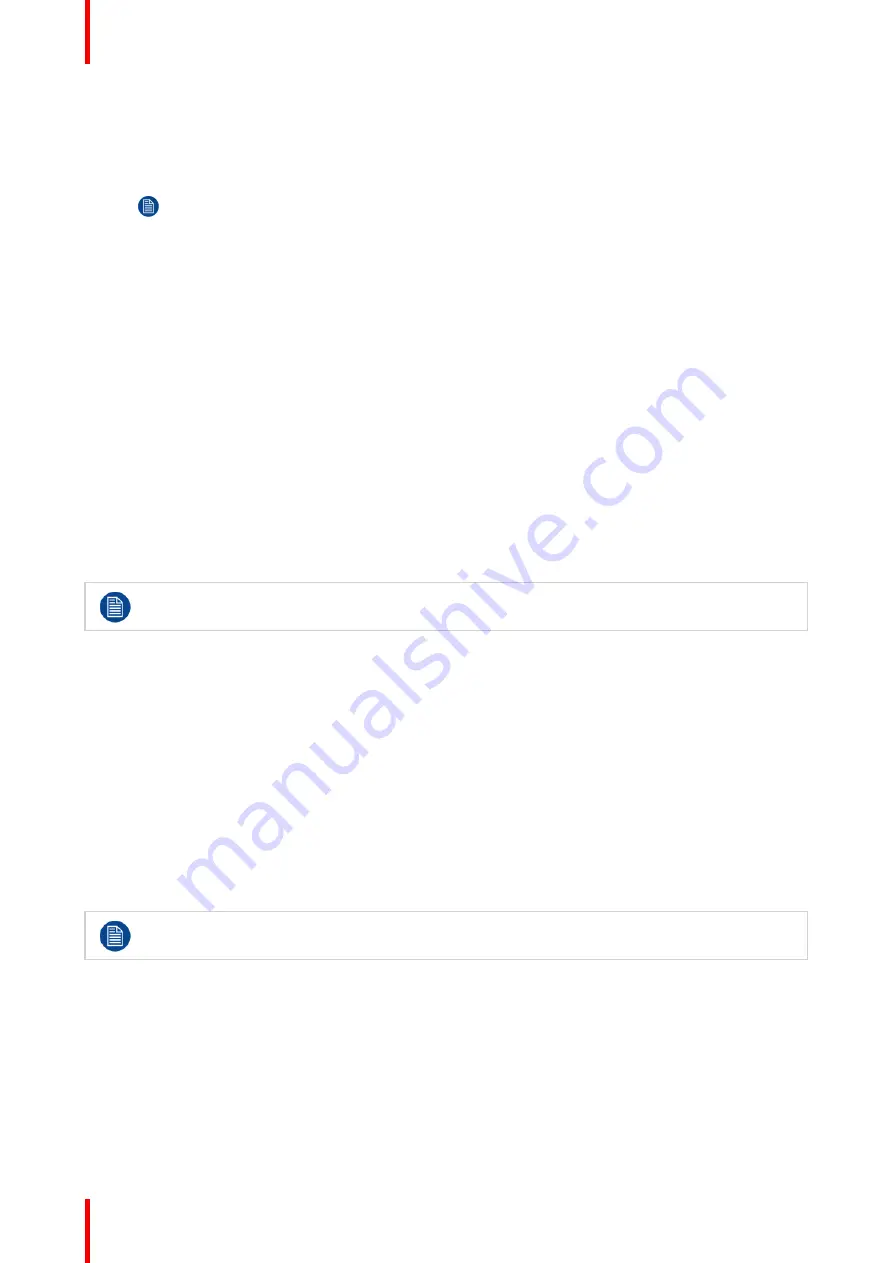
R5900100 /02
C-10, C-5
50
3.12.3 Saving a drawing on a USB stick
How to save
1.
Insert a USB stick in one of the USB inputs of the Base Unit.
Note:
USB stick must be formatted with FAT32.
2.
Click on
Save
icon (reference 4,
).
The current drawing is saved on the USB stick as PDF with as file name the meeting room name and
current date.
When saving a blackboard drawing, the white and the black lines are inverted. The white annotations
become black and the black annotations become white.
3.12.4 Saving a drawing to connected clients
How to save
1.
Click on
Save
icon (reference 4,
).
The Base Unit checks whether there are Buttons connected.
The connected client will receive a pop-up message requesting to save the file on his device.
2.
Accept the blackboard file.
The Base Unit will transfer the file to the Button client and the file will be saved on the user's device within
the user's home folder. The file will be saved as a PDF file with as file name the meeting room and current
date.
When there is also an USB stick (FAT32 formatted) inserted in the Base Unit, the file will be saved
on this USB stick at the same time.
3.12.5 Returning to Presenter mode
How to return
1.
Click on the
Close
(Cross) button in the lower right corner.
The Base Unit returns to Presenter mode.
The content of the Blackboard is not cleared. When returning to the blackboarding mode, the previous
content will be displayed.
The content of the Annotation mode is cleared and cannot be reused when restarting the annotation
mode.
3.13 Touch Back
Only available on C-10.
About Touch Back
Touch Back support on your wireless collaboration solution allows you to control any application on your
laptop via the touch screen in the room, instead of using a computer mouse or clickers. You can control data
with your finger or with a specified stylus. Stay in control of your presentation, and don
’
t let technical limitations
interrupt the flow of your meeting anymore.
No need to go back to your laptop or use unreliable clickers to move to the next slide. Simply tap the screen to
switch slides. And with a few touches on the screen, you can also open other presentations, share mails or
start a video. With one tap on a touch screen, you can also select the blackboarding or annotation
Содержание C-10
Страница 1: ...ENABLING BRIGHT OUTCOMES User Guide Model C 3010S R9861600D01C C 10 C 5...
Страница 25: ...25 R5900100 02 C 10 C 5 Introduction 1...
Страница 28: ...R5900100 02 C 10 C 5 28 Introduction...
Страница 53: ...53 R5900100 02 C 10 C 5 Troubleshooting 4...
Страница 59: ...59 R5900100 02 C 10 C 5 Environmental information 5...
Страница 65: ......
Страница 66: ...www barco com R5900100 02 2020 05 30 Wi Fi...






























