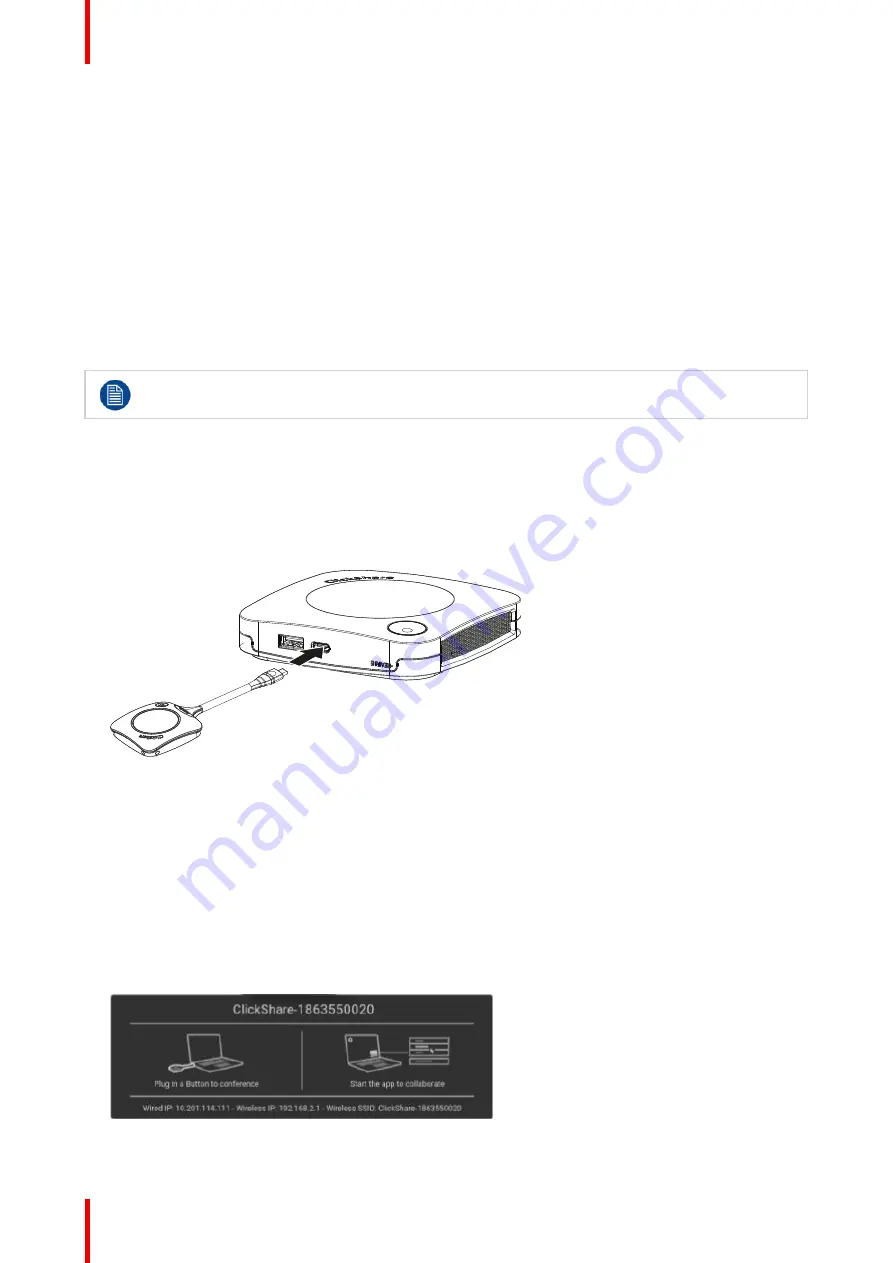
R5900100 /02
C-10, C-5
46
2.
Click on the
Speaker
icon.
3.
Select the
Output
tab and activate
ClickShare
.
3.10 Pairing the (optional) Button
Pairing of the (optional) Button with the Base Unit
To be able to use a Button it should be assigned to the Base Unit you are using. This process is called pairing.
Each Button will need to be updated and paired before use.
In case you buy additional Buttons or when a Button should be assigned to another Base Unit, the Button
needs to be paired (again). The Button software update runs in the background and will not impact users while
using the system. When downgrading or updating to an older version of the Base Unit software the Buttons
need to paired manually to update their software.
A Button can only be paired to one Base Unit at a time.
The Button will always make connection to the Base Unit it was last paired to.
Pairing a Button can be done in two ways:
•
by plugging the Button to the Base Unit.
•
by using the Button Manager application running on your laptop.
To pair a (optional) Button to the Base Unit by plugging in
1.
Insert the Button in the USB type-C
TM
port available on the Base Unit you are using.
Image 3
–
25
The Base Unit LED is blinking while the Button LED fills up a circle. This means pairing is in progress.
The Base Unit automatically checks whether the software of the Button is up to date. If not, the Base Unit
updates the Button software. This may take more time.
During the pairing and update process, a small status bar is displayed.
The result of the pairing process can be as follows:
•
When the LEDs on the Button become green and on static white on the Base Unit, the Button is paired
to the Base Unit. You can unplug the Button from the Base Unit.
2.
Unplug the Button from the Base Unit.
The Button is now ready for use. Plug in a Button to present.
Image 3
–
26
Содержание C-10
Страница 1: ...ENABLING BRIGHT OUTCOMES User Guide Model C 3010S R9861600D01C C 10 C 5...
Страница 25: ...25 R5900100 02 C 10 C 5 Introduction 1...
Страница 28: ...R5900100 02 C 10 C 5 28 Introduction...
Страница 53: ...53 R5900100 02 C 10 C 5 Troubleshooting 4...
Страница 59: ...59 R5900100 02 C 10 C 5 Environmental information 5...
Страница 65: ......
Страница 66: ...www barco com R5900100 02 2020 05 30 Wi Fi...






























