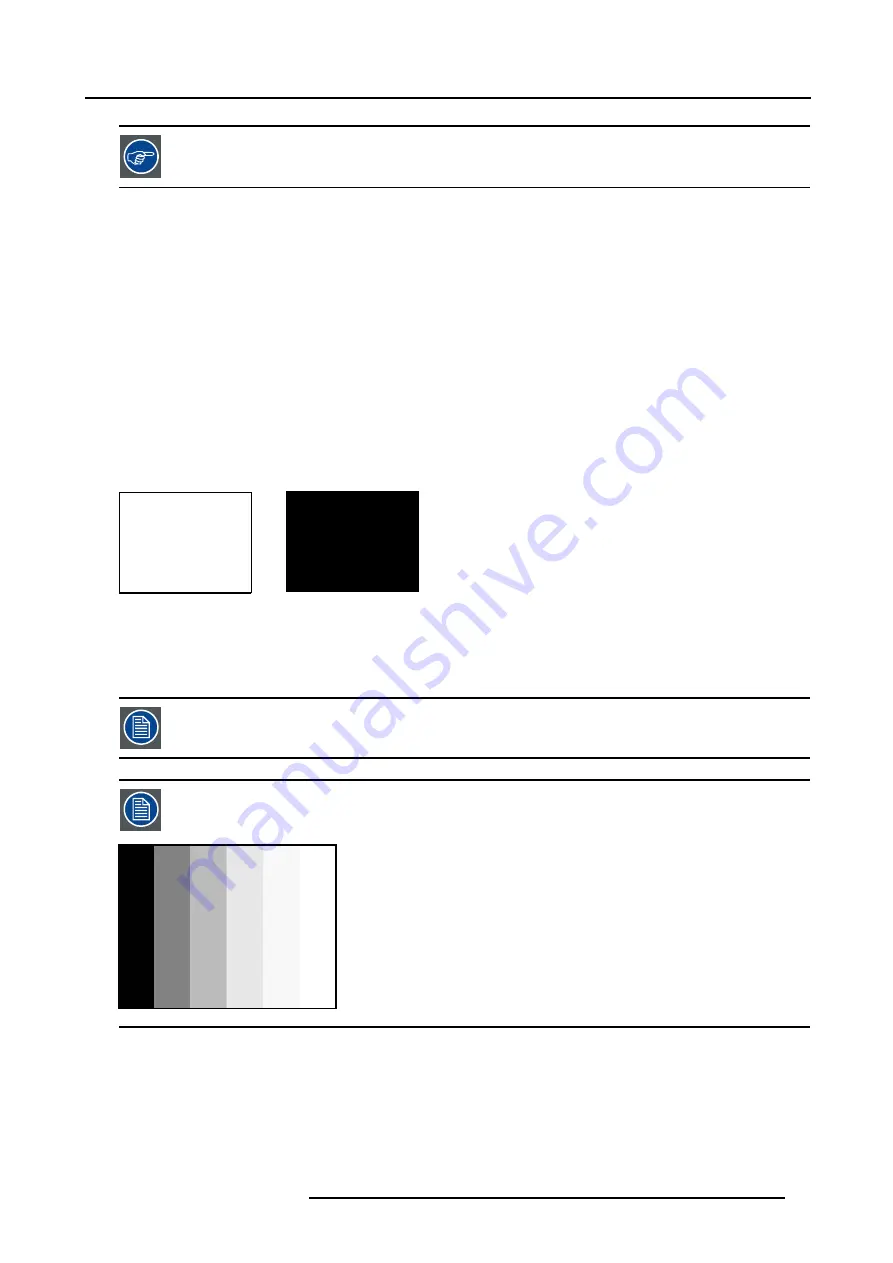
8. Image Menu
Black level setting : brightness
White level setting : contrast
The same absolute black and white level for the three colors allow the same reference for Brightness and contrast control of the
picture !
These two references also set the range in which the ADC will work for that particular source (this explains also why each input
balance setting is linked to a particular source and thus saved in the image file).
8.9.2
Adjusting the input balance
How can it be done ?
To balance the three color signals of a particular source there are conditions; in fact we must know the black and the white level of
the source i.e. :
1.
The source in question must be able to generate a white signal, ideally a 100% white (background) full screen pattern
2.
The source in question must be able to generate a black signal, ideally a 100% black (background) full screen pattern
A
B
Image 8-36
White balance : In the projector, we will set the contrast for each color until we get a 100% light output picture when projecting a
100% white image (image A)
Black balance : In the projector, we will set the brightness for each color until we get a 0% light output picture when projecting a
100% black image (image B).
The changeover from min to max is indicated by the apparition of bright spots also called “digital noise”
An alternative to a full screen White/black pattern is the standard gray scale pattern, the white bar will be used
for white balance and the black bar for black balance.
Image 8-37
R5976629 BARCORLM G5 02/06/2006
81
Содержание BarcoRLM G5
Страница 1: ...BarcoRLM G5 Owner s manual R9010020 R9010021 R5976629 05 02 06 2006 ...
Страница 4: ......
Страница 8: ...Table of contents 4 R5976629 BARCORLM G5 02 06 2006 ...
Страница 14: ...1 Packaging and Dimensions 10 R5976629 BARCORLM G5 02 06 2006 ...
Страница 36: ...3 Connections 32 R5976629 BARCORLM G5 02 06 2006 ...
Страница 50: ...4 Getting Started 46 R5976629 BARCORLM G5 02 06 2006 ...
Страница 54: ...5 Getting used with the Menu structure 50 R5976629 BARCORLM G5 02 06 2006 ...
Страница 60: ...6 Source Selection 56 R5976629 BARCORLM G5 02 06 2006 ...
Страница 64: ...7 General Menu Image 7 7 60 R5976629 BARCORLM G5 02 06 2006 ...
Страница 90: ...8 Image Menu Image 8 46 Image 8 47 86 R5976629 BARCORLM G5 02 06 2006 ...
Страница 100: ...9 Tools Menu 96 R5976629 BARCORLM G5 02 06 2006 ...
Страница 139: ...14 Installation menu Image 14 21 R5976629 BARCORLM G5 02 06 2006 135 ...
Страница 140: ...14 Installation menu 136 R5976629 BARCORLM G5 02 06 2006 ...
Страница 154: ...A Standard Image Files 150 R5976629 BARCORLM G5 02 06 2006 ...
















































