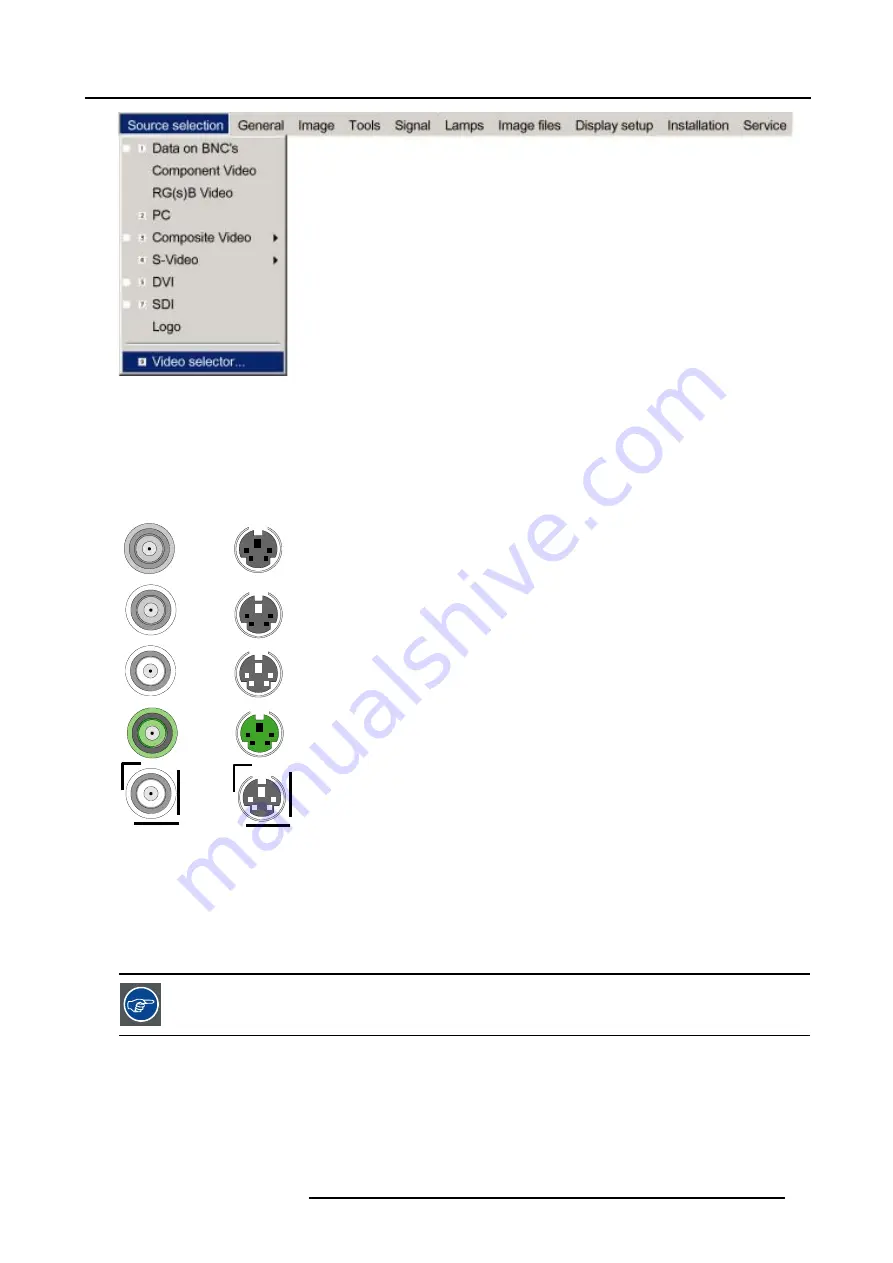
6. Source Selection
Image 6-5
How to select an input on the Video Selector
1. Use
←
or
→
to browse through the different inputs.
2. Press
ENTER
to select.
Use
MENU
or
BACK
to exit the Video Selector.
Graphical interface
B
C
D
E
A
A
B
C
D
E
Image 6-6
A BNC or S-Video connector on the video selector can be in one of following conditions:
•
A: connector disabled
•
B: connector enabled but inactive (no video signal present on connector)
•
C: connector enabled & active (video signal present on connector)
•
D: connector enabled active & selected
•
E: connector enabled & active & focused (browser positioned on connector)
A source can also be selected via the dedicated key 9 on the RCU. Key 9 allows to browse through the active
inputs.
R5976629 BARCORLM G5 02/06/2006
55
Содержание BarcoRLM G5
Страница 1: ...BarcoRLM G5 Owner s manual R9010020 R9010021 R5976629 05 02 06 2006 ...
Страница 4: ......
Страница 8: ...Table of contents 4 R5976629 BARCORLM G5 02 06 2006 ...
Страница 14: ...1 Packaging and Dimensions 10 R5976629 BARCORLM G5 02 06 2006 ...
Страница 36: ...3 Connections 32 R5976629 BARCORLM G5 02 06 2006 ...
Страница 50: ...4 Getting Started 46 R5976629 BARCORLM G5 02 06 2006 ...
Страница 54: ...5 Getting used with the Menu structure 50 R5976629 BARCORLM G5 02 06 2006 ...
Страница 60: ...6 Source Selection 56 R5976629 BARCORLM G5 02 06 2006 ...
Страница 64: ...7 General Menu Image 7 7 60 R5976629 BARCORLM G5 02 06 2006 ...
Страница 90: ...8 Image Menu Image 8 46 Image 8 47 86 R5976629 BARCORLM G5 02 06 2006 ...
Страница 100: ...9 Tools Menu 96 R5976629 BARCORLM G5 02 06 2006 ...
Страница 139: ...14 Installation menu Image 14 21 R5976629 BARCORLM G5 02 06 2006 135 ...
Страница 140: ...14 Installation menu 136 R5976629 BARCORLM G5 02 06 2006 ...
Страница 154: ...A Standard Image Files 150 R5976629 BARCORLM G5 02 06 2006 ...






























