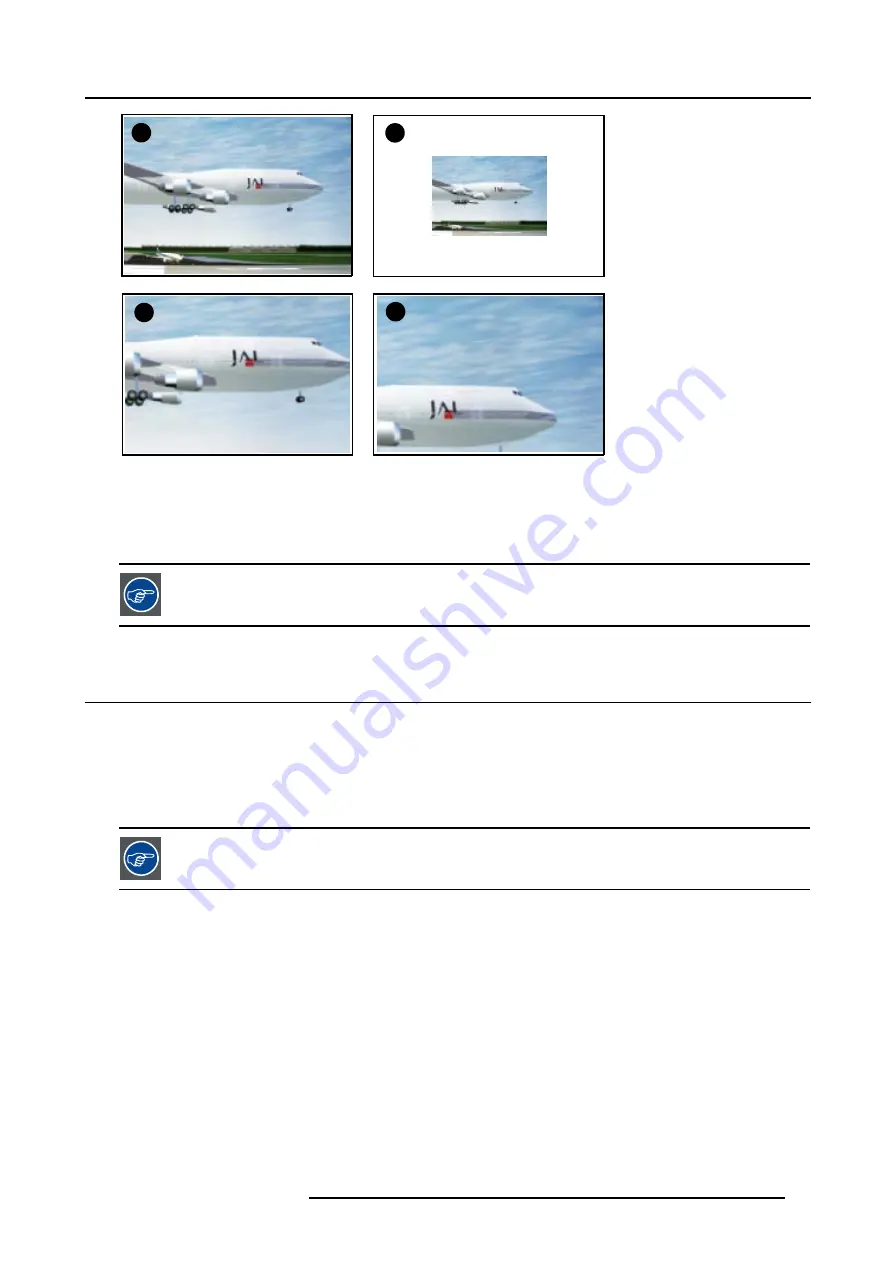
4. Getting Started
A
B
C
D
Image 4-16
Digital zoom
A
Normal image
B
Digital zoom out
C Digital zoom in
D Panning of the zoomed image
To return to the normal image, press MENU, go to
Tools
, select
PiP select
and check
Full screen
.
4.12 Quick Picture in Picture selection
Quick selection
1. Press
PiP
key on the RCU immediately followed by the corresponding layout number (between 1 and 9).
E.g. : to the third layout, press
PiP
+
3
.
The number of the layout which has to be entered is the same as the number between the brackets in the menubar
→
Tools
→
PiP select
.
To go back to full screen, enter the source number of the source which must be displayed full screen.
R5976629 BARCORLM G5 02/06/2006
45
Содержание BarcoRLM G5
Страница 1: ...BarcoRLM G5 Owner s manual R9010020 R9010021 R5976629 05 02 06 2006 ...
Страница 4: ......
Страница 8: ...Table of contents 4 R5976629 BARCORLM G5 02 06 2006 ...
Страница 14: ...1 Packaging and Dimensions 10 R5976629 BARCORLM G5 02 06 2006 ...
Страница 36: ...3 Connections 32 R5976629 BARCORLM G5 02 06 2006 ...
Страница 50: ...4 Getting Started 46 R5976629 BARCORLM G5 02 06 2006 ...
Страница 54: ...5 Getting used with the Menu structure 50 R5976629 BARCORLM G5 02 06 2006 ...
Страница 60: ...6 Source Selection 56 R5976629 BARCORLM G5 02 06 2006 ...
Страница 64: ...7 General Menu Image 7 7 60 R5976629 BARCORLM G5 02 06 2006 ...
Страница 90: ...8 Image Menu Image 8 46 Image 8 47 86 R5976629 BARCORLM G5 02 06 2006 ...
Страница 100: ...9 Tools Menu 96 R5976629 BARCORLM G5 02 06 2006 ...
Страница 139: ...14 Installation menu Image 14 21 R5976629 BARCORLM G5 02 06 2006 135 ...
Страница 140: ...14 Installation menu 136 R5976629 BARCORLM G5 02 06 2006 ...
Страница 154: ...A Standard Image Files 150 R5976629 BARCORLM G5 02 06 2006 ...






























