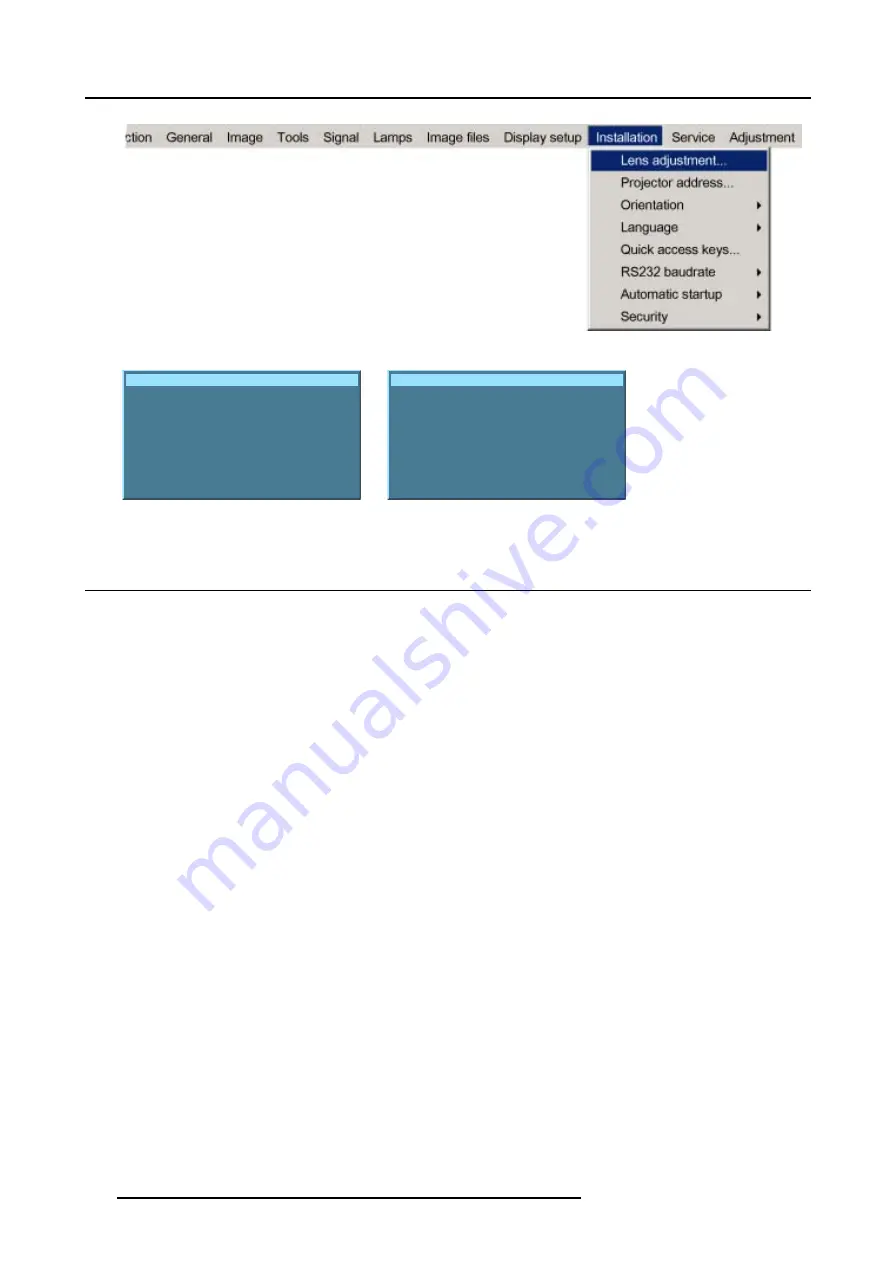
14. Installation menu
Image 14-1
Lens adjustment
Use
↑
and
↓
for zoom
Use
←
and
→
for focus
Press <enter> for SHIFT mode
Press <LOGO> or <LENS>
for test pattern
Image 14-2
Lens adjustment
Use
↑
and
↓
for vertical shift
Use
←
and
→
for horizontal shift
Press <enter> for ZOOM/FOCUS
Press <LOGO> or <LENS>
for test pattern
Image 14-3
14.2 Projector address
What can be done ?
In some cases the projector address must be changed, for example if an unique RCU is used to control 2 or more projectors in a
room.
The projector address setting on the projector must match the setting on the RCU.
What can be changed ?
Within the ’Change Projector Address’ menu, the following items can be changed
•
Projector address: address defined by the user. Can be set between 0 and 255 when controlled via RS232 and between 0 and
9 when controlled via the RCU
•
Common address : address may be 0 or 1
How to change the projector’s address ?
1. Press
MENU
to activate the menu bar.
2. Press
→
to select the
Installation
. (image 14-4)
3. Press
↓
to pull down the
Installation
menu.
4. Use
↑
or
↓
to select
Projector address
.
5. Press
ENTER
to confirm .
A dialog box appears on the screen. Projector address is selected. (image 14-5)
6. Press
ENTER
to go to the edit mode.
The most right digit will be selected. Use the left arrow key to jump to the other digits. (image 14-6)
7. Enter an address between 0 and 255 with the digit keys on the RCU and press
ENTER
to activate.
128
R5976629 BARCORLM G5 02/06/2006
Содержание BarcoRLM G5
Страница 1: ...BarcoRLM G5 Owner s manual R9010020 R9010021 R5976629 05 02 06 2006 ...
Страница 4: ......
Страница 8: ...Table of contents 4 R5976629 BARCORLM G5 02 06 2006 ...
Страница 14: ...1 Packaging and Dimensions 10 R5976629 BARCORLM G5 02 06 2006 ...
Страница 36: ...3 Connections 32 R5976629 BARCORLM G5 02 06 2006 ...
Страница 50: ...4 Getting Started 46 R5976629 BARCORLM G5 02 06 2006 ...
Страница 54: ...5 Getting used with the Menu structure 50 R5976629 BARCORLM G5 02 06 2006 ...
Страница 60: ...6 Source Selection 56 R5976629 BARCORLM G5 02 06 2006 ...
Страница 64: ...7 General Menu Image 7 7 60 R5976629 BARCORLM G5 02 06 2006 ...
Страница 90: ...8 Image Menu Image 8 46 Image 8 47 86 R5976629 BARCORLM G5 02 06 2006 ...
Страница 100: ...9 Tools Menu 96 R5976629 BARCORLM G5 02 06 2006 ...
Страница 139: ...14 Installation menu Image 14 21 R5976629 BARCORLM G5 02 06 2006 135 ...
Страница 140: ...14 Installation menu 136 R5976629 BARCORLM G5 02 06 2006 ...
Страница 154: ...A Standard Image Files 150 R5976629 BARCORLM G5 02 06 2006 ...






























