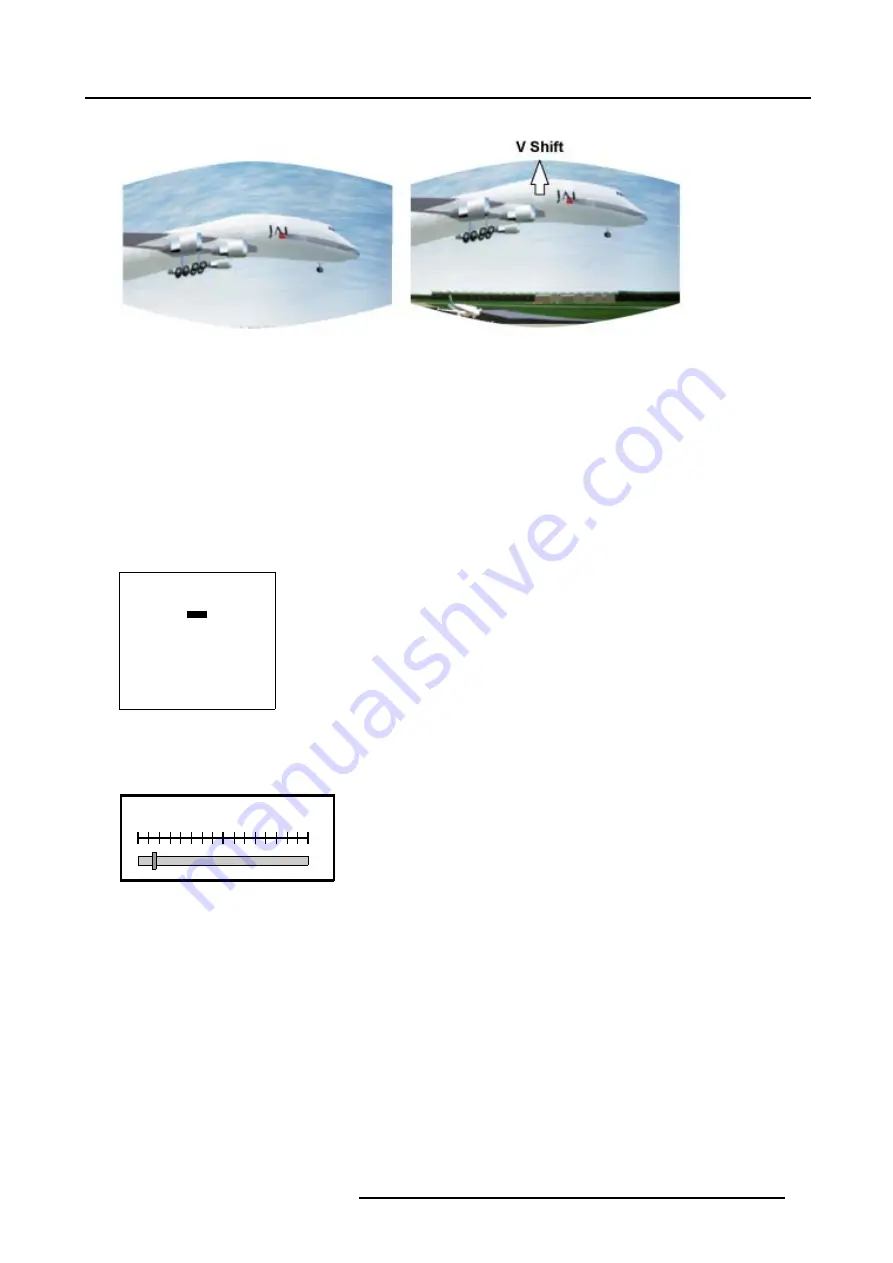
5. Random Access
Image 5-11
Vertical Shift (Windowing) adjustment
5.4.6.4
Size (Windowing)
What can be done with Size (Windowing)?
With the Size function it is possible to adjust the size of the image while keeping the pre-distorted WARP 6™ geometry settings of
the image.
How to Start Up the Size adjustment?
1. Push the cursor key
↑
or
↓
to highlight
Size
.
WINDOWING
BLANKING
SHIFT
SIZE
GEO SOFT EDGE [ON]
ASPECT RATIO [4:3]
Select with
↑
or
↓
then <ENTER>
<EXIT> to return
Menu 5-47
2. Press
ENTER
to select.
A barscale indication will be displayed.
H SIZE
100
Image 5-12
H Size barscale indication
3. Push the cursor key
←
or
→
to adjust the horizontal size of the image.
R5976707 REALITY SIM 6 ULTRA II 01/02/2005
63
Содержание BarcoReality SIM 6 Ultra II
Страница 1: ...Reality SIM 6 Ultra II Owner s Manual R9040152 R5976707 01 01 02 2005 ...
Страница 4: ......
Страница 12: ...1 Packaging and Dimensions 8 R5976707 REALITY SIM 6 ULTRA II 01 02 2005 ...
Страница 20: ...2 Installation Guidelines 16 R5976707 REALITY SIM 6 ULTRA II 01 02 2005 ...
Страница 32: ...3 Connections 28 R5976707 REALITY SIM 6 ULTRA II 01 02 2005 ...
Страница 218: ...10 Cleaning the Dustfilter 214 R5976707 REALITY SIM 6 ULTRA II 01 02 2005 ...
Страница 222: ...Index 218 R5976707 REALITY SIM 6 ULTRA II 01 02 2005 ...






























