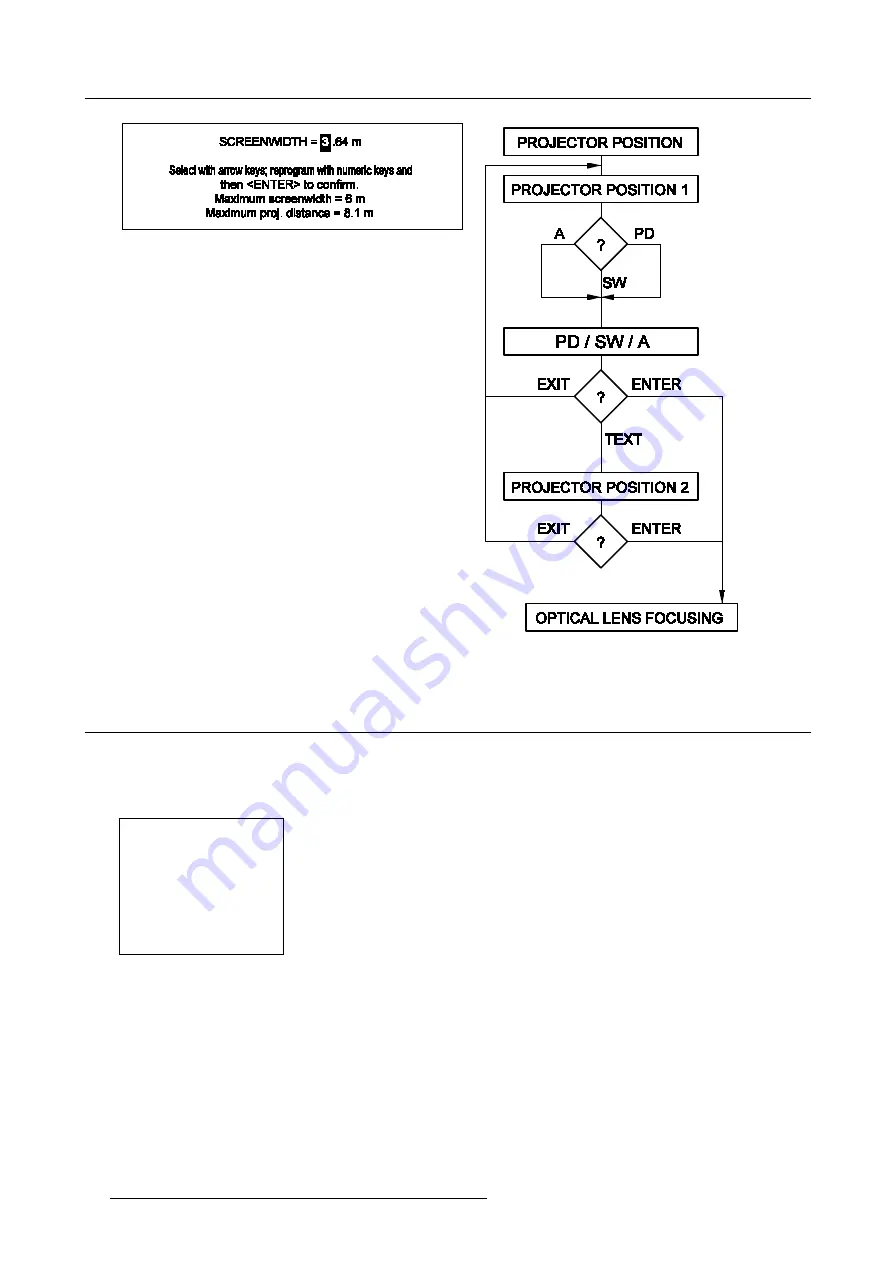
7. Installation Adjustment Mode
Image 7-3
Projector Position 2 menu
Image 7-4
Projector Position Flowchart
7.5 Optical Lens Focusing
Introduction
The optical focusing procedure is performed separately for each lens, the appropriate CRT will be switched on as the user proceeds
through the optical focusing adjustment sequence, following screen will be displayed for each lens:
OPTICAL LENS FOCUSING
1.LOOSEN THE NUT ON THE
REAR OF THE GREEN LENS,
ROTATE THE LENS BARREL TO
FOCUS THE CENTER OF THE
IMAGE THEN TIGHTEN THE NUT.
2.LOOSEN THE NUT ON THE
FRONT OF THE GREEN LENS,
ROTATE THE FRONT SECTION
OF THE LENS TO FOCUS THE
CORNERS OF THE IMAGE
THEN TIGHTEN THE NUT.
<ENTER> to continue
<EXIT> to return
Menu 7-4
How to focus adjusting the lens?
1. Loosen the wing nut at the rear end of the lens. (image 7-5)
2. Rotate the lens barrel until the center of the image is clearly focused. (image 7-6)
3. Loosen the wing nut at the front end of the lens. (image 7-7)
4. Rotate the lens barrel until the corners of the image are clearly focused. (image 7-8)
5. Repetition of step 1 to step 4 may be necessary to optimize optical focusing.
6. When finished tighten the wing nuts and press
ENTER
to continue with the next lens.
7. After finishing focusing of the 3 lenses, press
ENTER
to continue with the Raster Centering.
50
R5976354 BARCOREALITY 908 SPLIT PACK 10092002
Содержание BarcoReality 908
Страница 1: ...SIMULATION PRODUCTS BARCOREALITY 908 SPLIT PACK R9040080 INSTALLATION MANUAL 10092002 R5976354 00...
Страница 4: ......
Страница 6: ......
Страница 8: ...Table of contents 2 R5976354 BARCOREALITY 908 SPLIT PACK 10092002...
Страница 12: ...1 Safety Instructions 6 R5976354 BARCOREALITY 908 SPLIT PACK 10092002...
Страница 18: ...2 Packaging and Dimensions 12 R5976354 BARCOREALITY 908 SPLIT PACK 10092002...
Страница 22: ...3 Installation Guidelines Image 3 4 Front Table positioning 16 R5976354 BARCOREALITY 908 SPLIT PACK 10092002...
Страница 23: ...3 Installation Guidelines Image 3 5 Front Ceiling positioning R5976354 BARCOREALITY 908 SPLIT PACK 10092002 17...
Страница 26: ...3 Installation Guidelines 20 R5976354 BARCOREALITY 908 SPLIT PACK 10092002...
Страница 36: ...4 Installation Setup 30 R5976354 BARCOREALITY 908 SPLIT PACK 10092002...
Страница 40: ...5 AC Power 34 R5976354 BARCOREALITY 908 SPLIT PACK 10092002...
Страница 52: ...6 Source Connections 46 R5976354 BARCOREALITY 908 SPLIT PACK 10092002...
Страница 68: ...A Gamma Corrections 62 R5976354 BARCOREALITY 908 SPLIT PACK 10092002...
Страница 71: ...B Material Safety Data Sheet Image B 2 R5976354 BARCOREALITY 908 SPLIT PACK 10092002 65...
Страница 72: ...B Material Safety Data Sheet 66 R5976354 BARCOREALITY 908 SPLIT PACK 10092002...






























