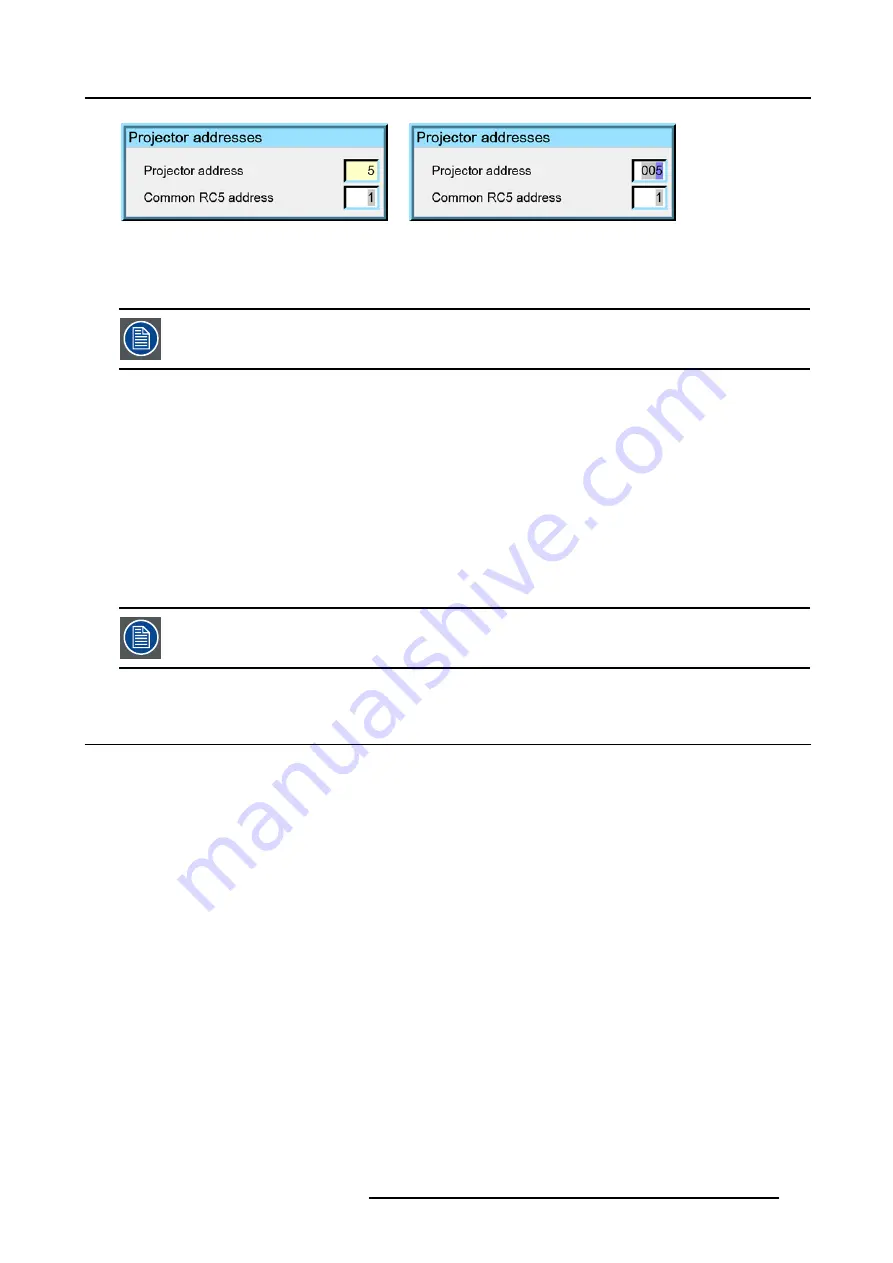
13. Installation menu
Image 13-5
Image 13-6
Entering the new projector address ?
1. Enter the new projector address with the digit keys on the RCU, the local keypad or the cursor keys.
This address must be between 0 and 255.
How to change the common RC5 address ?
1. Press
MENU
to activate the Tool bar
2. Press
→
to select the
Installation
3. Press
↓
to Pull down the
Installation
menu
4. Use
↑
or
↓
to select
Projector address
5. Press
ENTER
A dialog box appears on the screen.
Entering the new common address ?
1. Enter the new projector address with the digit keys on the RCU, the local keypad or the cursor keys.
This address must be between 0 or 1.
13.3 Orientation
Projector orientations
Depending on how the projector is oriented, the projector’s internal settings have to be adapted.
How to change the orientation ?
1. Press
MENU
to activate the Toolbar
2. Press
→
to select the
Installation
item
3. Press
↓
to Pull down the
Installation
menu
4. Use
↑
or
↓
to select
Orientation
5. Press
→
to pull down the menu
6. Use
↓
or
↑
to select the desired orientation (image 13-7)
7. Press
ENTER
The projection is adapted and a black bullet shows the active configuration.
R5976367 BARCOIQ GRAPHICS 500 01/02/2007
117
Содержание BarcoiQ GRAPHICS 500
Страница 1: ...BarcoiQ GRAPHICS 500 Owner s Manual R9002930 R5976367 10 01 02 2007 ...
Страница 4: ......
Страница 8: ...Table of contents 4 R5976367 BARCOIQ GRAPHICS 500 01 02 2007 ...
Страница 15: ...2 Installation Guidelines 1 2 3 4 Image 2 1 R5976367 BARCOIQ GRAPHICS 500 01 02 2007 11 ...
Страница 22: ...2 Installation Guidelines 18 R5976367 BARCOIQ GRAPHICS 500 01 02 2007 ...
Страница 34: ...3 Connections 30 R5976367 BARCOIQ GRAPHICS 500 01 02 2007 ...
Страница 48: ...4 Getting started 44 R5976367 BARCOIQ GRAPHICS 500 01 02 2007 ...
Страница 54: ...5 Source Selection Image 5 9 50 R5976367 BARCOIQ GRAPHICS 500 01 02 2007 ...
Страница 60: ...6 General Menu Image 6 10 56 R5976367 BARCOIQ GRAPHICS 500 01 02 2007 ...
Страница 80: ...7 Image Menu Image 7 38 76 R5976367 BARCOIQ GRAPHICS 500 01 02 2007 ...
Страница 90: ...8 Tools Menu 86 R5976367 BARCOIQ GRAPHICS 500 01 02 2007 ...
Страница 100: ...10 Lamp Menu 96 R5976367 BARCOIQ GRAPHICS 500 01 02 2007 ...
Страница 110: ...11 Image files menu Image 11 20 106 R5976367 BARCOIQ GRAPHICS 500 01 02 2007 ...
Страница 136: ...B Standard Image Files 132 R5976367 BARCOIQ GRAPHICS 500 01 02 2007 ...
Страница 138: ...Glossary 134 R5976367 BARCOIQ GRAPHICS 500 01 02 2007 ...
Страница 142: ...Index 138 R5976367 BARCOIQ GRAPHICS 500 01 02 2007 ...






























