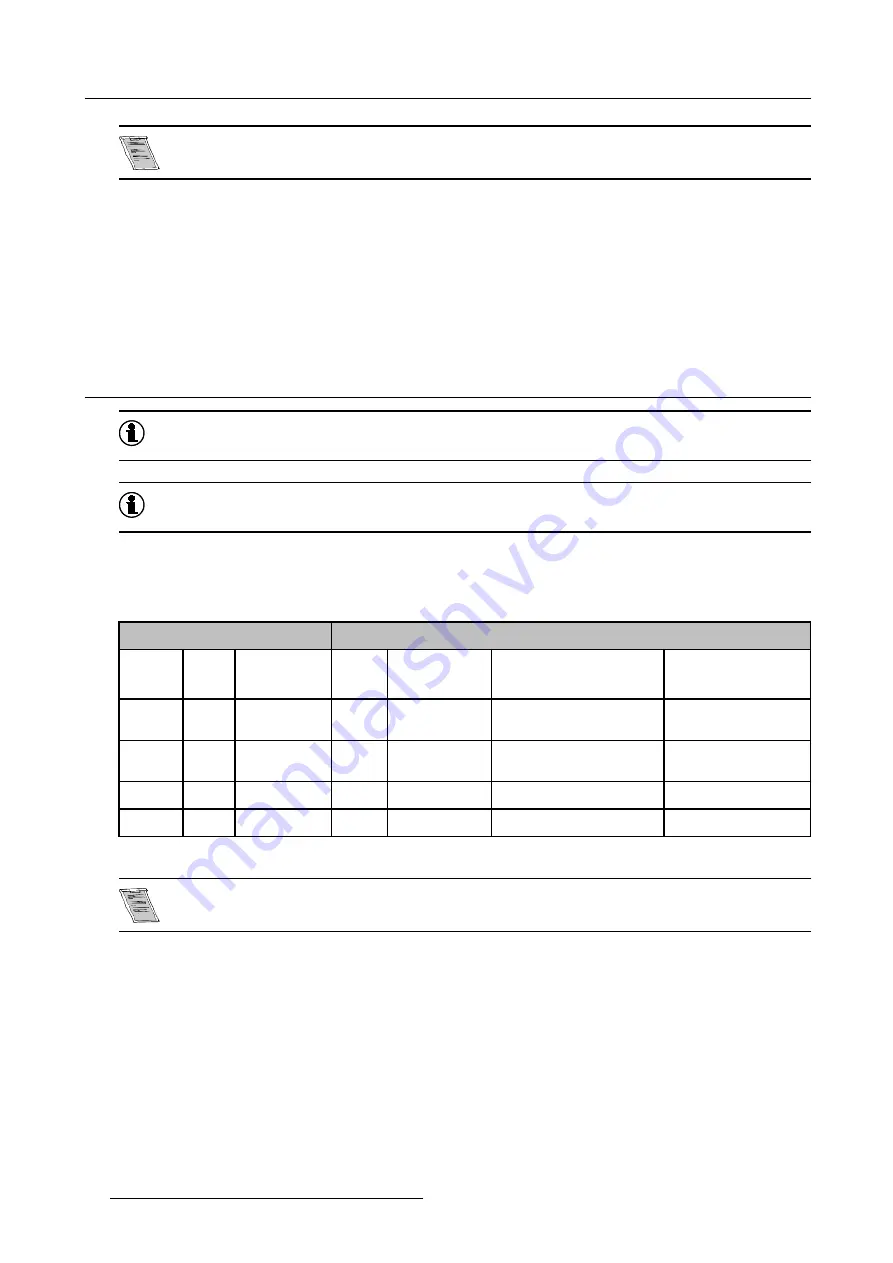
7. Image Menu
Selecting Auto in case of a Video source may shrink the image horizontally
How to change the Aspect ratio ?
1. Press
MENU
to activate the Toolbar
2. Press
→
to select
Image
3. Press
↓
to Pull down the
Image
menu
4. Use
↑
or
↓
to select
Aspect ratio
5. Press
ENTER
to confirm
7.4 Show native resolution
Graphics
Native resolution of the LCD panels = 1024 pixels x 768 pixels (4:3)
Reality
Native resolution of the LCD panels = 1366 pixels x 1024 pixels (4:3)
What can be done ?
The aim here is to always show the resolution of the source independently of the resolution of the LCD panels.
Depending on the type of projector the “show native resolution” function will handle the sources as follows:
Source
Projected image
Name
Ratio
Resolution
Ratio
Resolution
Particularities
Reality
Particularities
Graphics
xga
4:3
1024x768
4:3
1024x768
image ceside
blanked
sxga
5:4
1280x1024
5:4
1280x1024
image ceside
blanked
scroll image
sxga+
4:3
1400x1050
4:3
1400x1050
scroll image
scroll image
uxga
4:3
1600x1200
4:3
1600x1200
scroll image
scroll image
Table 7-1
Show native resolution = ON in case of a Graphics and a Reality BarcoIQ projector
The Full screen representation function on the other hand forces to use the complete native resolution of the
LCD panels, see Full screen representation, page 99
How to enable the “Show native resolution” function?
1. Press
MENU
to activate the Toolbar
2. Press
→
to select the
Image
item
3. Press
↓
to Pull down the
Image
menu
4. Use
↑
or
↓
to select
Show native resolution
5. Press
→
to pull down the menu
6. Use
↓
or
↑
to select
On
7. Press
ENTER
A white bullet shows the selection
58
R5976367 BARCOIQ GRAPHICS/REALITY 200L/300/400 10062002
Содержание BARCOIQ GRAPHICS 200L
Страница 4: ......
Страница 6: ......
Страница 9: ...Table of contents Glossary 115 Index 117 R5976367 BARCOIQ GRAPHICS REALITY 200L 300 400 10062002 3 ...
Страница 10: ...Table of contents 4 R5976367 BARCOIQ GRAPHICS REALITY 200L 300 400 10062002 ...
Страница 34: ...3 Connections 28 R5976367 BARCOIQ GRAPHICS REALITY 200L 300 400 10062002 ...
Страница 71: ...7 Image Menu Image 7 21 Image 7 22 R5976367 BARCOIQ GRAPHICS REALITY 200L 300 400 10062002 65 ...
Страница 72: ...7 Image Menu 66 R5976367 BARCOIQ GRAPHICS REALITY 200L 300 400 10062002 ...
Страница 81: ...8 Tools Menu Image 8 19 Image 8 20 R5976367 BARCOIQ GRAPHICS REALITY 200L 300 400 10062002 75 ...
Страница 82: ...8 Tools Menu 76 R5976367 BARCOIQ GRAPHICS REALITY 200L 300 400 10062002 ...
Страница 100: ...11 Image files menu 94 R5976367 BARCOIQ GRAPHICS REALITY 200L 300 400 10062002 ...
Страница 114: ...12 Installation menu 108 R5976367 BARCOIQ GRAPHICS REALITY 200L 300 400 10062002 ...
Страница 120: ...B Standard Image Files 114 R5976367 BARCOIQ GRAPHICS REALITY 200L 300 400 10062002 ...
Страница 122: ...Glossary 116 R5976367 BARCOIQ GRAPHICS REALITY 200L 300 400 10062002 ...






























