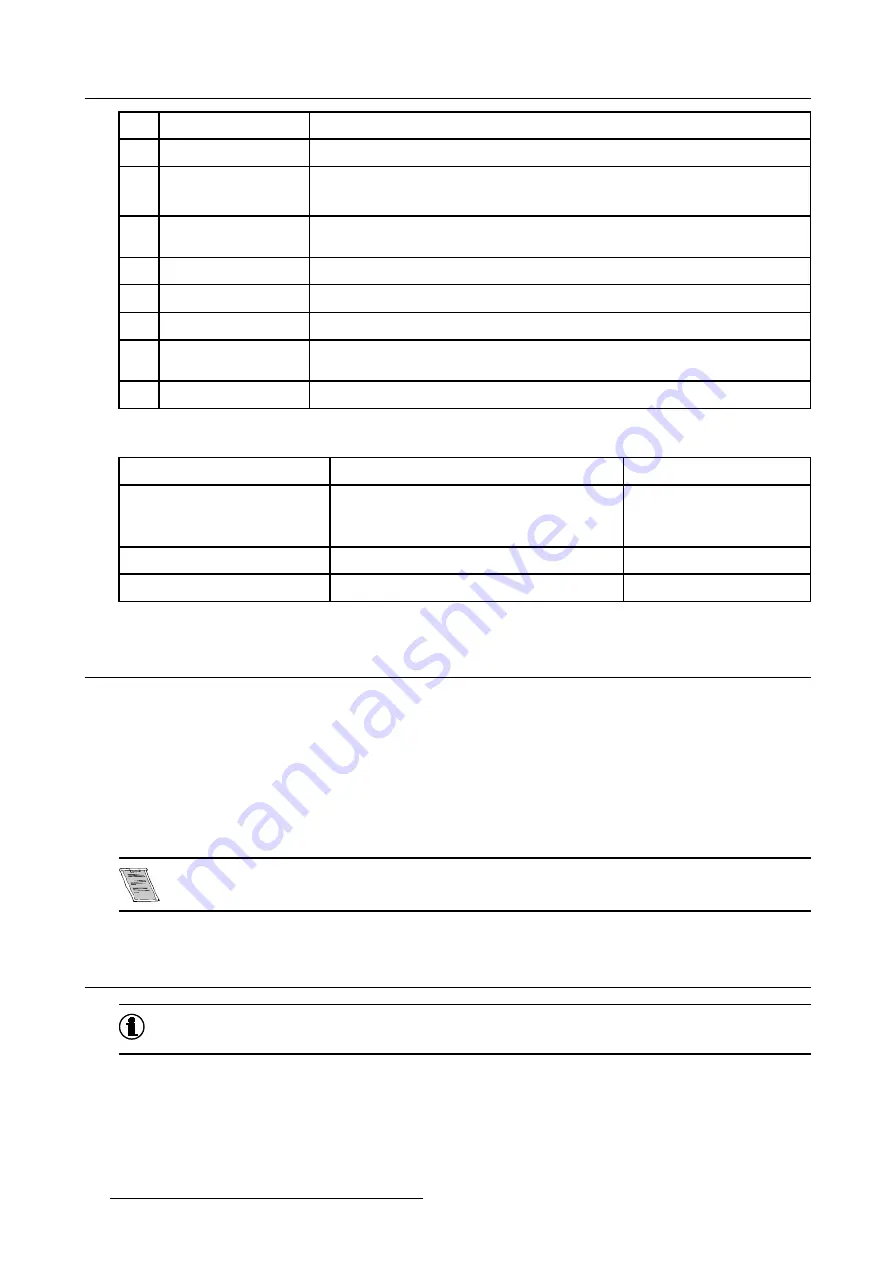
4. Getting started
14
FREEZ
press to freeze the projected image.
15
PIP
allows to activate the PICTURE IN PICTURE mode
16
ENTER
to confirm an adjustment or selection in the MENU.
On the local keypad the ENTER button additionally accesses the PIP window resize function
17
Cursor keys
Cursor Keys on RCU or on the local keypad : to make menu selections or to access the
toolbar.
18
BACK
to leave the selected menu or item (go upwards to previous menu).
19
EFFECTS
not yet implemented
20
PIP ADJUST
allows to select a PiP window and change its configuration on screen
21
RC operating indication
lights up when a button on the remote control is pressed. (This is a visual indicator to
check the operation of the remote control)
22
IR receiver
IR receiver
Table 4-1
Diagnose LED’s
Green
Red
LED1
cool down sequence: flickers 60 seconds after
switching to standby
rescue program (software error)
LED2
-
hardware error
LED3
IR acknowledgement
standby
4.3 Switching on
How to switch on.
1. Press the power switch to switch on the projector.
-
When ’0’ is pushed in, the projector is switched off.
-
When ’1’ is pushed in, the projector is switched on
The projector starts in standby mode, LED3 is red.
Starting image projection.
1. Press
Standby
key once on the local keypad or on the remote control.
It may take about 30 seconds before image projection, i.e. no projection until the completion of several oper-
ations (software initialization, input scanning,...).
4.4 Lamp runtime
x
To generalize for the different projector types,
x
refers here to the maximum run time of the lamp.
Lamp runtime indication while running
Independently of the lamp mode, when the total runtime of an active lamp (lamp1 for example) is (x-30) hours or more, a warning
message will be displayed.
32
R5976367 BARCOIQ GRAPHICS/REALITY 200L/300/400 10062002
Содержание BARCOIQ GRAPHICS 200L
Страница 4: ......
Страница 6: ......
Страница 9: ...Table of contents Glossary 115 Index 117 R5976367 BARCOIQ GRAPHICS REALITY 200L 300 400 10062002 3 ...
Страница 10: ...Table of contents 4 R5976367 BARCOIQ GRAPHICS REALITY 200L 300 400 10062002 ...
Страница 34: ...3 Connections 28 R5976367 BARCOIQ GRAPHICS REALITY 200L 300 400 10062002 ...
Страница 71: ...7 Image Menu Image 7 21 Image 7 22 R5976367 BARCOIQ GRAPHICS REALITY 200L 300 400 10062002 65 ...
Страница 72: ...7 Image Menu 66 R5976367 BARCOIQ GRAPHICS REALITY 200L 300 400 10062002 ...
Страница 81: ...8 Tools Menu Image 8 19 Image 8 20 R5976367 BARCOIQ GRAPHICS REALITY 200L 300 400 10062002 75 ...
Страница 82: ...8 Tools Menu 76 R5976367 BARCOIQ GRAPHICS REALITY 200L 300 400 10062002 ...
Страница 100: ...11 Image files menu 94 R5976367 BARCOIQ GRAPHICS REALITY 200L 300 400 10062002 ...
Страница 114: ...12 Installation menu 108 R5976367 BARCOIQ GRAPHICS REALITY 200L 300 400 10062002 ...
Страница 120: ...B Standard Image Files 114 R5976367 BARCOIQ GRAPHICS REALITY 200L 300 400 10062002 ...
Страница 122: ...Glossary 116 R5976367 BARCOIQ GRAPHICS REALITY 200L 300 400 10062002 ...






























