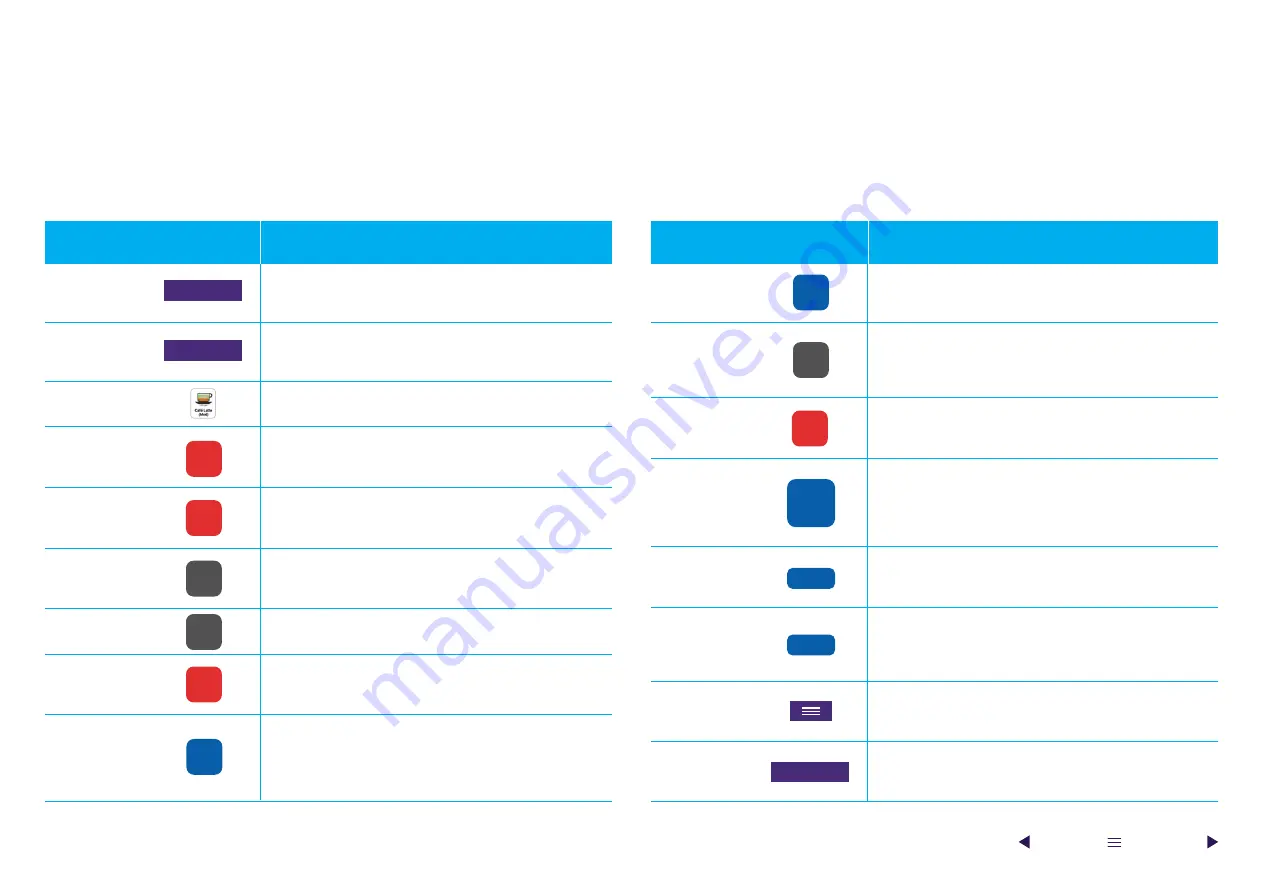
CNL
SALE
Familiarise yourself with the key buttons and features that you’ll use on a day-to-day basis.
Product browser
Price override
Department
browser
Quantity
Items
Cancel
Void
Cash
Cancel sale
Card
No sale
Quick tender
Print feed
Menu
Refund
Update data
Discount
Quickly view common or recent fast-selling items that can
then be added to a transaction.
Change the price of an item in a transaction – select the
item, tap Price Ovrd and follow the instructions.
Navigate through departments to easily find a specific
product that can then be added to a transaction.
Add multiple quantities of a single item – before adding an
item tap Qty and enter the quantity using the keypad, then
add the item. Change the quantity of an item – select item
and tap Qty.
Quickly add an item to the transaction with a single tap.
You can also search for it or scan the item’s barcode.
Cancel the current process – simply tap Cnl sale to cancel
the current workflow. This button also acts as delete/
backspace for the keypad.
Remove an item from the transaction – simply tap Void
item and then select the item you want to void.
Exact-amount cash payments – simply press the Cash
button to complete the transaction.
Other cash amounts – enter the amount tendered via the
keypad before tapping Cash.
Cancel the current transaction. This will remove all items
and you will be ready to start the next transaction.
Process a card payment by tapping Card and following the
on-screen instructions.
Open the cash drawer for access outside of a normal sale
(for example, to make change).
If a customer is paying with a single banknote, you can
save time using the quick-tender buttons – simply tap the
corresponding button for the banknote being presented.
Print some blank receipt paper.
Access other areas of your Smartpay Touch, such as
End Day, Reports and Stock.
Add an item to be refunded to the transaction. Tap RF and
then add the item to be refunded.
Synchronise your Smartpay Touch with the latest
information on the Web Portal – all you need to do is tap
the button to start the process.
Single-item discount – tap an item first, then tap Disc and
follow the instructions.
Whole-transaction discount – simply tap Disc and follow
the instructions.
Key buttons
Key buttons
Key features
Key features
VOID
ITEM
CASH/
AMOUNT
TENDERED
DISC
NO
SALE
QTY
FEED
RF
PRODUCTS
CARD
£20
DEPARTMENTS
PRICE
OVRD
UPDATE DATA
23
Everyday trading
Key buttons and features within your Smartpay Touch software
C


















