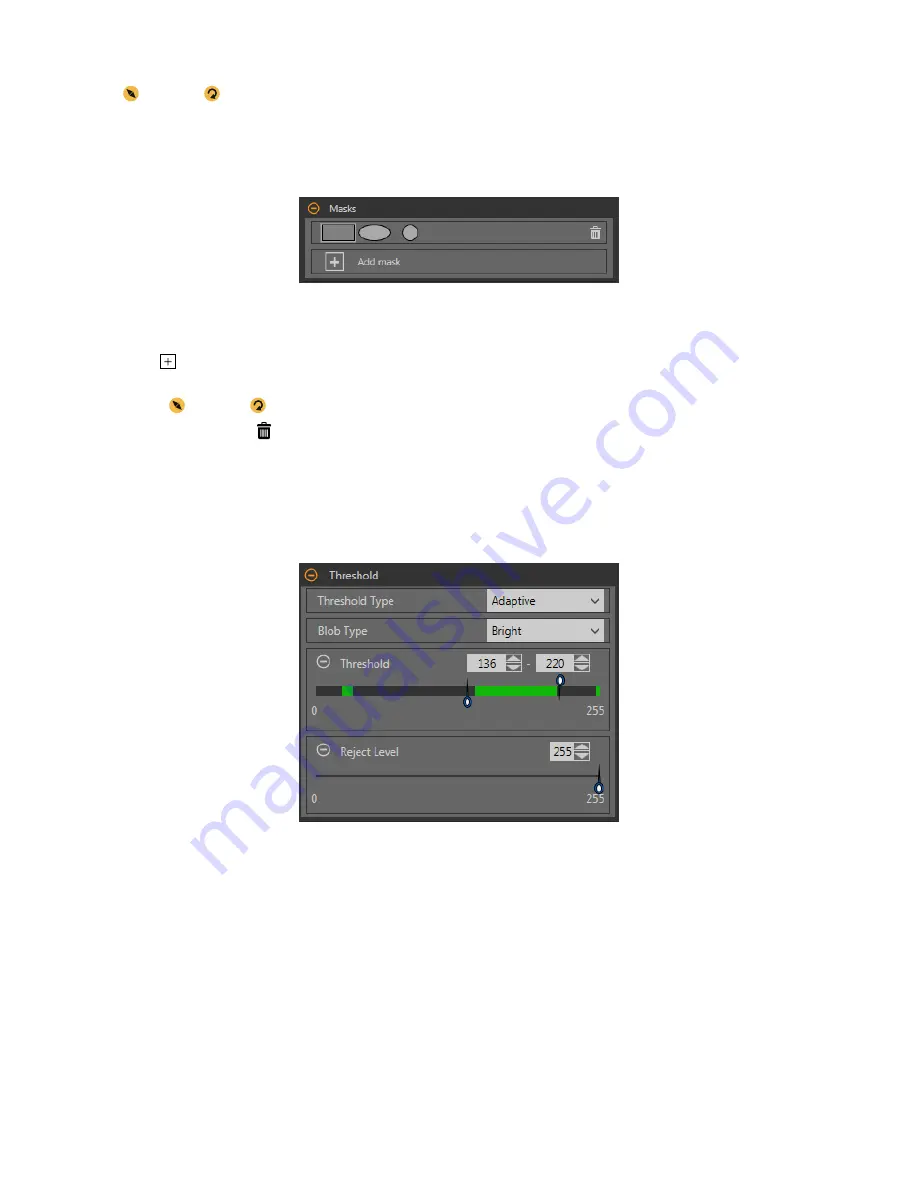
Resize
and rotate
the ROI around the feature to be analyzed. Change the shape of the ROI to a square, ellipse, or circle as
needed by expanding ROI on the Parameters pane and
selecting
the desired shape. An ROI can be as large as the
entire
Field of View
(FOV). The ROI
automatically
displays on the Image pane when a tool is added.
Masks
Add and
define
a mask to exclude a group of pixels from the tool analysis.
Figure 113. Masks Parameters
A mask created for a tool will not apply to any other tool in the
inspection.
Up to 10 masks can be added to a tool.
1. Expand Masks on the Inputs tab.
2. Click . The mask ROI
automatically
displays on the Image pane.
3. Select the mask shape. The mask ROI can be rectangular,
elliptical,
or circular.
4. Resize and rotate the mask ROI around the pixels to be excluded.
5. To delete a mask, click .
Threshold
The threshold parameter is used to mark a
transition
point.
Threshold Type:
Adaptive
Select
Adaptive
when there are
lighting
changes that cause the acquired image to change.
Figure 114. Threshold
Type—Adaptive
An
adaptive
threshold is a technique that adjusts the threshold for the tool based upon
lighting
changes and image content within the
ROI. It performs best if used with bi-modal images, which have a clear contrast in the ROI.
Adaptive
threshold chooses the current
threshold value by converging to a value based on the average value of the pixels above and below the previous threshold value; it will
not move the value of the threshold above or below the minimum and maximum limits.
Adaptive
Threshold: Bead/Blob Type
Defines
whether the bead/blob is dark against a
relatively
brighter background or bright against a darker background.
This parameter
defines
the appearance of the feature of interest. For example, if you have a dark adhesive or part on a bright
background, choose Dark.
Choosing Dark with an
adaptive
threshold type causes the tool to limit the threshold to the range
specified
by the threshold level
minimum and maximum limits. The tool
identifies
all grouped pixels below the threshold chosen as dark beads/blobs.
Choosing Bright with an
adaptive
threshold type causes the tool to limit the threshold to the range
specified
by the threshold level
minimum and maximum limits. The tool
identifies
all grouped pixels above the
specified
minimum limit and less than or equal to the
maximum limit as bright beads/blobs.
VE Series Smart Camera
www.bannerengineering.com - Tel: 763.544.3164
71






























