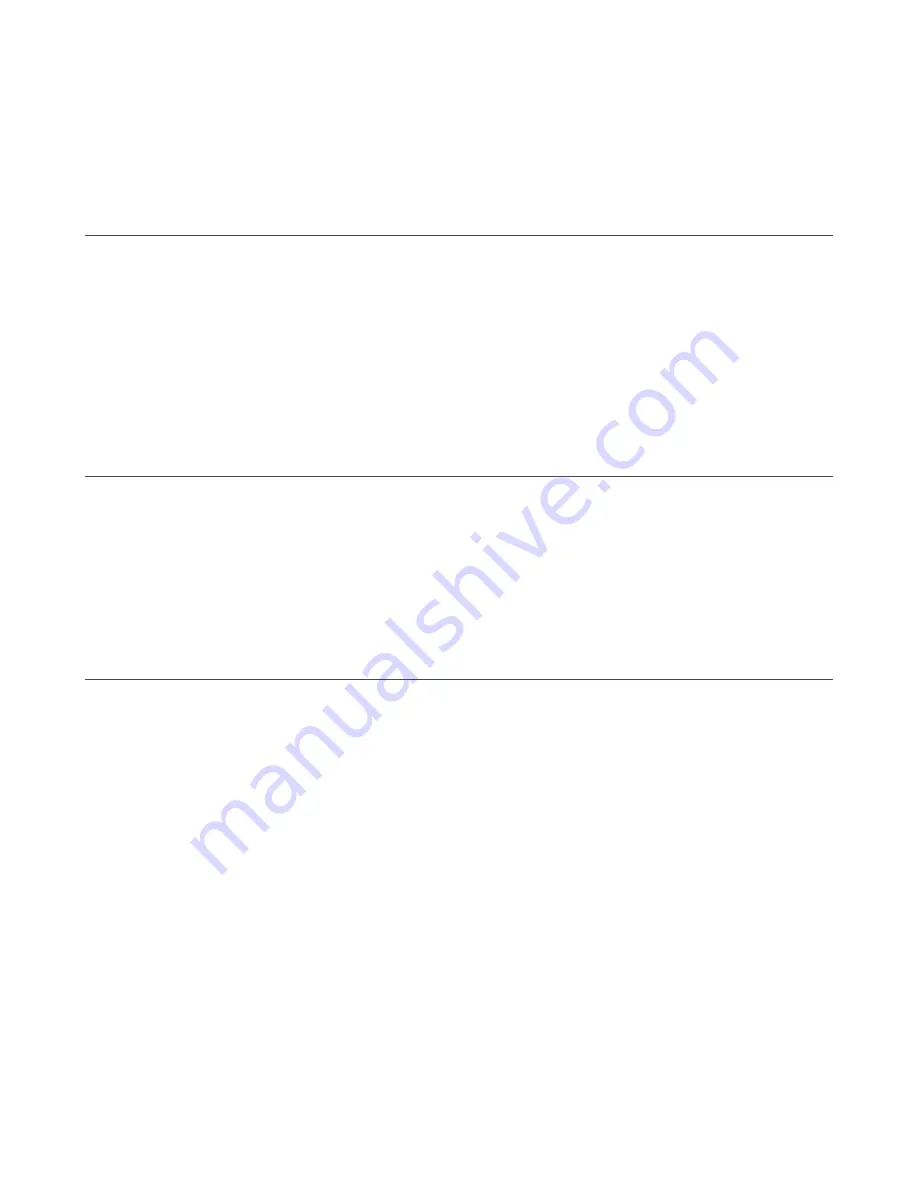
1. Access the Safety System Report.
• Go to the Programming screen after loading a configuration into a scanner
• From the software's home screen, select Read a Safety System Report from a Scanner on the Network
• From the software's home screen, select Read a Safety System Report from PC
2. Select the appropriate icon to either print the report to a printer or to a PDF file.
6.7 Change the Password
To assign or change a scanner's password, the device must be connected (online).
1. Verify the scanner is selected in the software (displays in the right panel).
2. Go to the Scanner > Select Settings > Change Access Control menu.
3. When asked, enter the current password.
4. Enter the new password (twice) then choose the password type.
• Write Only—Required only when loading the configuration to a scanner
• Read/Write—Required when connecting and when loading a configuration
• None—Allows the user to enter monitoring but not to make any changes
Click OK.
6.8 Reset the Password
To reset a forgotten or lost password, the device must be connected (online).
1. Verify the scanner is selected in the software (displays in the right panel).
2. Go to the Scanner > Settings > Reset Password menu.
3. Contact Banner Engineering Technical Support and send the serial and the magic number shown.
The "magic number" is based on the run-time of the scanner, so this number is time sensitive. To contact the Safety
Application Engineering, call Banner's North American headquarters at 763-544-3164 or 1-888-373-6767 (toll free).
A new password will be given to you.
6.9 Configure a Static IP Address
To connect a device to the software using the Ethernet TCP/IP interface, match the Ethernet IP Addressing parameters
between the configuration PC and the scanner.
The default scanner static assignment Ethernet IP Address is: 192.168.0.10. The successive IP Address is reserved for
internal scanner functions (for example, 192.168.0.10 and 192.168.0.11 are used by the scanner).
1. Before changing the Ethernet network settings on the PC running the software, close any open applications that use
network resources (email, web browsers, etc).
2. On the PC, go to the Control Panel and select Network and Sharing Center.
3. Click on the Local Area Connection link and open the properties window.
4. Select Internet Protocol Version 4 (TCP/IPv4) and open the properties window.
5. Set the IP address fields.
For example, set the IP address to:
192.168.0.38
(the 38 can be any address other than ones used by a scanner).
Leave the Subnet mask to 255.255.255.0.
6. Click OK to save.
SX5 Safety Laser Scanner
www.bannerengineering.com - Tel: +1.763.544.3164
75






























