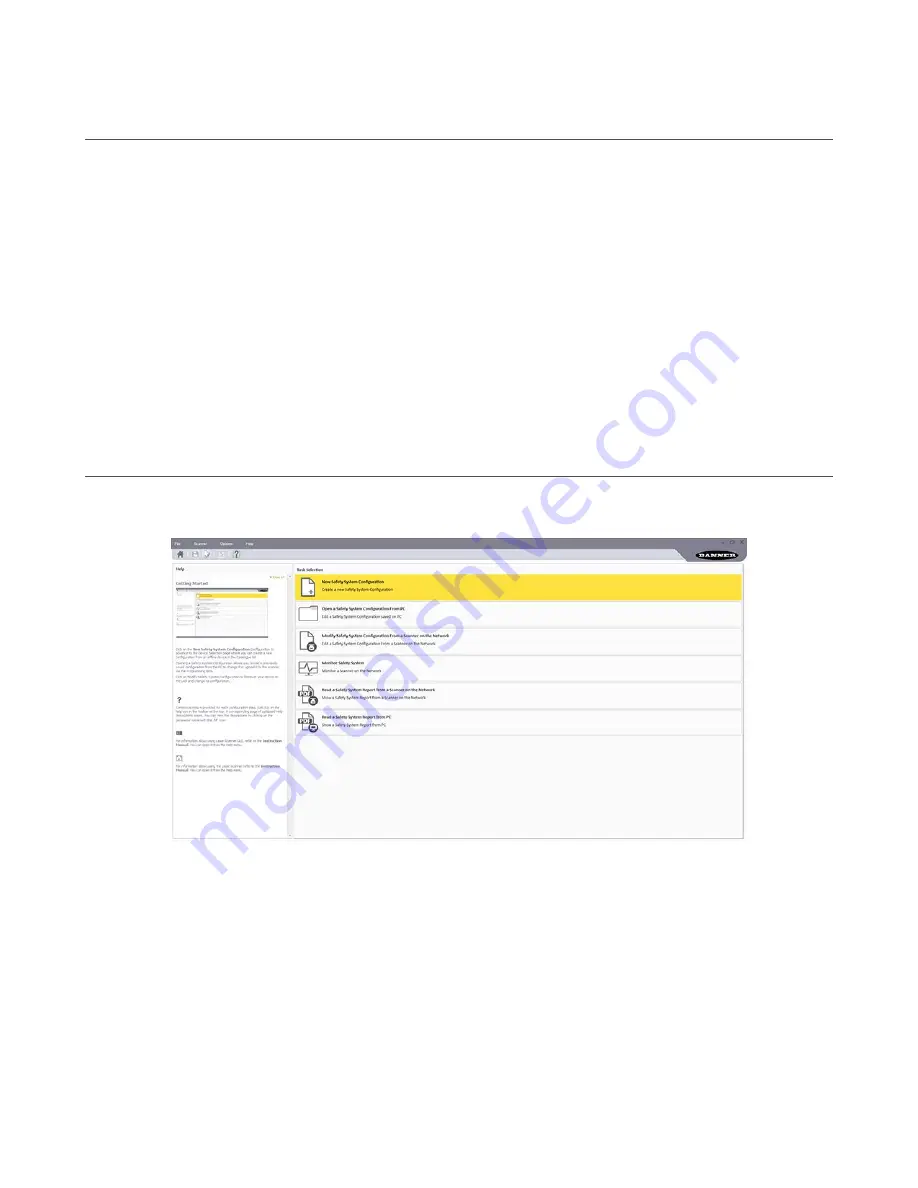
6.3 Install the
SX5soft
Software
The SX5 Safety Laser Scanner is not required to install SX5soft on a PC. If the PC and SX5 are already connected, turn the
power off to the SX5.
Before installing SX5soft, close all Windows applications.
(search for SX5 and look under Downloads).
2. Double-click on SetupSX5soft. This file is probably in your Downloads directory.
The installation wizard starts.
3. Click Next.
The installation wizard opens the software license agreement.
4. To accept the software license contract, click I Accept, then click Next.
5. To accept the recommended installation path, click Next. To enter another path, click Browse and select the desired
path.
6. Click Install.
The installation process begins.
7. Click Finish.
The installation process completes.
6.4 Software Interface
In addition to being able to display a graphic rendering of the monitored area, the software provides configuration and
management tools, including file title header, drop-down menus, function-specific worksheets which contain entries
relevant to specific portions of the configuration.
Figure 45. SX5soft
Menu Bar and Toolbar—Contains the SX5soft main features.
Task Selection—Presents a list of the task that can be performed from SX5soft. These selections are also available in the
File and Scanner menus.
Status Bar—Located at the bottom of the screen, the status bar displays specific information about connected devices
(once discovered). It displays information on the current network status, the connected device status, the connector, and
the application type.
Help Online—Includes all the information and parameters to create a proper configuration. For the next configuration steps,
the help online is available only by clicking on the dedicated button.
SX5 Safety Laser Scanner
www.bannerengineering.com - Tel: +1.763.544.3164
59






























