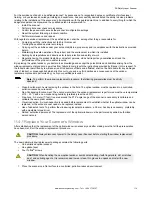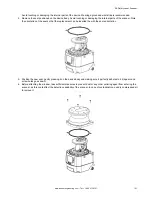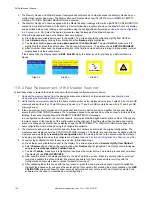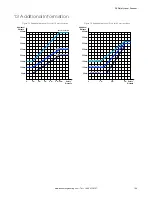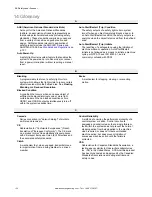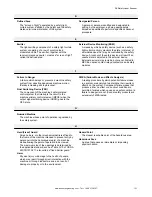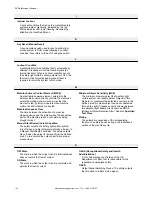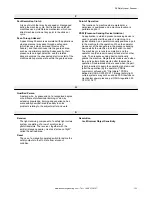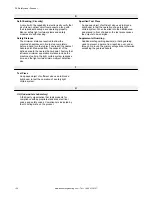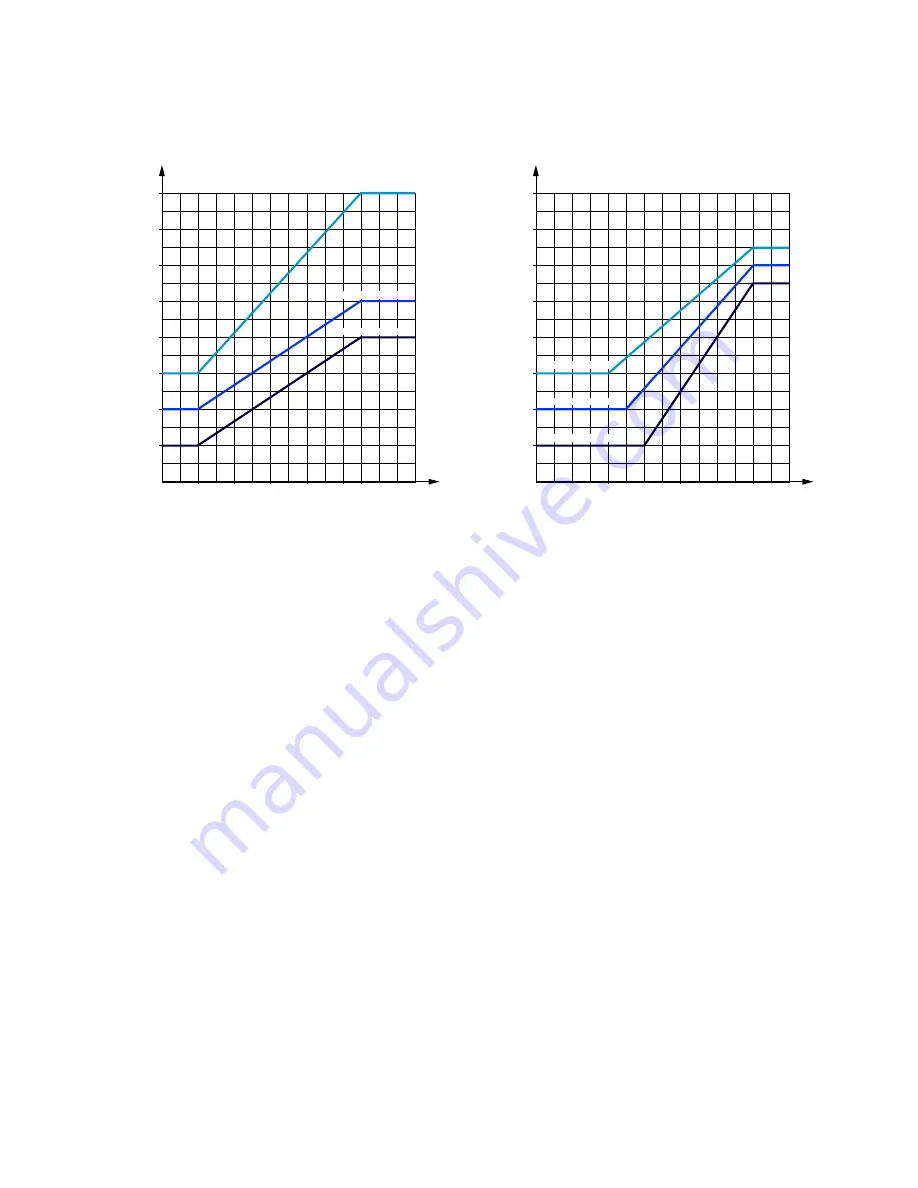
13 Additional Information
Figure 74. Additional distance (Z
amb
) for 70 mm resolution
1 m
0
2 m
3 m
4 m
5 m 5.5 m
50 mm
100 mm
150 mm
200 mm
250 mm
300 mm
350 mm
400 mm
Additional
Distance
Safety
Distance
HIGH DUST FILTER LEVEL
MEDIUM DUST FILTER LEVEL
LOW DUST FILTER LEVEL
Figure 75. Additional distance (Z
amb
) for 40 mm resolution
1 m
0
2 m
3 m
50 mm
100 mm
150 mm
200 mm
250 mm
300 mm
350 mm
400 mm
Additional
Distance
Safety
Distance
MEDIUM DUST FILTER LEVEL
LOW DUST FILTER LEVEL
HIGH DUST FILTER LEVEL
SX Safety Laser Scanner
www.bannerengineering.com - Tel: + 1 888 373 6767
129
Содержание SX5-B
Страница 135: ...Index M mute sensor 69 mute switch 69 ...