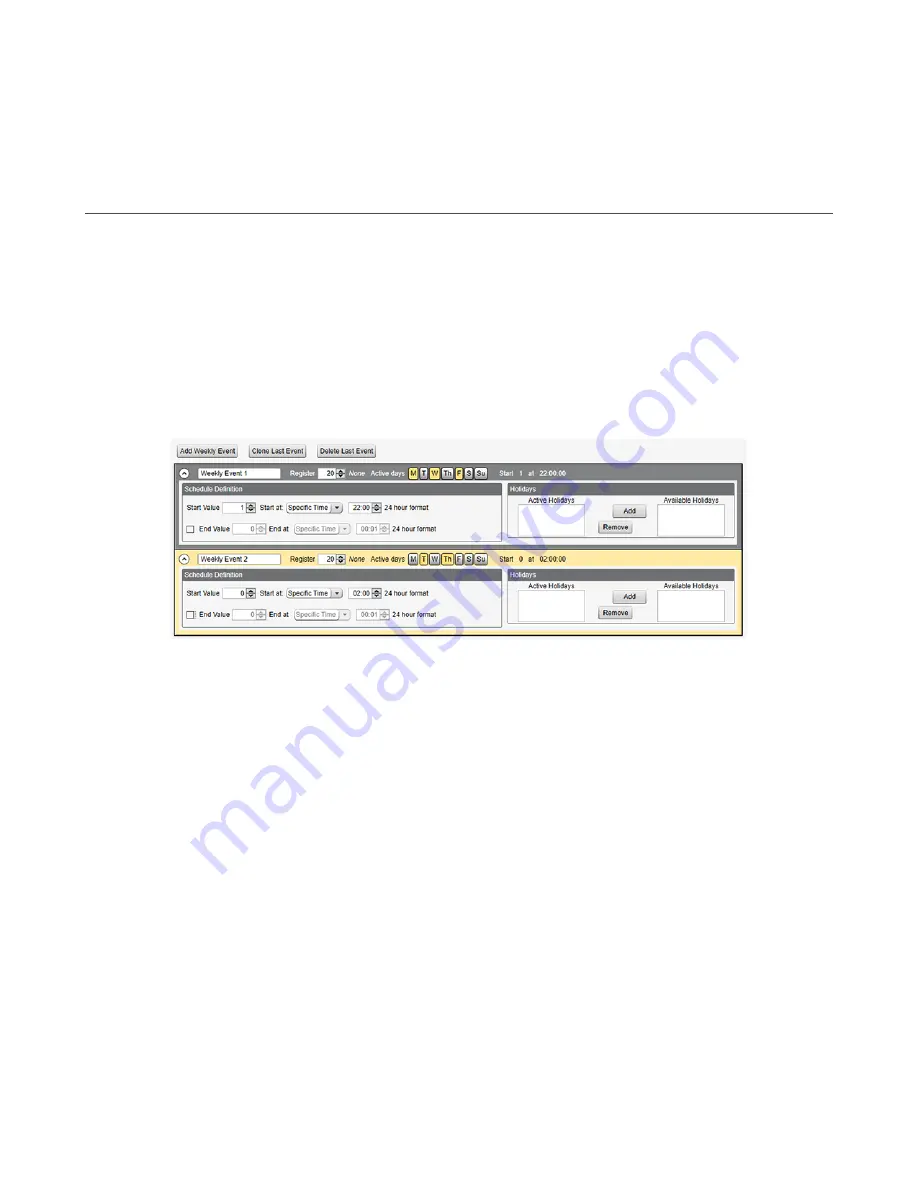
8.3.4 Uploading or Downloading Configuration Files
The DXM requires a XML configuration file to become operational. To upload or download configuration files, connect a
computer to the DXM using the USB port or Ethernet port. Then use the
Upload Configuration to Device
or
Download
Configuration from Device
under the
Device
menu.
8.4 Scheduler
Use the
Scheduler
screens to create a calendar schedule for local register changes, including defining the days of the week,
start time, stop time, and register values.
Schedules are stored in the XML configuration file, which is loaded to the DXM. Reboot the DXM to activate a new schedule.
If power is cycled to the DXM in the middle of a schedule, the DXM looks at all events scheduled that day and processes the
last event before the current time.
For screens that contain tables with rows, click on any row to select it. Then click
Clone
or
Delete
to copy/paste or remove
that row.
8.4.1 Create a Weekly Event
Use the
Scheduler
>
Weekly Events
screen to define weekly events.
Figure 31. Scheduler > Weekly Events screen
1. Click
Add Weekly Event
.
A new schedule rule is created.
2. Click on the arrow to the left of the new rule to expand the parameters into view.
The user-defined parameters are displayed.
3. Name your new rule.
4. Enter the local register.
5. Select the days of the week this rule applies to.
6. Enter the starting value for the local register.
7. Use the drop-down list to select the type of Start at time: a specific time or a relative time.
8. Enter the starting time.
9. Enter the end time and end value for the local register.
Register updates can be changed up to two times per day for each rule. Each rule can be set for any number of days in the
week by clicking the buttons M, T, W, Th, F, S, or Su.
If two register changes are defined for a day, define the start time to be before the end time. Select
End Value
to enable the
second event in a 24 hour period. To span across two days (crossing the midnight boundary), set the start value in the first
day, without selecting
End Value
. Use the next day to create the final register state.
Start and end times can be specified relative to sunrise and sunset, or set to a specific time within a 24 hour period. When
using sunrise or sunset times, set the GPS coordinates on the device so it can calculate sunrise and sunset.
8.4.2 Create a One-Time Event
Define one-time events to update registers at any time within a calendar year.
Similar to Weekly events, the times can be specific or relative to sunrise or sunset. Define one-time events using the
Scheduler
>
One Time Events
screen.
Sure Cross
®
DXM100-Bx and DXM1000-Bx Wireless Controllers
54
www.bannerengineering.com - Tel: + 1 888 373 6767






























