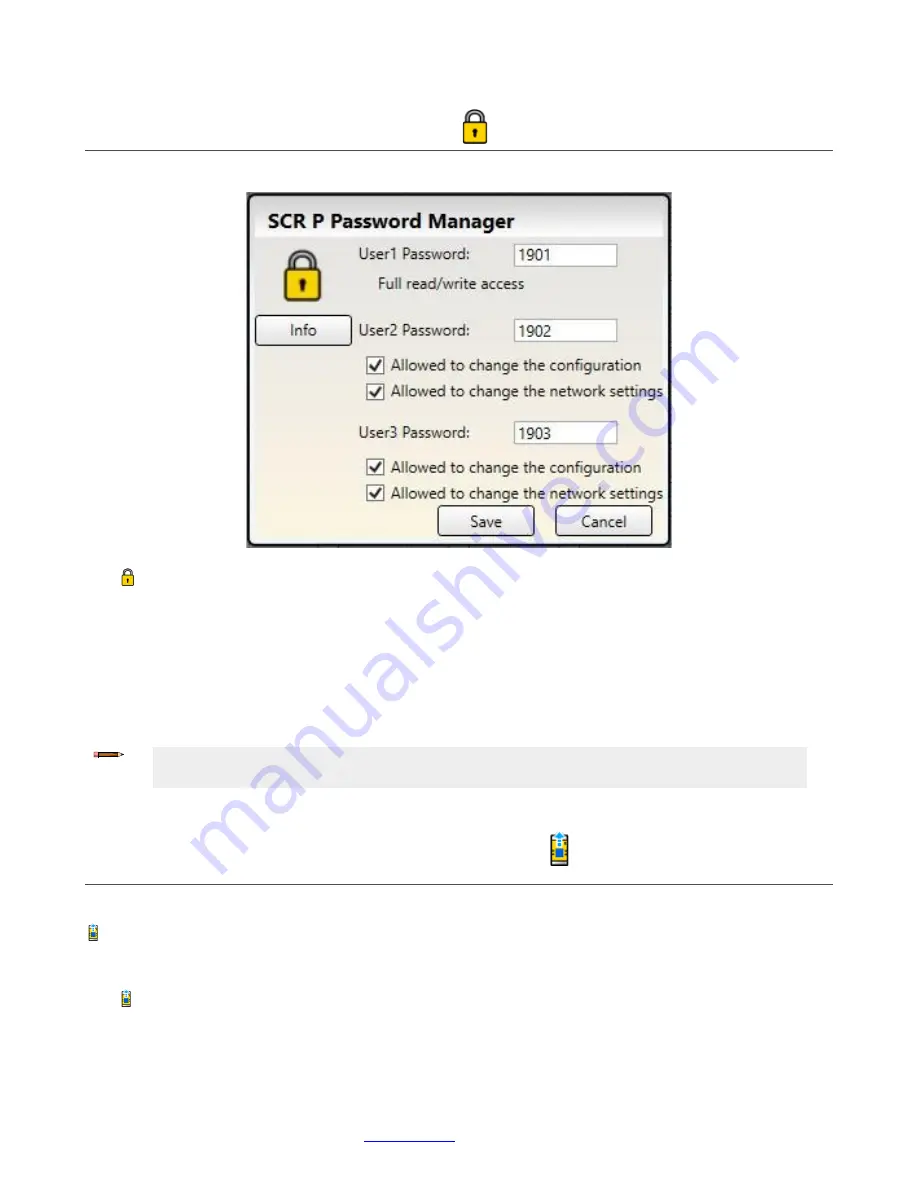
Programmable Safety Controller SCR P
www.bernstein.eu
- Tel: + 49 571 793 0
99
8.14 SCR P Password Manager
Password Manager
is available when a Safety Controller is connected to the PC via USB. The information shown in
Password Manager
comes from the Safety Controller.
Figure 83: SCR P Password Manager
Click
Password Manager
on the Software toolbar to edit the configuration access rights. The Safety Controller stores up
to three user passwords to manage different levels of access to the configuration settings. The password for User1 provides
full read/write access and the ability to set access levels for User2 and User3 (user names cannot be changed). The
configuration, network settings, wiring diagrams, and diagnostic information are accessible without a password. A
configuration stored on a PC or an SCR P-FPS drive is not password-protected.
User2 or User3 can write the configuration to the Safety Controller when
Allowed to change the configuration
is enabled.
They can change the network settings when
Allowed to change the network settings
is enabled. Their respective
passwords will be required.
Click
Save
to apply the password information to the current configuration in the Software and to write the password
information to the Safety Controller.
Only User1 can reset the SCR P back to the factory defaults.
8.15
Viewing and Importing Controller Data
The BERNSTEIN Safety Controller Software allows viewing or copying current Safety Controller data, such as model
number and firmware version, configuration and network settings, and the wiring diagram.
Read from Controller
is available when a Safety Controller is connected to the PC via USB.
Viewing System and Network Settings Snapshot
Click
Read from Controller
on the Software toolbar. The current Safety Controller settings are displayed:
Note:
The default passwords for User1, User2, and User3, are 1901, 1902, and 1903, respectively. It is
highly recommended to change the default passwords to new values.






























