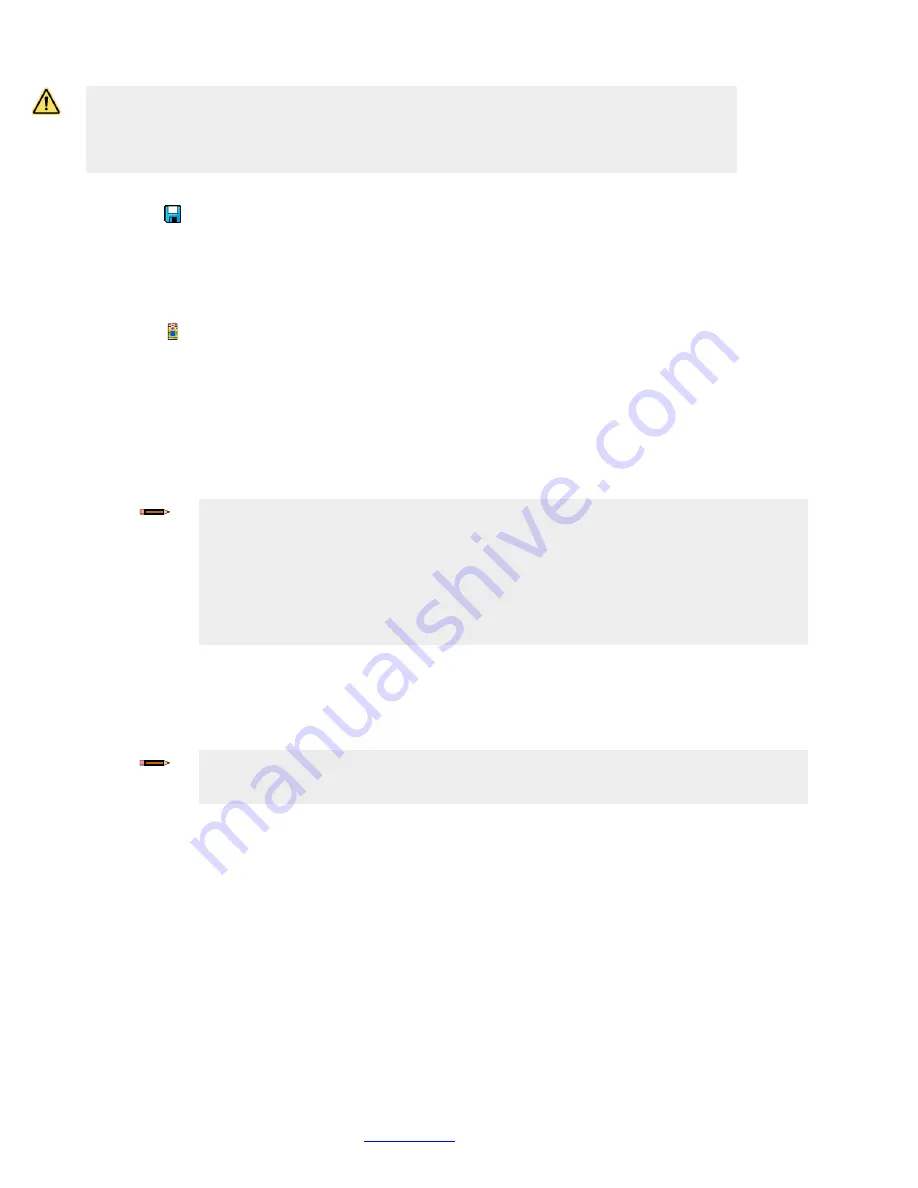
Programmable Safety Controller SCR P
www.bernstein.eu
- Tel: + 49 571 793 0
57
Saving a Configuration:
1. Click
Save Project
.
2.
Select
Save As.
3. Navigate to the folder where you wish to save the configuration.
4. Name the file (may be the same or different from the configuration name).
5.
Click
Save.
Confirming a Configuration
(the Safety Controller must be powered up and connected to the PC via the USB cable):
1. Click
.
2. Click
Write Configuration to Controller
.
3. If prompted, enter the password (default password is 1901).
The
Entering config-mode
screen opens.
4. Click
Continue
to enter the configuration mode.
After the
Reading Configuration from the Controller
process is completed, the
Confirm Configuration
screen opens.
5. Verify that the configuration is correct.
6. Scroll to the end of the configuration and click Confirm.
7. After the
Writing Configuration To Controller
process is completed, click
Close
.
If you are configuring an SCR P, the
Do you want to change the passwords of the controller?
screen may
display.
8. SCR P: If prompted and if desired, change the SCR P passwords.
9. Cycle power or perform a System Reset for the changes to take effect in the Safety Controller.
10. Save the confirmed configuration on the PC.
7.4.1 Notes on Confirming or Writing a Configuration to a Configured
SCR P
User settings and passwords affect how the system responds when confirming a configuration or writing a confirmed
configuration to a configured SCR P Safety Controller.
User1
1. Click
Write configuration to Controller
to confirm a configuration (or write a confirmed configuration) to a
configured Safety Controller.
2. Enter the User1 password.
3. The confirmation (or writing) process begins.
At the end of the confirmation (or writing) process, the Safety Controller will have received:
• New passwords
• New configuration Network settings are not changed.
WARNING:
• Complete the Commissioning Checkout Procedure
• Failure to follow the commissioning process may lead to serious injury or death.
• After confirming the configuration, the Safety Controller operation must be fully tested
(commissioned) before it can be used to control any hazards.
Note:
• Network settings are sent separately from the configuration settings. Click
Send
from the
Network Settings
window to write the network settings to the Safety Controller.
• SCR P: Network settings are automatically sent only if the SCR P is a factory default
Safety Controller. Otherwise, use the
Network Settings
window.
• SCR P: Passwords are automatically written only if the SCR P is a factory default Safety
Controller or the configuration is confirmed. In any other case, use the
Password Manager
window to write passwords to an SCR P.
Note:
Saving the now confirmed configuration is recommended. Confirmed configurations are a
different file format (.xcc) than an unconfirmed file (.xsc). Confirmed configurations are required for
loading into an SCR P-FPS drive. Click
Save As
to save.






























