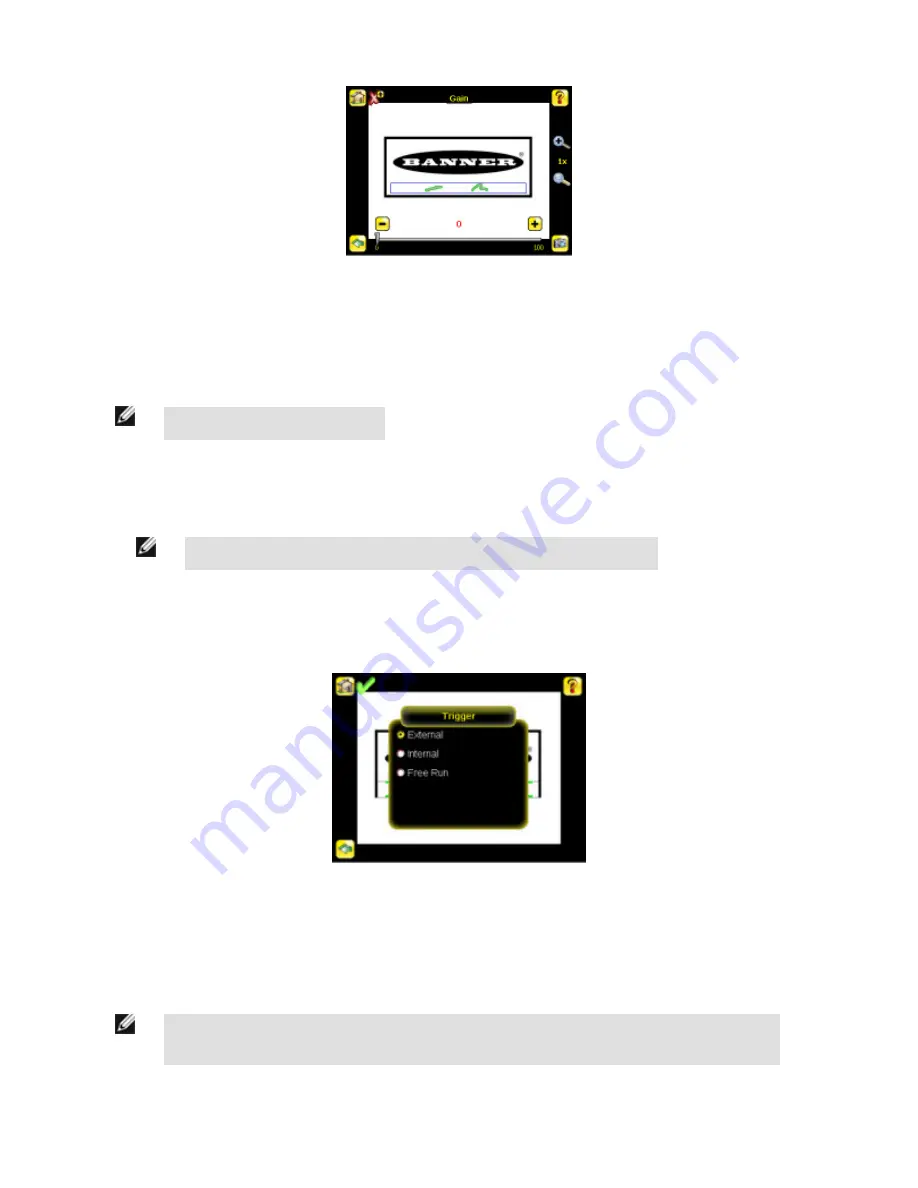
3.3.4 Trigger
A Trigger is a signal that makes the sensor capture an image and inspect it. Use the radio buttons to select either External Trigger,
Internal Trigger or Free Run.
NOTE: The default is Internal Trigger.
• If Internal Trigger is selected, triggers are based on timed intervals, and you need to select a trigger interval between 10 and 10000
milliseconds.
NOTE: If the interval is less than the inspection time, then missed triggers will occur.
• If External Trigger is selected, inspections are triggered in response to an electrical signal on the Trigger input line.
• If Free Run is selected, the sensor automatically runs continuous inspections.
Main Menu > Imager > Trigger
3.3.5 Focus
The Focus Number displayed at the bottom of this screen is used to fine-tune image focus. Loosen the lock on the lens cover, turn the
focus ring on the sensor until the Focus Number peaks (or the image appears sharp), then lock the focus ring.
NOTE: For the Focus Number to work, the sensor must be triggering and the images must be similar over
time.
iVu Series Image Sensor
Rev. E
www.bannerengineering.com - tel: 763-544-3164
27






























