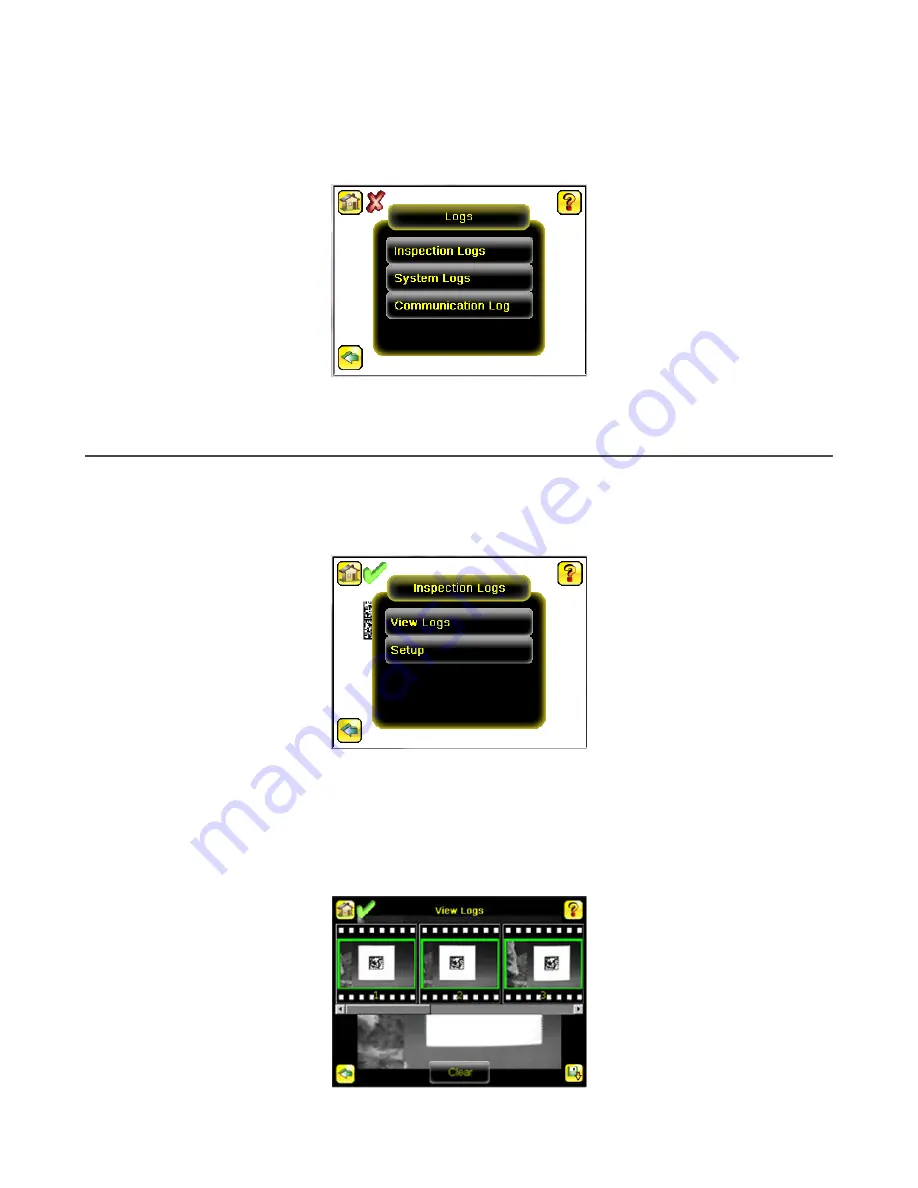
12 Device Logs Menu
Main Menu > Logs
The Logs menu icon is on the Main Menu, and is used to set up, view, and save Inspection Logs, Communication Logs, and
System Logs.
Figure 54. Logs Menu
12.1 Inspection Logs Menu
Main Menu > Logs > Inspection Logs
Configure and view inspection logs from the Inspection Logs menu. Inspection Logs are stored inspection records that
include a captured image, the parameters used to inspect it, and the results of that inspection. Up to ten Inspection Logs
can be held in memory on the device. The next ten logs overwrite the previous ten logs. Save Inspection Logs to the USB
flash drive so that the logs can be imported to the emulator.
Figure 55. Inspection Logs Menu
12.1.1 View Logs
Main Menu > Logs > Inspection Logs > View Logs
Inspection Logs appear as a strip of film. Select a frame to view a specific image in the Frame screen. Click Save to save
the logs to the USB flash drive. Logs saved to the USB flash drive can be imported into the emulator. Click Clear to clear
Inspection Logs.
Figure 56. View Logs Screen
iVu Plus BCR Gen2 Series Sensor
www.bannerengineering.com - Tel: + 1 888 373 6767
67






























