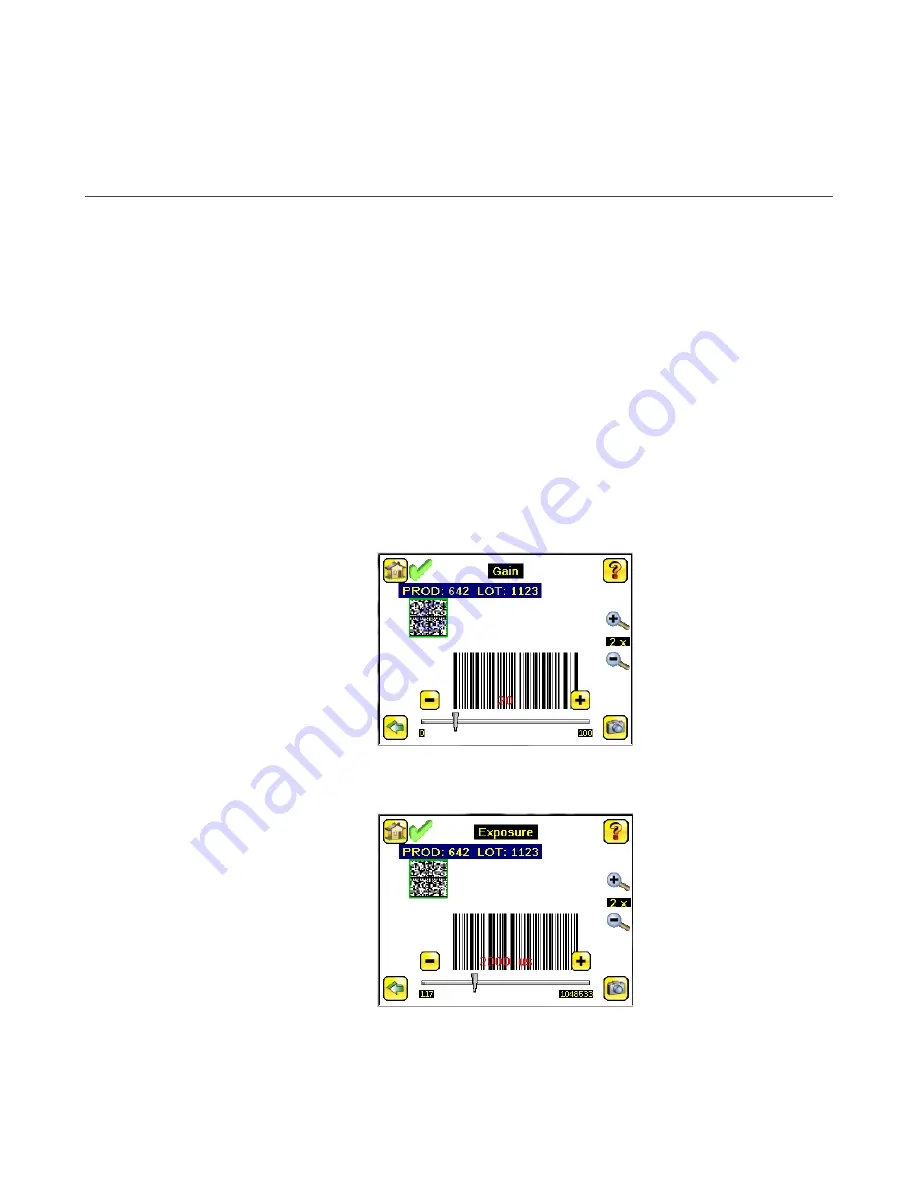
6 Getting Started
Power up the iVu BCR, and verify that the Power LED is ON green.
6.1 Setting up an Inspection
To set up an inspection:
1. Acquire a good image.
2. Set up a barcode application.
3. Set data compare parameters.
6.1.1 Acquiring a Good Image
The iVu BCR needs to capture a good image to ensure that it can correctly read the barcode(s).
1. Go to Main Menu > Imager > Auto Exposure to run the Auto Exposure routine.
2. Check the lighting.
• Make sure that the lighting is constant and consistent (unchanging over time, no shadows or hot spots).
• Capture the barcode with lighting that optimizes its contrast and separates it from the background.
Depending on the target, this may mean the integral ring light is not the best choice and other Banner lights
should be considered.
• Adjust the mounting angle to provide the clearest image of the barcode. The mounting bracket lets you
easily position and adjust the iVu BCR. Typically, a slight angle helps with read robustness.
3. If needed, go to Main Menu > Imager > Auto Exposure to run the Auto Exposure routine a second time or adjust
Gain and Exposure manually:
• Main Menu > Imager > Gain
• Main Menu > Imager > Exposure
4. Go to Main Menu > Imager > Focus to adjust the focus while monitoring the Focus Number:
iVu Plus BCR Gen2 Series Sensor
28
www.bannerengineering.com - Tel: + 1 888 373 6767






























