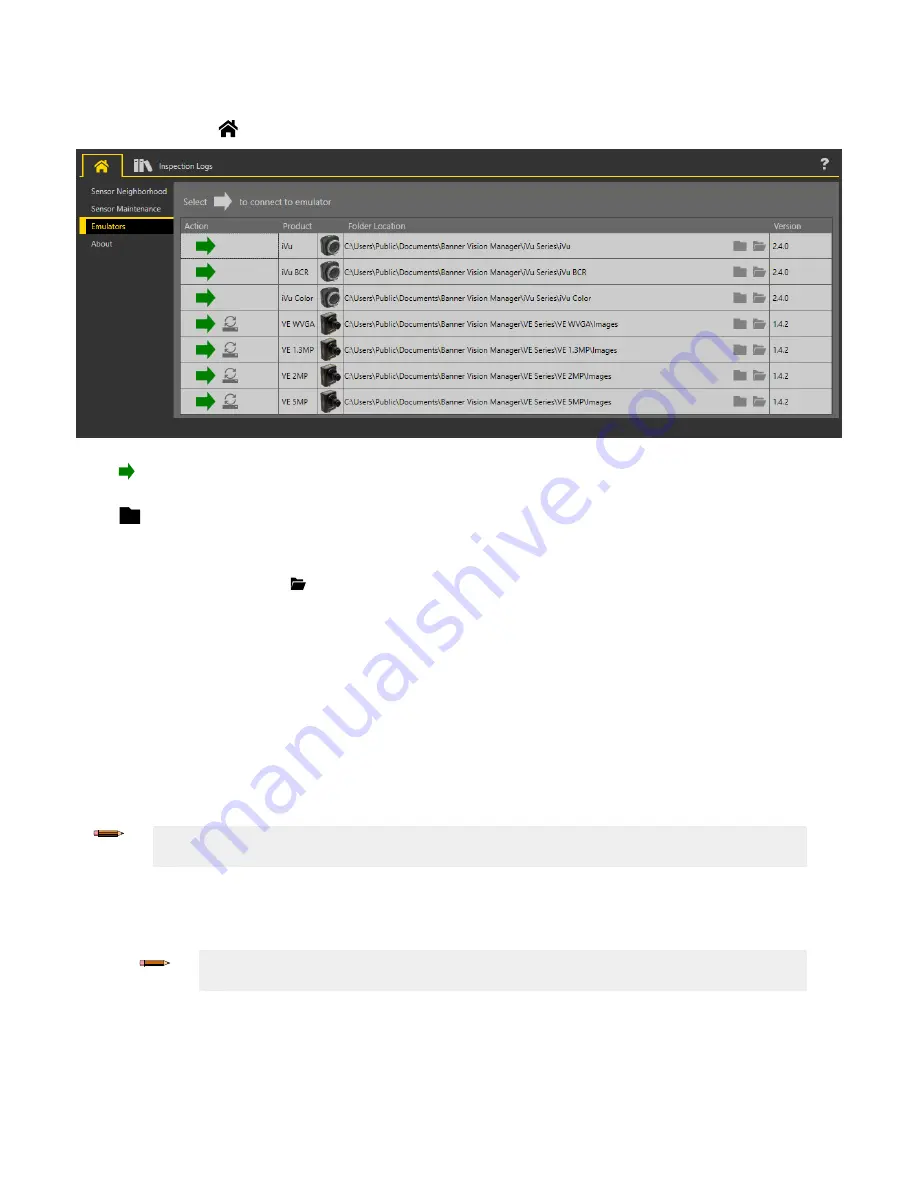
5.2.3 Emulators
Use Emulators on the
Home screen to connect to the emulator.
Figure 17. Emulators
Click
to connect to the desired emulator. This tab also displays the Image location on the computer, as well as the
emulator version information.
Click
under Folder Location to change the directory for inspections, logs, and the reference images. The default
directory for images is
C:\Users\Public\Documents\Banner Vision Manager\iVu Series\[iVu model]
\InspLog
. Both 8-bit monochrome bitmap (.bmp) images and inspection logs are supported. If inspection logs are placed
in the InspLog directory, the emulator automatically extracts the image out of the inspection log and uses it to run the
currently loaded inspection. Click
to open the directory.
The Emulators tab includes all available features and all tools function the same as they do when running on a sensor. On
the emulator, execution time is not calculated.
In general, the emulator is an inspection debugging tool where you can:
• Import stored inspections and a configuration from an iVu BCR device
• Modify inspection parameters
• Restore the updated configuration back to the iVu BCR device
To load files onto a live device, use a USB flash drive.
How to Use Bitmap Image Files with the
iVu BCR
Emulator
You can use bitmap (.bmp) image files with the iVu BCR Emulator for developing and simulating iVu BCR inspections. The
iVu BCR Emulator only accepts image files in .bmp format. If you have other image file formats, use an image viewer/editor
program to convert the files to 8-bit grayscale .bmp format.
Note: Images smaller than the FOV are black-filled starting in the upper-right. Images larger than the FOV
are cropped starting in the upper-left.
1. Copy the .bmp files into the InspLog folder in the corresponding iVu BCR emulator folder.
For example, copy .bmp files to
C:\Users\Public\Documents\Banner Vision Manager\iVu Series\
[iVu model]\InspLog
.
Note: Remove any existing .bmp or Log files in that folder to avoid confusion. The iVu BCR
Emulator automatically runs all .bmp/.log files sequentially according to filename.
2. Start Vision Manager and click Emulators.
3. Connect to the desired emulator.
4. Set the Trigger option to Internal.
a. Go to Main Menu > Image > Trigger.
b. Set the Trigger Interval as desired.
The iVu BCR Emulator runs using the .bmp files from Step 1.
iVu Plus BCR Gen2 Series Sensor
26
www.bannerengineering.com - Tel: + 1 888 373 6767






























