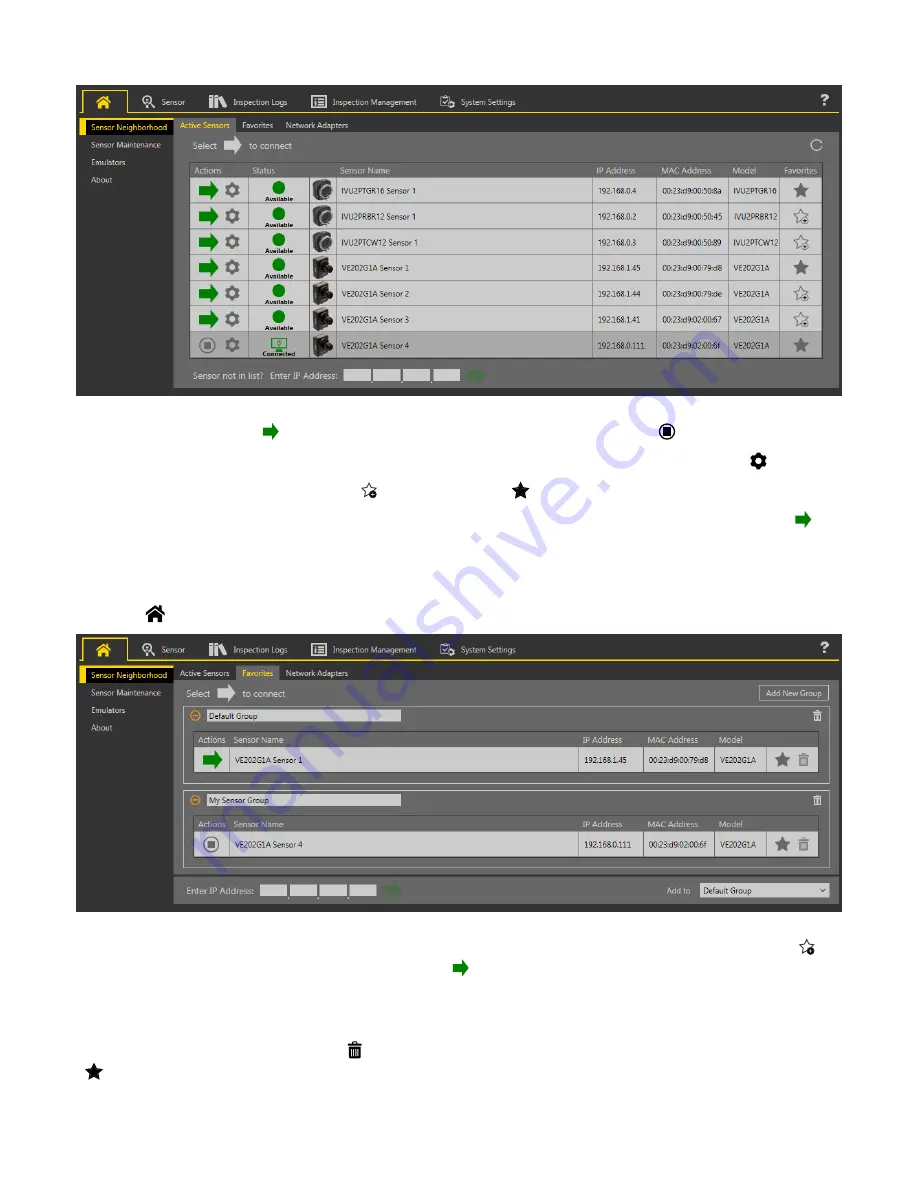
Figure 13. Active Sensors Tab
To connect to a sensor, click
next to the desired sensor. To disconnect from a sensor, click
.
To view or change sensor Status, MAC Address, Sensor Name, IP Address, Subnet Mask, and Gateway, click
.
To add the sensor to a Favorites Group, click
. The icon changes to
.
To manually connect to a sensor with a known IP address, enter the IP address in the Enter IP Address field and click
.
Favorites Tab
Save sensors to the Favorites tab for easy access to them. Sensors are saved to groups.
Navigate:
Home > Sensor Neighborhood > Favorites.
Figure 14. Favorites Tab
Click Add New Group to create a new Favorites Group. To add a sensor to the group, on the Active Sensors tab, click
or
from the Favorites tab, enter the sensor IP address and click
to verify the connection to the sensor and automatically
save it to the selected group.
To manually add a sensor with a known IP address to the Favorites tab, enter the IP address in the Enter IP Address field
and select the desired group.
To remove a sensor from a group, click the across from the sensor name. To move the sensor to another group, click the
and select the desired group.
iVu Plus BCR Gen2 Series Sensor
24
www.bannerengineering.com - Tel: + 1 888 373 6767






























