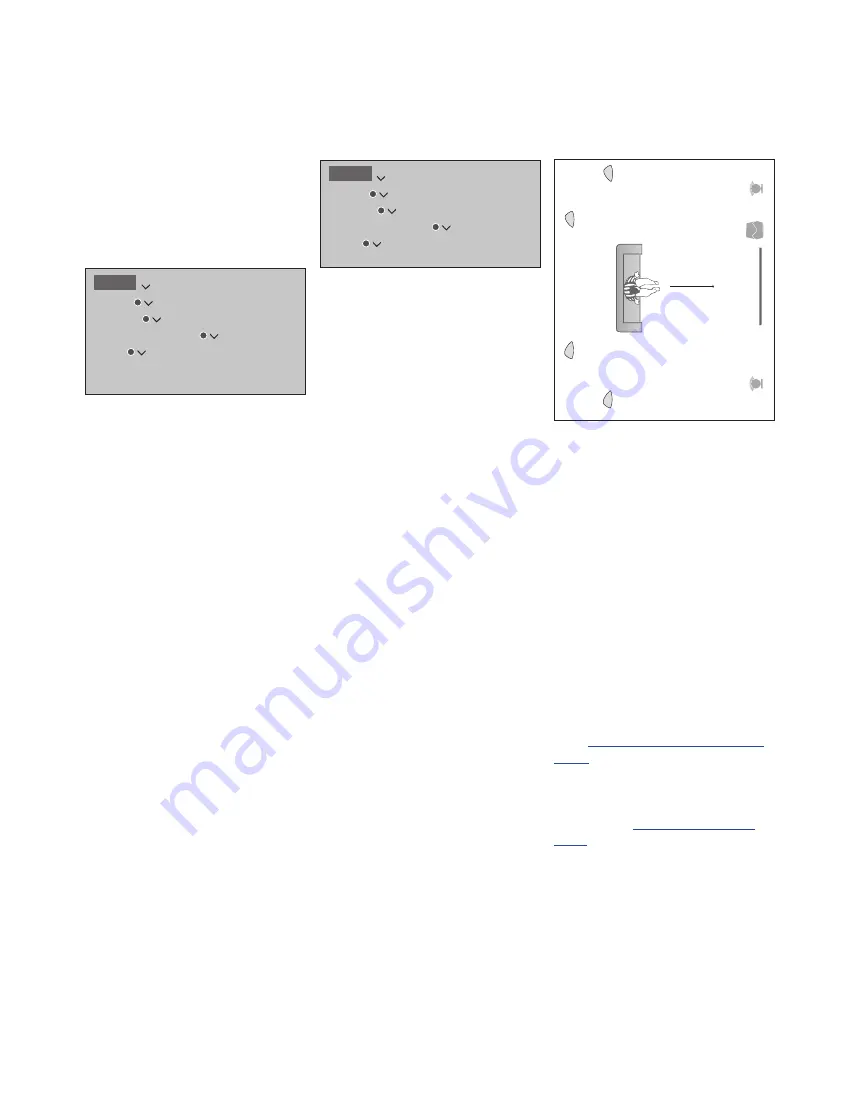
44
>> Loudspeaker setup – surround sound
Reset sound settings
If you for some reason need to reset sound
settings to default values, for example, if you
change your sound setup, you can do so in
the SOUND menu. Resetting to default
values deletes speaker type and speaker
group settings and disassociates all the
registered wireless speakers.
When you select RESET TO DEFAULT, you
are asked for a confirmation, after which first-
time setup of sound settings is initiated.
To be able to reconfigure disassociated
wireless speakers, remember to reset the
speakers. See the guide for the speakers.
You can make different speaker groups for
different listening positions or loudspeaker
combinations. For each group you must
assign roles to the speakers, set the
distance between the speakers and your
listening position and calibrate the speaker
level. It is possible to set distances and
speaker levels for each speaker group either
manually via the SPEAKER GROUPS menu
or automatically through a setup wizard.*
1
You can also name the speaker groups or
delete groups you do not want to keep. The
TV speaker group has a predefined name
and you can set up the group for when you
sit in front of the television.
Assigning roles to the connected loudspeakers
allows you to specify the speakers’ function
in a surround sound system and the number
of speakers to be used.
1
*You can set distances and levels through a
setup wizard automatically if you enter a
speaker group in the SPEAKER GROUPS
menu and select SETUP WIZARD. Follow on-
screen instructions.
You must select the surround speakers
before you can select the back speakers.
Press the
red
button to activate the speaker
group if you have highlighted TV or an
existing group.
You cannot rename or delete the TV speaker
See page 46 on daily use of speaker
To make more advanced settings for a
speaker group setup, see the Technical
Create speaker groups
A
F
E
H
B
D
C
G
MENU
SETUP
SOUND
RESET TO DEFAULT
…
MENU
SETUP
SOUND
SPEAKER GROUPS
…
Example of TV viewing illustrated …
Speaker A:
Left front
Speaker B:
Subwoofer
Speaker C:
Centre
Speaker D:
Right front
Speaker E:
Right surround
Speaker F:
Right back
Speaker G:
Left back
Speaker H:
Left surround






























