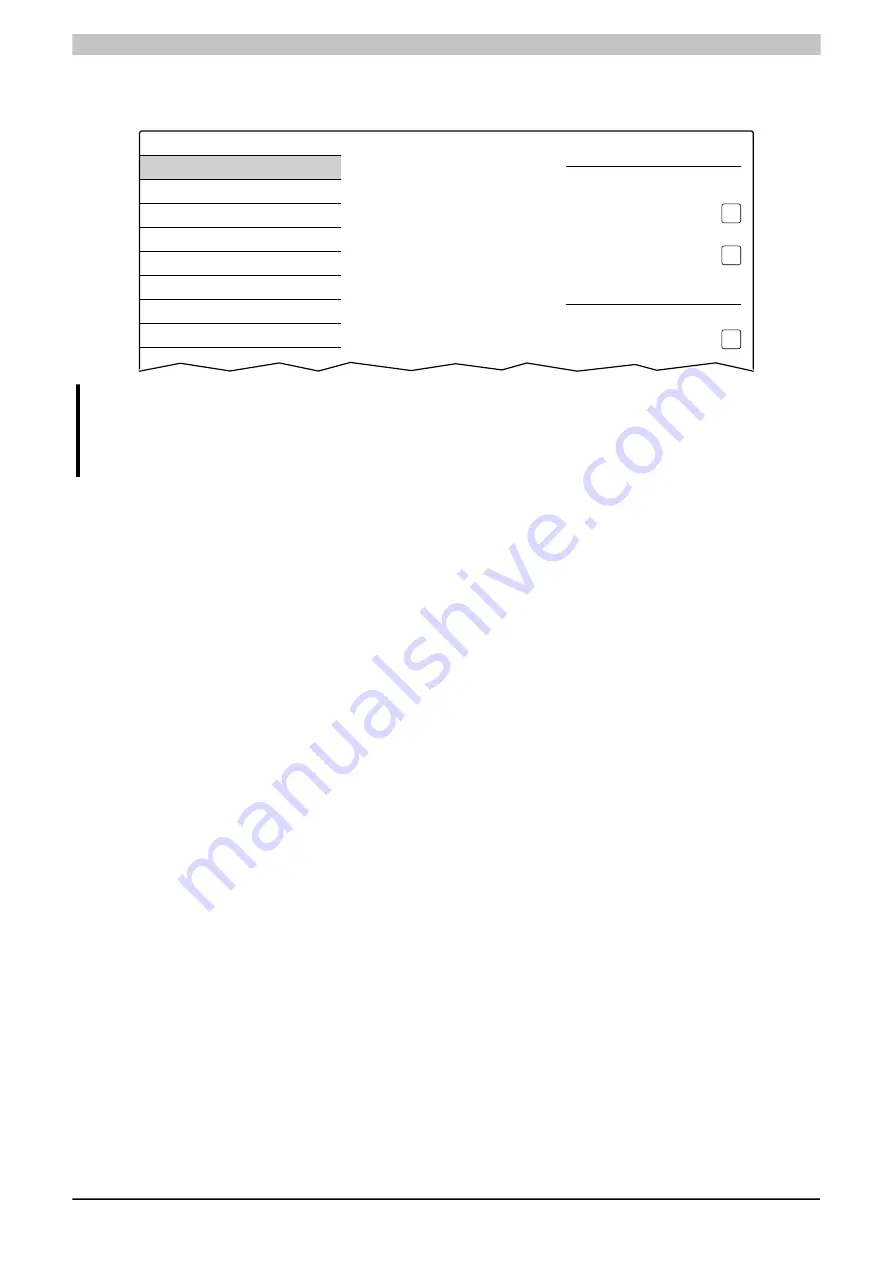
Configuration • Service pages
Power Panel T30 User's manual V1.42 - Translation of the original documentation
59
5.1.3 Service page
Network
The default settings for the service page
Network
are as follows:
Startup
Network
Time
Screen
Audio
Hand button
VNC
Web
Storage
Update
Hostname
Specify the name of the device on the
network
DHCP
Use automatic network configuration
✓
Activate DNS
Activate DNS service
✓
DNS suffix
Get DNS from DHCP server
✓
Information:
Network configuration changes do not require the Power Panel to be rebooted and are applied by
the system and processed immediately after saving the settings and exiting the service pages (see
"Service page Save & Exit" on page 85
).
Hostname
Default setting: EMPTY (no hostname defined)
The Power Panel is identified in the network using its IP address or hostname. If a hostname is entered here, the
Power Panel can be identified in the network using this name, which allows it to be accessed (e.g. by Automation
Studio).
Important information:
•
The hostname must be
unique
in the network.
•
The name can have a maximum length of 64 characters.
DHCP
Default setting: Enabled
When the Dynamic Host Configuration Protocol (DHCP) is enabled, the network configuration is automatically
taken from the DHCP server and assigned to the Power Panel; otherwise, it must be entered manually (e.g. the
IP address of the device, the IP address of the gateway, etc.).
For information about manual network configuration: see
"Network configuration without DHCP" on page 61
Activate DNS
2)
Default setting: Enabled
DNS usage of the device (DNS client) can be enabled or disabled with this option.
If a hostname is entered in
mode, this option must be enabled so the hostname of the VNC or web
server can be deactivated and the associated IP address can be obtained from the DNS server.
2)
For DNS functionality to be used, appropriate infrastructure must exist in the network.
For more information, please contact your network administrator.
















































