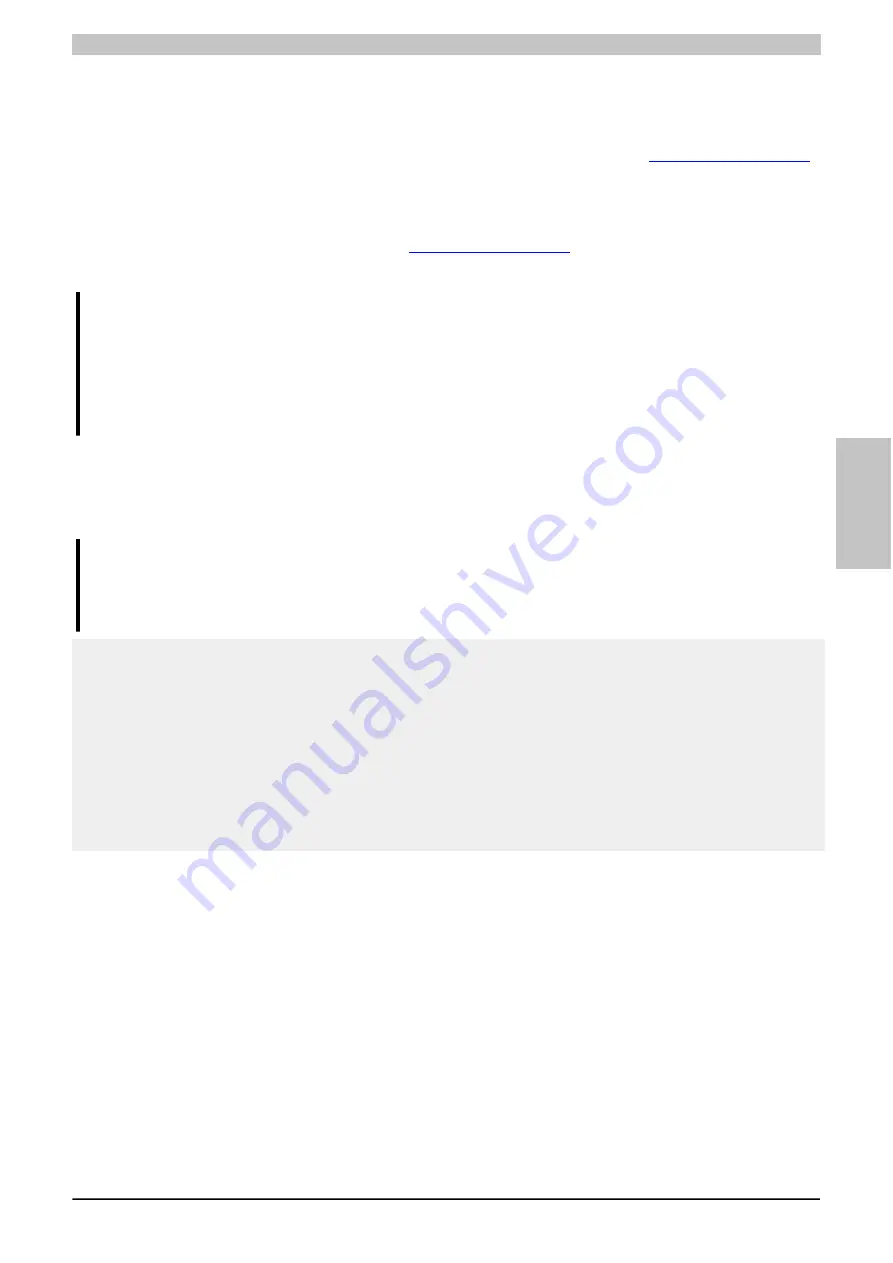
Software • Upgrade information
Chapter 4 Software
Panel PC 800 User's Manual V1.30
229
2.2 Firmware upgrade
The "Firmware upgrade (MTCX, SDLR, UPS)" software makes it possible to update the firmware for multiple con-
trollers (MTCX, SDLR, UPS) depending on the PPC800 system variant.
The latest firmware upgrade is available in the Downloads section of the B&R website (
2.2.1 Procedure
Proceed as follows to carry out a firmware upgrade:
1. Download the .zip file from the B&R website (
).
2. Create bootable media.
Information:
In MS-DOS, Win95 and Win98, a blank HD disk can be made bootable by typing "sys a:" or "format a: /
s" on the command line.
Information about creating a bootable diskette in Windows XP can be found on page 231.
Information on creating a USB flash drive for a B&R upgrade can be found on page 233.
Information on creating a CompactFlash card for a B&R upgrade can be found on page 234.
3. Copy the contents of the .zip file to the bootable media. If the B&R upgrade was already added when creating
the bootable media with the B&R Embedded OS Installer, then this step is not necessary.
4. Connect the bootable media to the B&R device and reboot.
5. The following boot menu will be shown after startup:
Information:
The following boot menu options including descriptions are based on Version 1.02 of the PPC800 up-
grade (MTCX, SDLR, SDLT, UPSI) disk. In some cases, these descriptions might not match the version
you are currently using.
1. Upgrade MTCX (PPC800) PX32 and FPGA
2. Upgrade SDLR (AP800/AP900) on Monitor/Panel
2.1. Upgrade SDLR on AP 0 (AP800/AP900)
2.2. Upgrade SDLR on AP 1 (AP800/AP900)
2.3. Upgrade SDLR on AP 2 (AP800/AP900)
2.4. Upgrade SDLR on AP 3 (AP800/AP900)
2.5. Upgrade all SDLR (AP800/AP900)
2.6. Return to Main Menu
3. Upgrade Add-on UPS (Firmware and Battery Settings)
3.1. Upgrade Add-on UPS Firmware (5AC600.UPSI-00)
3.2. Upgrade Battery Settings (5AC600.UPSB-00)
3.3. Return to Main Menu
4. Exit
Item 1:
Automatically upgrades the PX32 and FPGA of the MTCX (default after 5 seconds)
Item 2:
Opens Submenu 1 for upgrading the SDLR controller on the monitor/panel interface
2.1 Upgrade SDLR on AP 0 (AP800/AP900)
Automatically updates the SDLR controller on the Automation Panel 0 interface
2.2 Upgrade SDLR on AP 1 (AP800/AP900)
Automatically updates the SDLR controller on the Automation Panel 1 interface
2.3 Upgrade SDLR on AP 2 (AP800/AP900)
Automatically updates the SDLR controller on the Automation Panel 2 interface
2.4 Upgrade SDLR on AP 3 (AP800/AP900)
Automatically updates the SDLR controller on the Automation Panel 3 interface
2.5 Upgrade all SDLR (AP800/AP900)
Automatically updates all SDLR controllers on all Automation Panels on the monitor/panel interface (default selec-
tion after 5 sec)






























