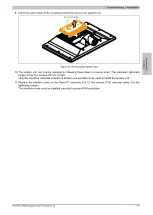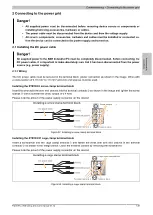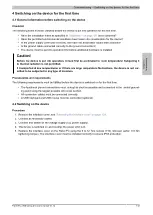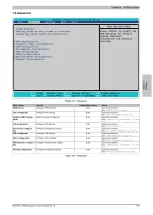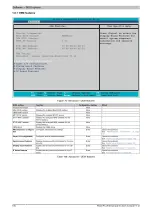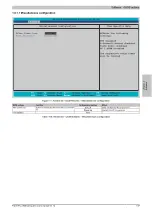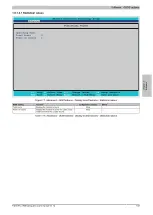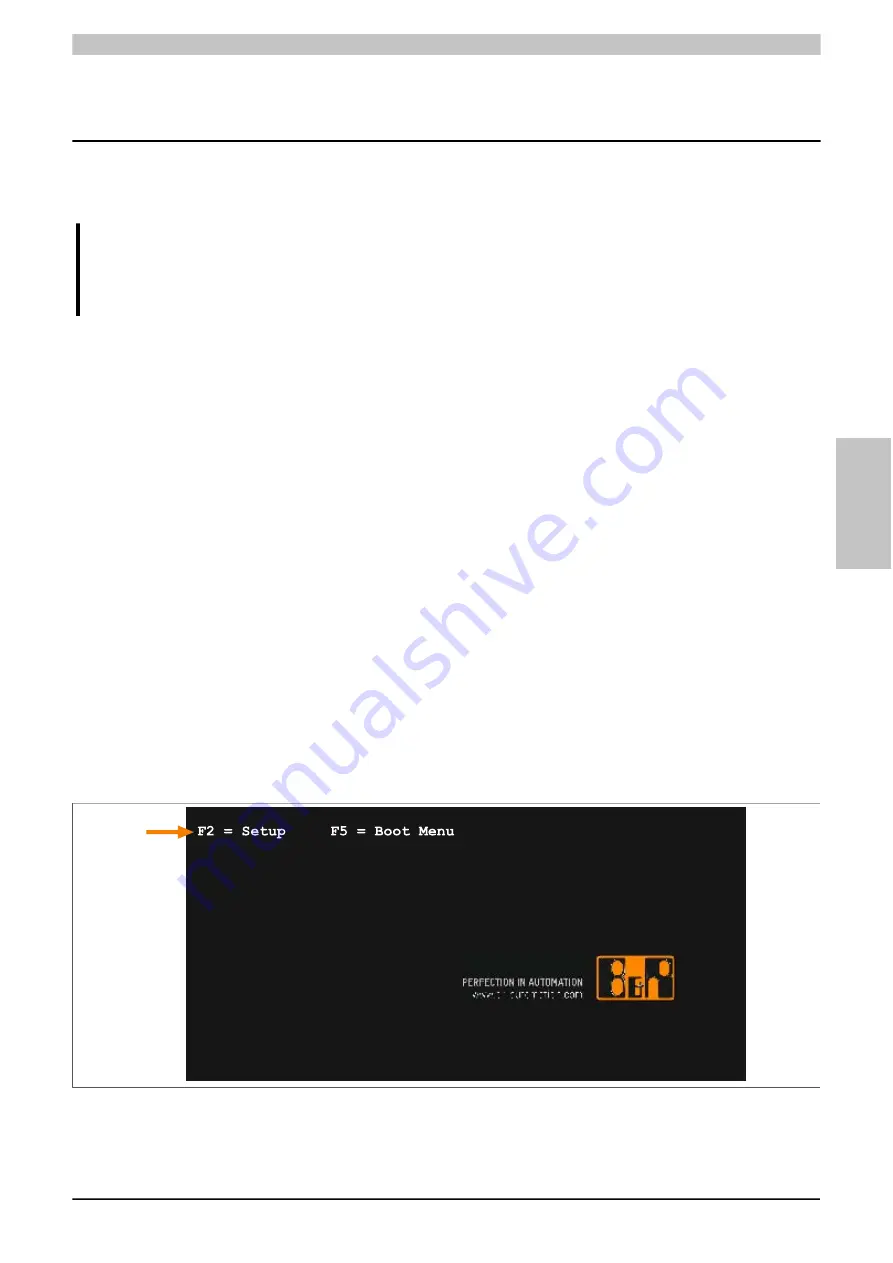
Software • BIOS options
Chapter 4 Software
Panel PC 2100 swing arm user's manual V1.12
151
Chapter 4 • Software
1 BIOS options
Information:
The following diagrams, BIOS menu items and their descriptions refer to BIOS version 1.23. It is there-
fore possible that these diagrams and BIOS descriptions will not correspond with the BIOS version
actually installed. In addition, the BIOS menu items provided depend on the system configuration.
1.1 General information
BIOS is an acronym for "Basic Input/Output System". It is the most basic standardized interface between the user
and the system (hardware). The BIOS system used in this B&R Industrial PC was developed by Phoenix.
The BIOS Setup utility can be used to modify basic system configuration settings. These settings are stored in
CMOS and EEPROM memory (as a backup).
CMOS data is retained and remains stored on the B&R Industrial PC for a certain length of time even if the power
is switched off (no 24 VDC power supply). For more information, see the technical data for the system unit.
1.2 BIOS Setup and boot procedure
BIOS is activated immediately when switching on the power supply or pressing the power button on the B&R
Industrial PC. The system checks if the setup data from EEPROM memory is "OK". If the data is "OK", then it is
transferred to CMOS. If the data is "Not OK", then the CMOS data is checked to see whether it is valid. An error
message is output if the CMOS data contains errors, and the boot procedure can be continued by pressing <F1>.
To prevent an error message from appearing on each restart, launch the BIOS Setup utility by pressing <F2> and
resave the settings.
BIOS reads the system configuration information, checks and configures the system with the Power-On Self-Test
(POST).
When these "preliminaries" are finished, BIOS looks for an operating system on the available data storage devices
(hard drive, floppy drive, etc.). BIOS then launches the operating system and hands over to it the control of system
operations.
To enter BIOS Setup, the "F2" key must be pressed after the USB controller has been initialized as soon as the
following message appears on the monitor (during POST): "F2=Setup"
Figure 66: Boot screen
1.3 BIOS default settings
Configuration options in bold typeface represent the default value.